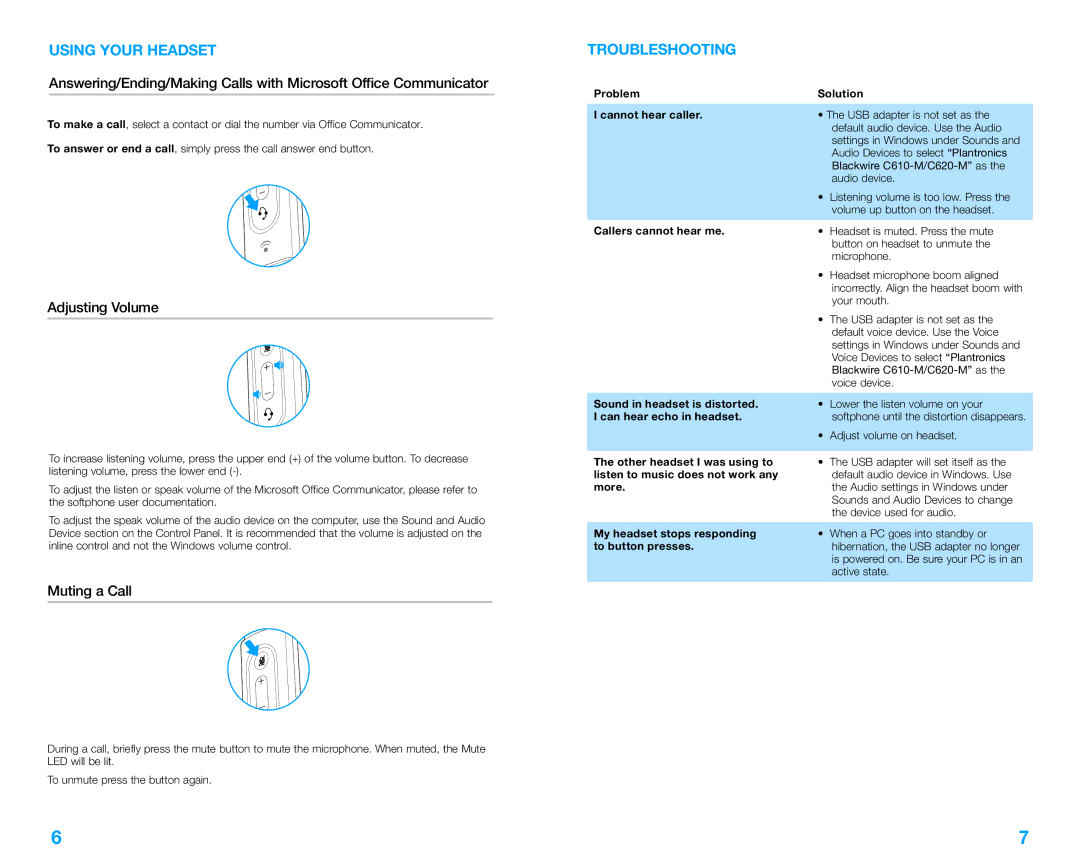C620-M specifications
The Plantronics C620-M is a versatile and high-performance headset designed to meet the demands of professionals in various environments, particularly those working in office settings or utilizing Unified Communication (UC) systems. This headset excels in providing crystal-clear audio quality and enhanced comfort, making it an ideal choice for individuals who spend long hours in front of a computer or on the phone.One of the standout features of the C620-M is its dual-ear design, which delivers excellent audio immersion. The closed-back design helps to minimize background noise, allowing users to focus on their calls or multimedia without distractions. The headset is equipped with powerful speakers that ensure voice clarity and rich sound quality, making it suitable for both voice calls and listening to music.
The C620-M is optimized for Microsoft Teams, which is increasingly popular in corporate environments. With dedicated buttons for answering calls, muting, and managing volume, users can navigate through their communication effortlessly. The headset also features a noise-canceling microphone that filters out unwanted background sounds, enhancing voice clarity during conversations.
Comfort is a priority in the design of the C620-M. The headset is lightweight and features plush ear cushions that provide a snug fit for prolonged use. The adjustable headband ensures that users can customize the fit to their head size, reducing fatigue during long meetings or conference calls.
Connectivity is another strong point of the Plantronics C620-M. It offers USB connectivity, making it easy to plug and play with computers and other devices. Additionally, the wireless version allows for Bluetooth connectivity, providing users the freedom to move around while staying connected. This flexibility enhances productivity as users can multitask without being tethered to their devices.
The battery life of the C620-M is also impressive, providing up to 20 hours of talk time on a single charge. This ensures that professionals can rely on the headset throughout the day without the need for constant recharging.
In summary, the Plantronics C620-M is a top-tier headset designed for modern professionals seeking quality audio, comfort, and connectivity. With features tailored for UC environments, it stands out as a reliable tool for communication and collaboration. Whether for calls, meetings, or multimedia enjoyment, the C620-M is a worthy investment for anyone looking to enhance their audio experience.