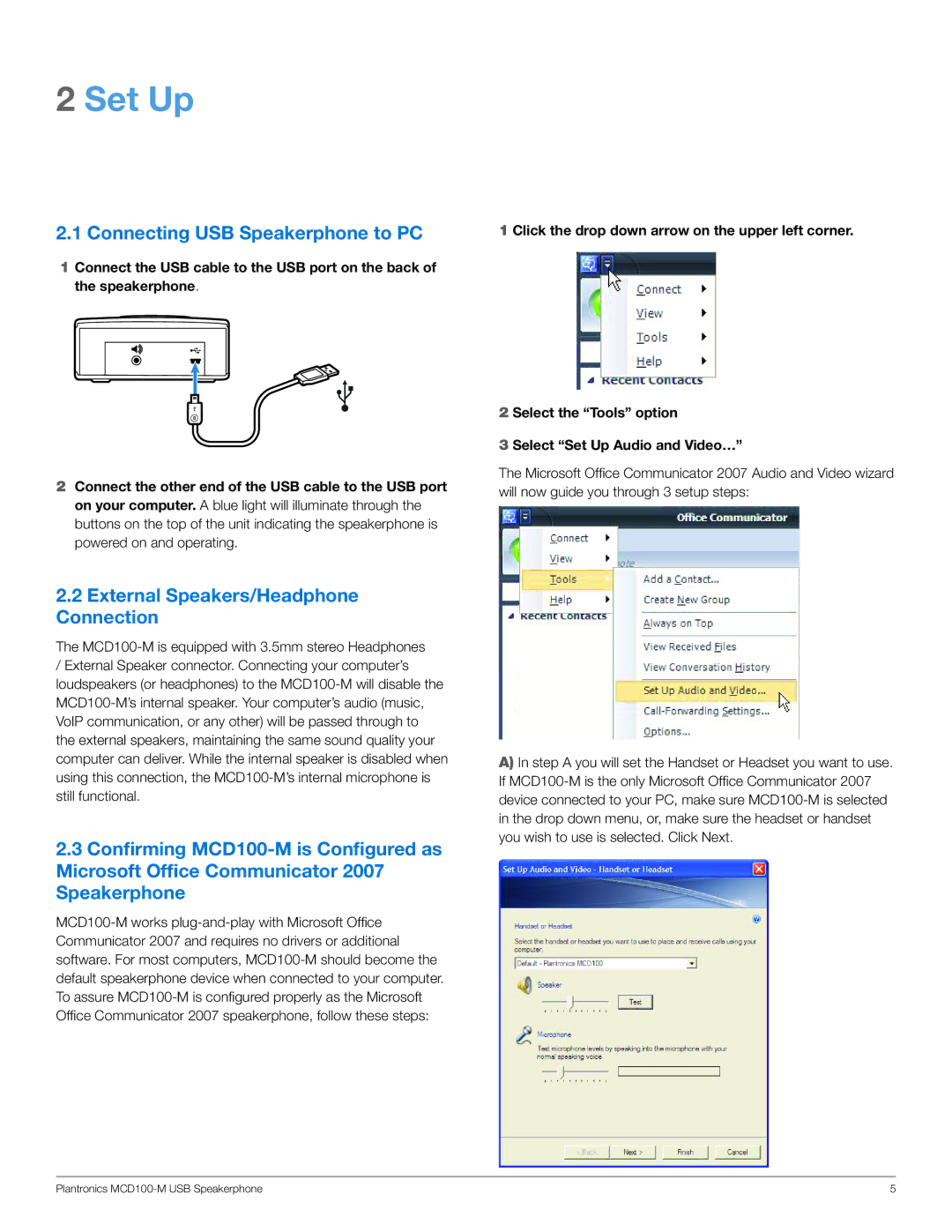2.1 Connecting USB Speakerphone to PC
1Connect the USB cable to the USB port on the back of the speakerphone.
2Connect the other end of the USB cable to the USB port on your computer. A blue light will illuminate through the buttons on the top of the unit indicating the speakerphone is powered on and operating.
2.2External Speakers/Headphone Connection
The MCD100-M is equipped with 3.5mm stereo Headphones
/External Speaker connector. Connecting your computer’s loudspeakers (or headphones) to the MCD100-M will disable the MCD100-M’s internal speaker. Your computer’s audio (music, VoIP communication, or any other) will be passed through to the external speakers, maintaining the same sound quality your computer can deliver. While the internal speaker is disabled when using this connection, the MCD100-M’s internal microphone is still functional.
2.3Confirming MCD100-M is Configured as Microsoft Office Communicator 2007 Speakerphone
MCD100-M works plug-and-play with Microsoft Office Communicator 2007 and requires no drivers or additional software. For most computers, MCD100-M should become the default speakerphone device when connected to your computer. To assure MCD100-M is configured properly as the Microsoft Office Communicator 2007 speakerphone, follow these steps:
1 Click the drop down arrow on the upper left corner.
2 Select the “Tools” option
3 Select “Set Up Audio and Video…”
The Microsoft Office Communicator 2007 Audio and Video wizard will now guide you through 3 setup steps:
A)In step A you will set the Handset or Headset you want to use. If MCD100-M is the only Microsoft Office Communicator 2007 device connected to your PC, make sure MCD100-M is selected in the drop down menu, or, make sure the headset or handset you wish to use is selected. Click Next.