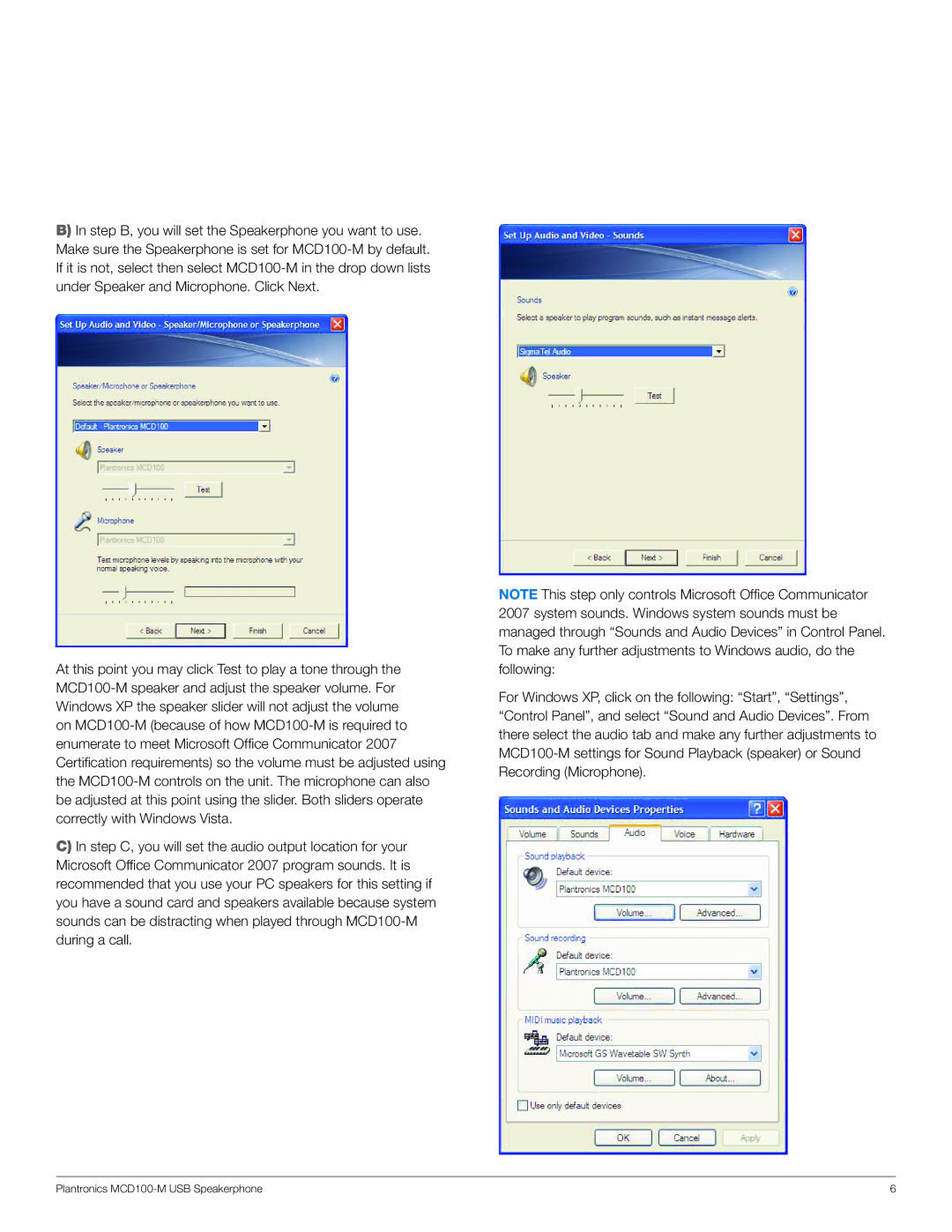B)In step B, you will set the Speakerphone you want to use. Make sure the Speakerphone is set for
At this point you may click Test to play a tone through the
C)In step C, you will set the audio output location for your Microsoft Office Communicator 2007 program sounds. It is recommended that you use your PC speakers for this setting if you have a sound card and speakers available because system sounds can be distracting when played through
Note This step only controls Microsoft Office Communicator 2007 system sounds. Windows system sounds must be managed through “Sounds and Audio Devices” in Control Panel. To make any further adjustments to Windows audio, do the following:
For Windows XP, click on the following: “Start”, “Settings”, “Control Panel”, and select “Sound and Audio Devices”. From there select the audio tab and make any further adjustments to
Plantronics | 6 |