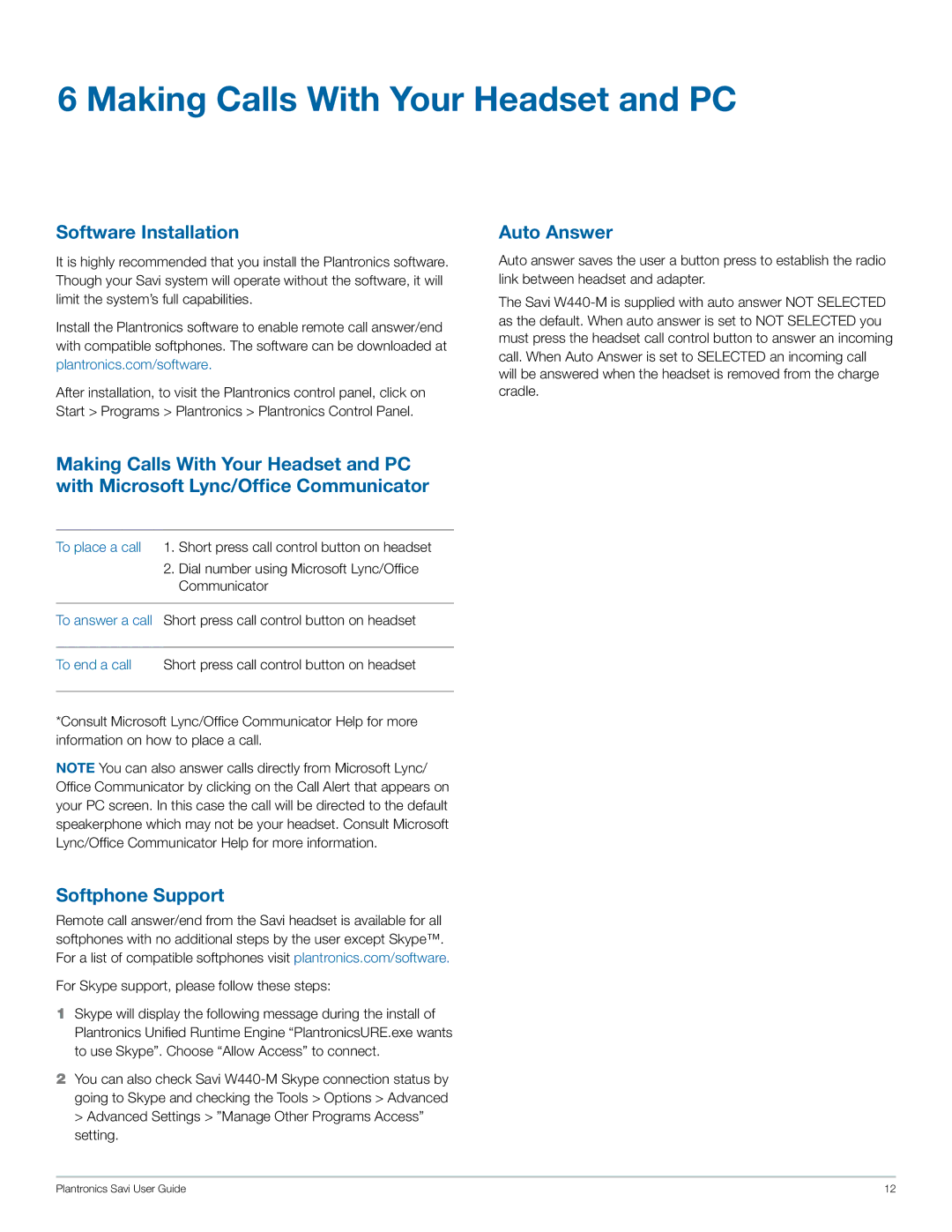6 Making Calls With Your Headset and PC
Software Installation
It is highly recommended that you install the Plantronics software. Though your Savi system will operate without the software, it will limit the system’s full capabilities.
Install the Plantronics software to enable remote call answer/end with compatible softphones. The software can be downloaded at plantronics.com/software.
After installation, to visit the Plantronics control panel, click on Start > Programs > Plantronics > Plantronics Control Panel.
Auto Answer
Auto answer saves the user a button press to establish the radio link between headset and adapter.
The Savi
Making Calls With Your Headset and PC with Microsoft Lync/Office Communicator
To place a call | 1. | Short press call control button on headset |
| 2. | Dial number using Microsoft Lync/Office |
|
| Communicator |
|
| |
To answer a call | Short press call control button on headset | |
|
| |
To end a call | Short press call control button on headset | |
*Consult Microsoft Lync/Office Communicator Help for more information on how to place a call.
Note You can also answer calls directly from Microsoft Lync/ Office Communicator by clicking on the Call Alert that appears on your PC screen. In this case the call will be directed to the default speakerphone which may not be your headset. Consult Microsoft Lync/Office Communicator Help for more information.
Softphone Support
Remote call answer/end from the Savi headset is available for all softphones with no additional steps by the user except Skype™. For a list of compatible softphones visit plantronics.com/software.
For Skype support, please follow these steps:
1Skype will display the following message during the install of Plantronics Unified Runtime Engine “PlantronicsURE.exe wants to use Skype”. Choose “Allow Access” to connect.
2You can also check Savi
Plantronics Savi User Guide | 12 |