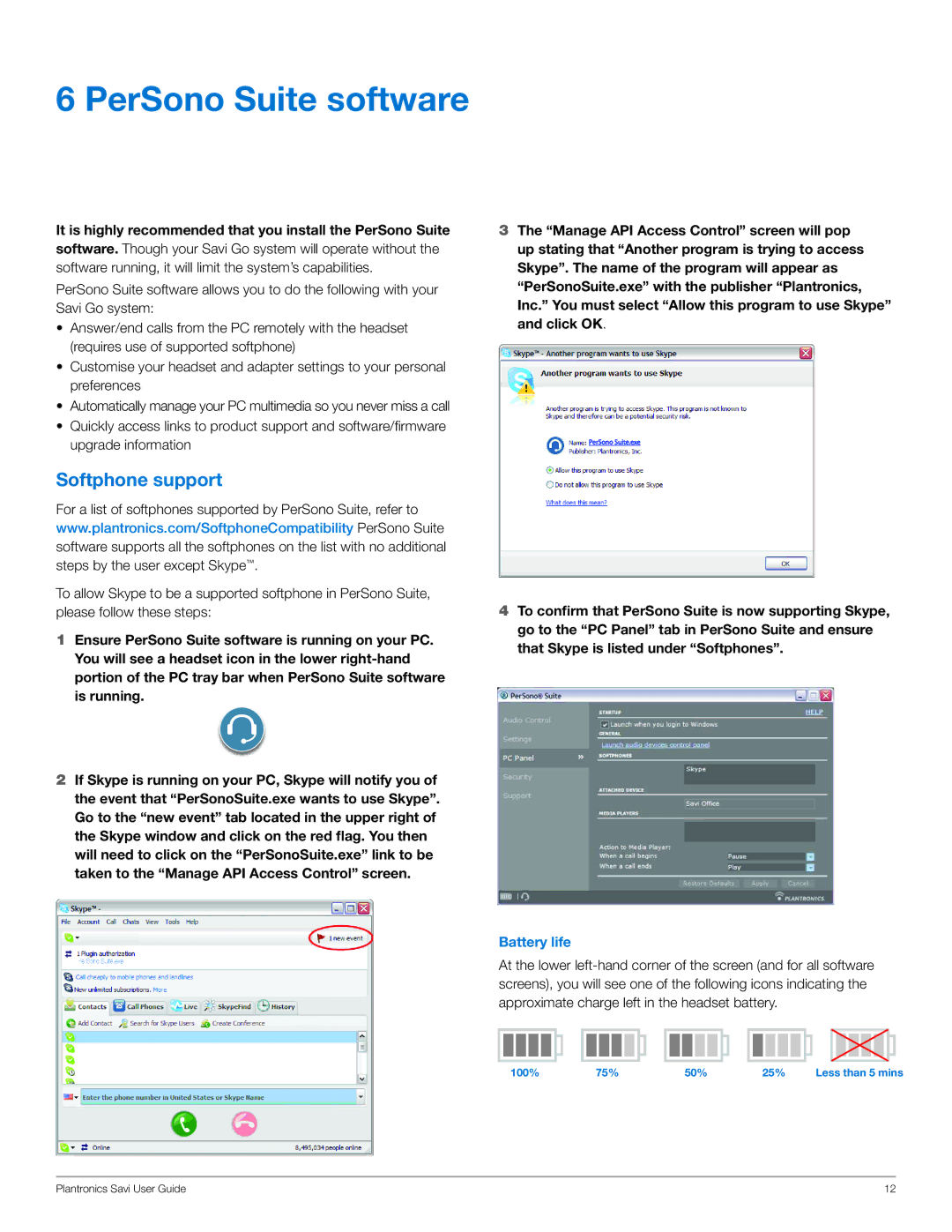WG101/B specifications
The Plantronics WG101/B is a versatile wireless headset designed specifically for enterprise and office environments. Known for its clarity, comfort, and reliability, the WG101/B is engineered to enhance productivity and communication in various professional settings.One of the standout features of the WG101/B is its ergonomic design. The lightweight construction ensures that users can wear the headset comfortably for extended periods without experiencing fatigue. The adjustable headband allows for a customized fit, while the plush ear cushions provide additional comfort. This attention to ergonomic detail makes the WG101/B an ideal choice for professionals who spend their day on calls.
The headset's audio quality is exceptional, utilizing advanced noise-canceling technology that effectively reduces background noise. This feature ensures clear conversations, making it easier for users to communicate without distractions. Additionally, the WG101/B offers wideband audio capabilities, which enhance the sound quality for both the user and the person on the other end of the line, making for a more natural and pleasant speaking experience.
Connectivity is another strong point of the WG101/B. It utilizes DECT technology, which provides a reliable connection up to 350 feet away from the base station. This extensive range allows users to move around freely while staying connected to their calls, improving overall workflow and accessibility. The headset supports multiple devices, allowing users to easily switch between their desk phone, mobile phone, and computer.
Battery life is a critical factor for professionals, and the WG101/B excels in this area. It offers up to 12 hours of talk time on a single charge, meaning users can get through a full workday without the need to recharge. The unit also features a quick-charge option, providing up to 1.5 hours of talk time from just a short 20-minute charge.
Another notable characteristic of the WG101/B is its sleek design. The modern aesthetic not only looks professional but is also practical for everyday use in any office environment. The headset is equipped with intuitive on-ear controls, allowing users to easily manage volume, mute, and answer calls without fumbling for buttons.
In conclusion, the Plantronics WG101/B is an excellent choice for professionals seeking a reliable, comfortable, and high-quality wireless headset. With its combination of advanced features, solid audio performance, and user-friendly design, it enhances productivity and communication in any workplace. Whether you're in a bustling office or remote work setting, the WG101/B is built to meet the demands of modern business communication.