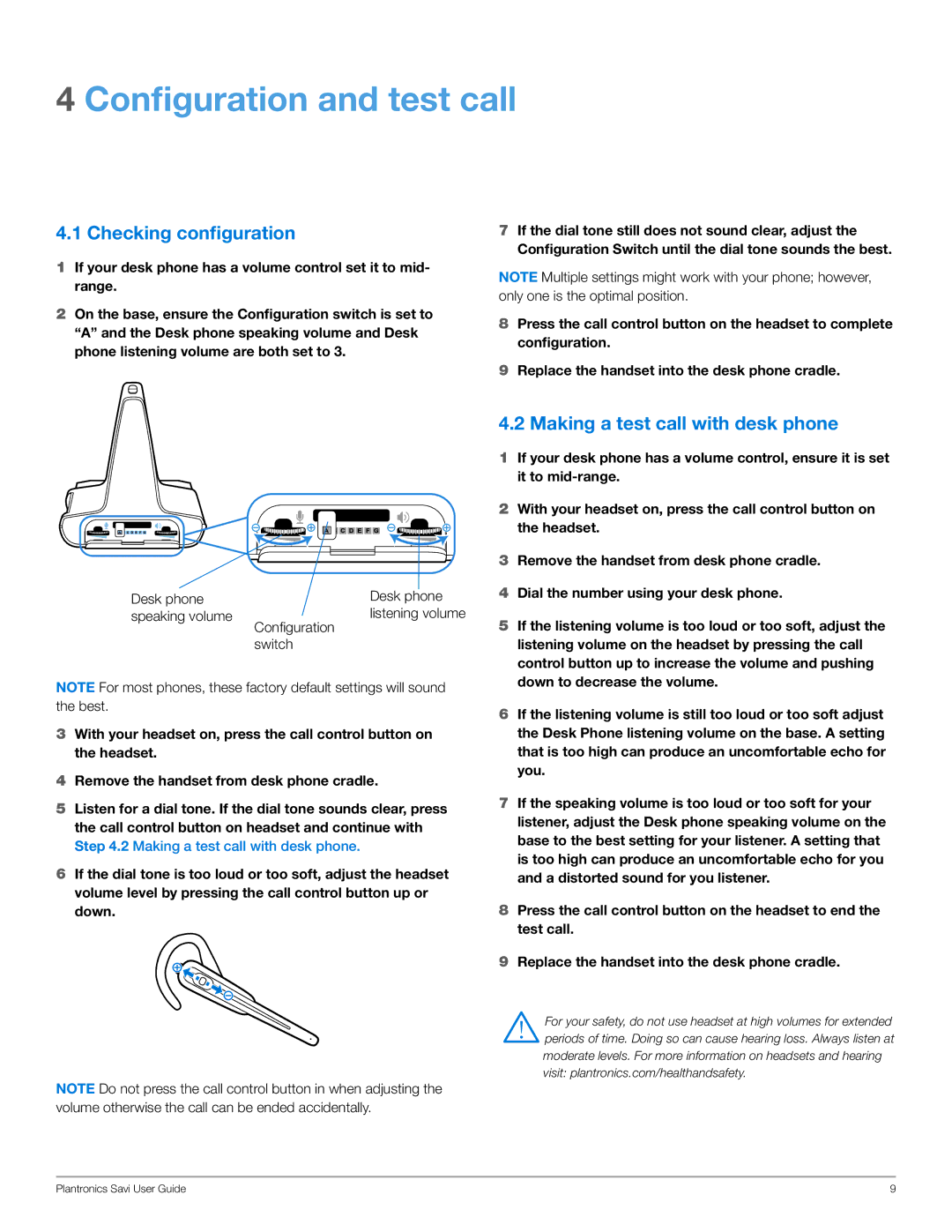WO100 specifications
The Plantronics WO100 is an innovative wireless headset designed to provide users with an exceptional audio experience while ensuring comfort and versatility. As communication technologies continue to evolve, the WO100 stands out as a reliable choice for both professional and personal use, thanks to its advanced features, robust performance, and user-friendly design.One of the standout characteristics of the WO100 is its wireless connectivity. Utilizing Bluetooth technology, the headset seamlessly connects to smartphones, tablets, and computers, allowing users to move freely while enjoying high-quality audio. With a wireless range of up to 100 meters, users can easily multitask, whether they are taking calls, attending virtual meetings, or listening to music.
Comfort is paramount in the design of the WO100. The headset features plush ear cushions and an adjustable headband, providing a customizable fit for prolonged use. The lightweight construction ensures that users can wear the headset for hours without discomfort, making it ideal for long work sessions, gaming marathons, or leisurely listening.
Audio quality is another highlight of the WO100. With advanced noise-cancellation technology, the headset effectively filters out background noise, allowing for crystal-clear communication. This feature is particularly beneficial in busy environments, where external sounds can disrupt conversations. The WO100 also delivers rich sound quality, making it perfect for listening to music, podcasts, or audiobooks.
The battery life of the WO100 is impressive, offering up to 24 hours of continuous use on a single charge. This longevity ensures that users can rely on the headset for daily tasks without the need for frequent recharging. Additionally, a quick charge feature allows users to gain hours of listening time with just a short charging session—perfect for when time is of the essence.
User-friendly controls located on the headset provide easy access to playback, volume adjustments, and call management features. Voice prompts offer guidance during pairing and provide notifications on battery status, making it hassle-free to operate.
In summary, the Plantronics WO100 wireless headset excels in combining comfort, sound quality, and advanced connectivity features, making it an excellent choice for anyone in need of a dependable and high-performing audio solution. Whether for professional calls or leisure listening, the WO100 meets the diverse needs of today’s users, positioning itself as a top contender in the wireless headset market.