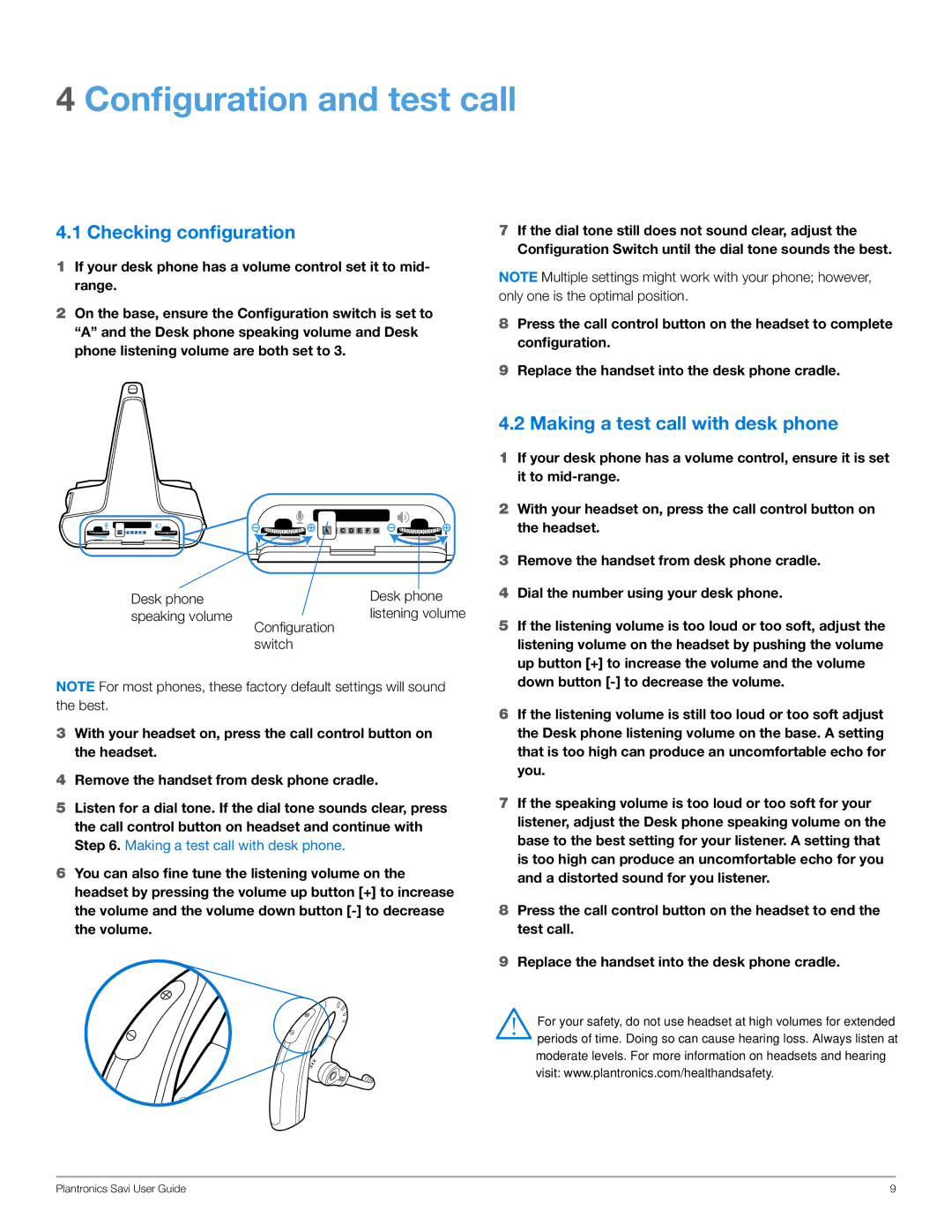WO200 specifications
The Plantronics WO200 is an innovative addition to the world of wireless audio solutions, designed to elevate the user experience through its advanced features and cutting-edge technologies. Tailored for professionals and everyday users alike, the WO200 has quickly gained recognition due to its exceptional audio quality and user-friendly design.One of the standout features of the WO200 is its remarkable sound performance. With high-definition audio clarity, users can enjoy crisp and immersive sound during calls, meetings, or while listening to music. The device is equipped with smart noise cancellation technology, which effectively reduces background noise and enhances voice clarity. This capability is especially beneficial in busy environments, ensuring that communication remains clear and uninterrupted.
The WO200 boasts a lightweight and ergonomic design, making it comfortable for extended use. Its adjustable headband and plush ear cushions are specifically crafted to provide optimum comfort, allowing users to engage in long conversations or enjoy their favorite tracks without discomfort. Additionally, with a sleek and modern aesthetic, the WO200 seamlessly fits into any setting, whether at the office or on the go.
Battery life is another crucial aspect of the Plantronics WO200. The device offers an impressive battery performance, providing several hours of continuous usage on a single charge. This extended battery life means that professionals can rely on the WO200 during long workdays without the need for frequent recharging. The device also features a quick-charge option, allowing users to regain power swiftly during short breaks.
Moreover, the WO200 is equipped with versatile connectivity options. It supports Bluetooth technology, ensuring a stable and reliable connection with smartphones, tablets, and computers. The ease of pairing and connecting enhances the overall user experience, making transitions between devices seamless. Additionally, the WO200 includes intuitive touch controls for easy management of calls and music playback, allowing users to stay engaged without distractions.
In summary, the Plantronics WO200 combines superior sound quality, advanced noise cancellation, ergonomic design, long battery life, and versatile connectivity to create an exceptional audio experience. Whether for professional use or personal enjoyment, the WO200 stands out as a reliable and stylish choice for anyone looking to elevate their audio experience. With its innovative features and user-oriented design, the WO200 represents the future of wireless audio technology.