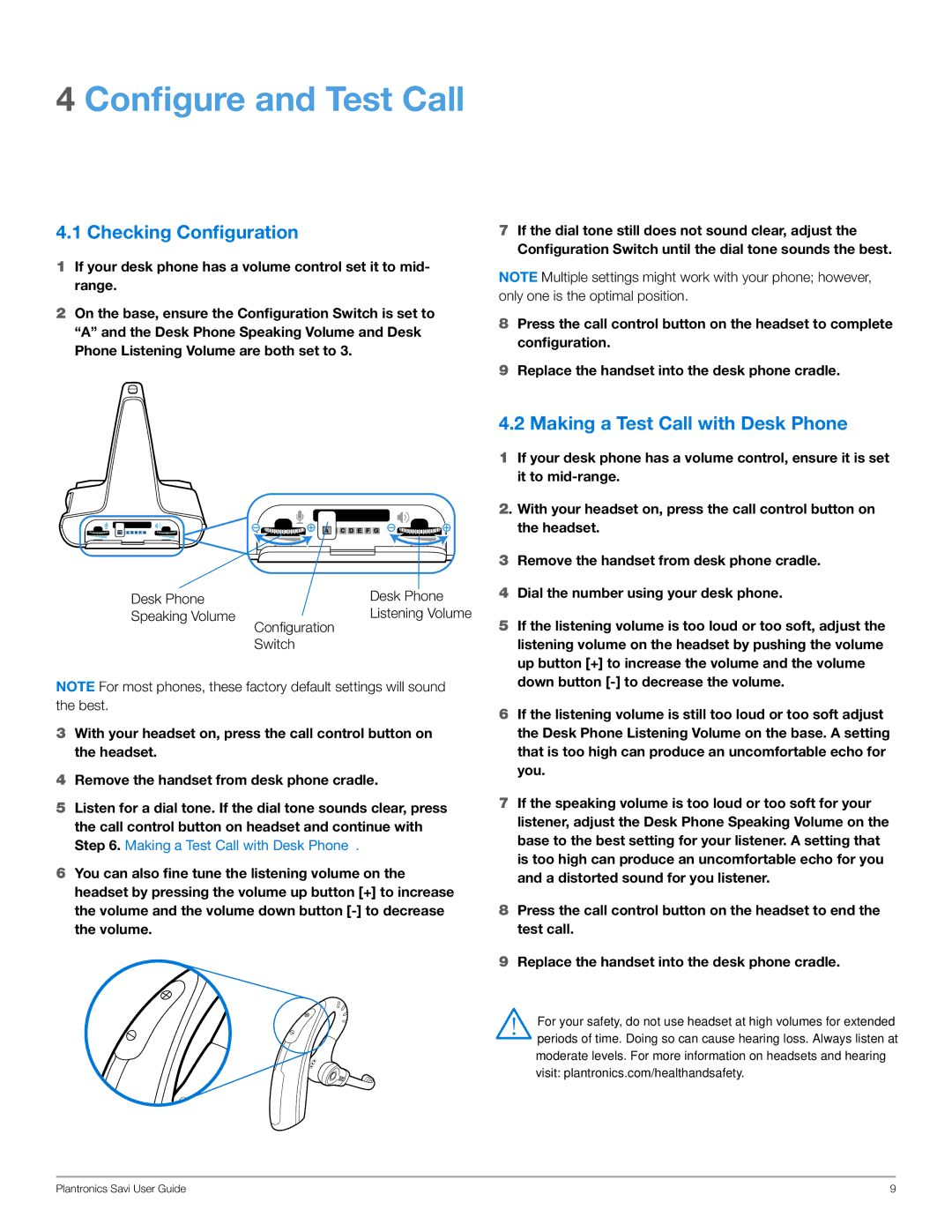HL10, WO201 specifications
The Plantronics WO201 and HL10 is a cutting-edge wireless headset system designed for use in professional settings, particularly for call centers and office environments. This device combines superior audio quality with exceptional comfort, making it an essential tool for enhanced communication.One of the main features of the WO201 headset is its ergonomically designed ear cushions, which provide comfort during prolonged use. The lightweight construction ensures that users can wear the device for extended periods without discomfort. The adjustable headband allows for a secure fit that can accommodate a wide range of users.
The WO201 headset employs DECT (Digital Enhanced Cordless Telecommunications) technology, which provides a robust wireless connection. This technology offers crystal-clear audio quality with minimal interference, making it ideal for high-stakes conversations. The headset's wireless range extends up to 300 feet, allowing users the freedom to move around the office while staying connected to their calls.
Another standout feature is the noise-canceling microphone, which significantly reduces background noise. This ensures that the user's voice is heard clearly during calls, enhancing communication for both parties. The HL10 handset lifter adds further convenience by allowing users to answer and end calls remotely, promoting seamless interaction without being tethered to the phone.
The battery life of the WO201 is impressive, providing up to 13 hours of talk time on a single charge. The quick charging feature ensures that users spend less time waiting for the device to charge and more time on important calls. Moreover, the headset can be easily paired with multiple devices, including smartphones and computers, offering versatility in how users connect and manage their communications.
Integration with various softphones and unified communication applications is an additional advantage, making the WO201 and HL10 compatible with the most popular office communication systems. This compatibility streamlines the user experience, allowing for easy management of calls, whether through a desk phone or a computer.
In summary, the Plantronics WO201 and HL10 headset system stands out for its ergonomic design, high-quality audio performance, advanced DECT technology, and exceptional flexibility. These features, combined with reliable battery life and a noise-canceling microphone, make this headset an invaluable asset for professionals seeking to enhance their communication capabilities in a dynamic workplace.