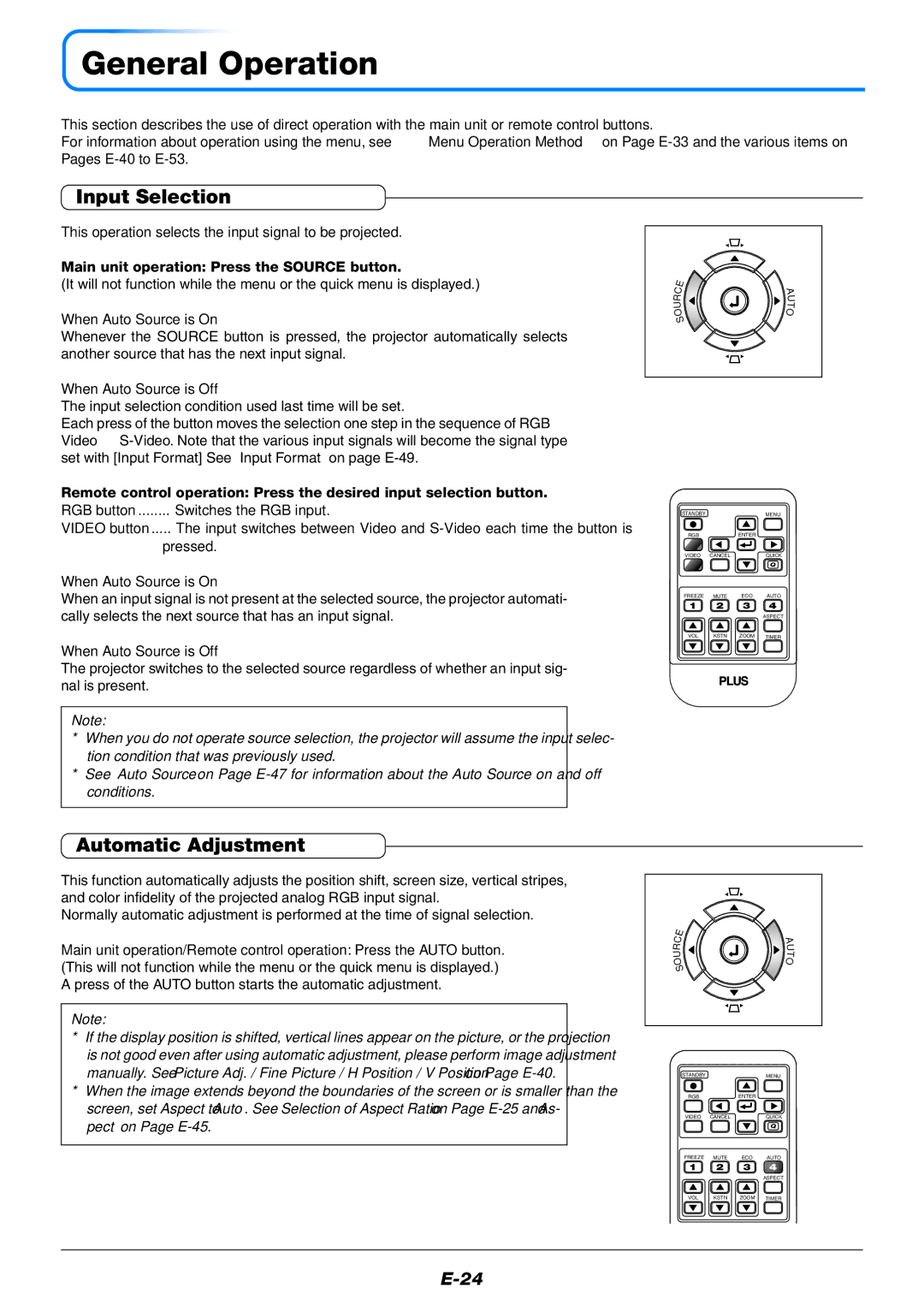V-339 specifications
The PLUS Vision V-339 is a sophisticated document camera designed for educational and professional environments. This device stands out for its ability to provide high-quality imagery and enhanced functionality that cater to various presentation and teaching needs.One of the main features of the PLUS Vision V-339 is its high-resolution imaging capability. The camera supports resolutions up to 1920 x 1080 (Full HD), ensuring that both fine details and large texts are captured with clarity. This feature is particularly beneficial for educators and professionals who need to display intricate diagrams, textbooks, and other detailed materials during presentations or lectures.
The V-339 incorporates advanced image processing technologies that optimize the quality of the visuals being displayed. The automatic focus feature allows users to quickly and effortlessly adjust for the best possible image clarity, while the built-in illumination ensures that lighting conditions do not compromise visibility. This is especially advantageous in classrooms or meeting rooms where ambient light levels can vary.
Another notable aspect of the PLUS Vision V-339 is its versatile connectivity options. It is equipped with USB and HDMI outputs, enabling seamless integration with various devices such as projectors, monitors, and computers. This makes it easy to share content with a larger audience, enhancing the overall effectiveness of presentations.
Additionally, the camera features a flexible arm that allows for a wide range of positioning possibilities. Users can easily maneuver the camera to capture images from different angles or to show materials from various distances, making it an excellent tool for dynamic presentations.
The PLUS Vision V-339 is also designed for user-friendliness. It comes with intuitive controls that make it simple for anyone to operate, regardless of technical expertise. The plug-and-play setup ensures that users can quickly start their presentations without the need for extensive configuration.
Robust and portable, the V-339 is ideal for both stationary use in classrooms and mobility for off-site presentations. Its compact design along with its lightweight frame makes it convenient for educators and professionals on the go.
In conclusion, the PLUS Vision V-339 document camera combines high-resolution imaging, user-friendly controls, versatile connectivity, and portability, making it an essential tool for effective communication, teaching, and presentations in various settings. Its blend of advanced features and practicality sets a new standard for document cameras in the educational and professional realms.