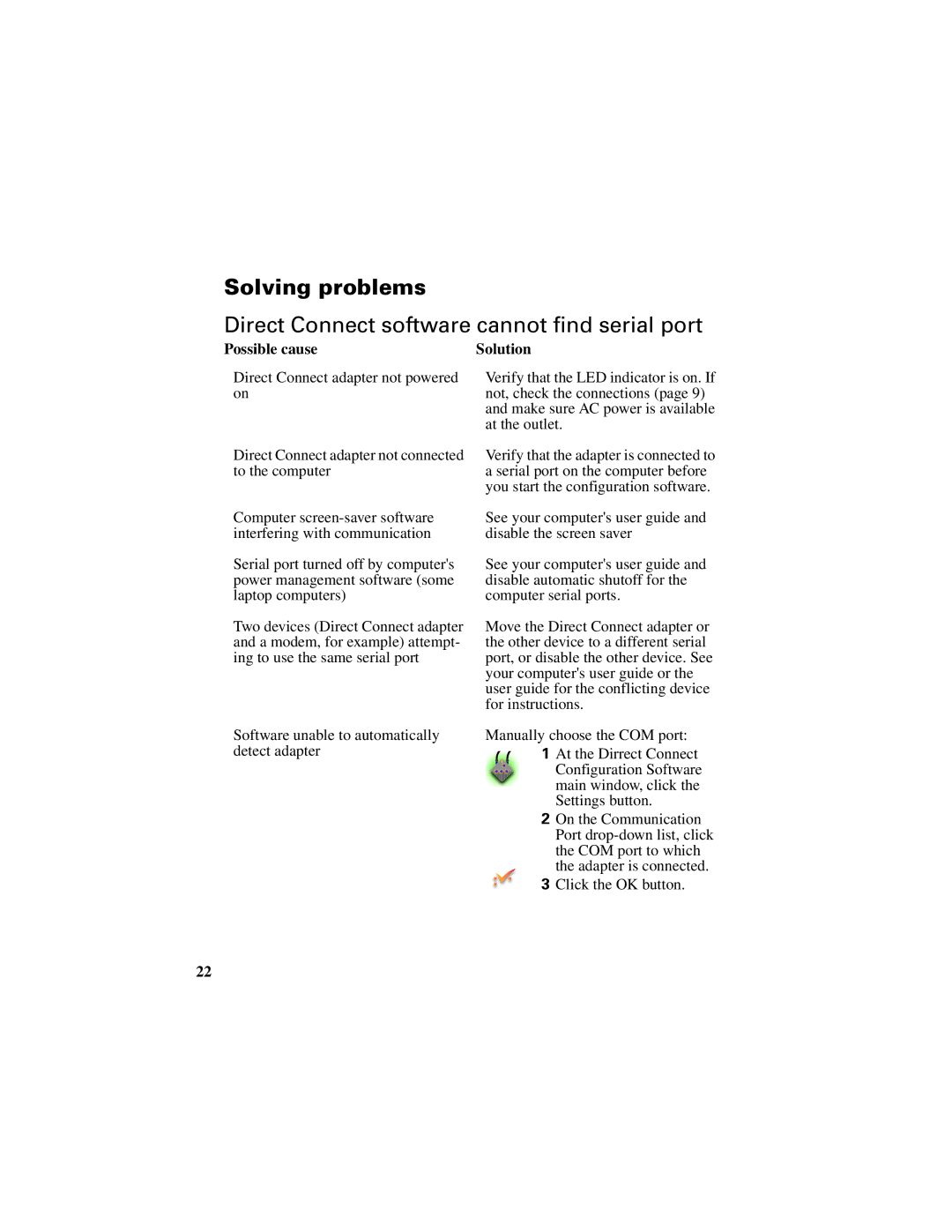Direct Connect Adapter specifications
The Polaroid Direct Connect Adapter is a remarkable accessory designed to enhance the functionality of Polaroid instant cameras, making it easier than ever to share, print, and store your cherished memories. This innovative device offers a range of features, technologies, and characteristics that cater to both amateur and professional photographers alike.One of the main features of the Polaroid Direct Connect Adapter is its seamless connectivity. It is equipped with Bluetooth technology, allowing users to pair their smartphones or tablets with the adapter quickly and effortlessly. This wireless capability eliminates the need for cumbersome wires and makes it possible to transfer images directly from your device to your Polaroid camera for instant printing. The adapter is compatible with various Polaroid models, ensuring versatility for a wide audience.
In addition to Bluetooth, the Polaroid Direct Connect Adapter supports the Polaroid Originals app, which enhances the overall user experience. The app offers an array of functionalities, including the ability to edit photos, apply filters, and customize frames before printing. This creative freedom empowers users to personalize their prints, offering unique souvenirs that capture individual style and preference.
The adapter is designed with portability in mind. Its lightweight and compact form factor make it easy to carry, fitting comfortably into bags or pockets. This feature is particularly beneficial for those who love capturing spontaneous moments and require a quick and efficient way to produce physical prints. The adapter's battery life is also commendable, providing ample power for extended use during outings or events without frequent recharging.
Another noteworthy characteristic of the Polaroid Direct Connect Adapter is its user-friendly interface. Even for those who may not be tech-savvy, the installation and operational process is straightforward. The setup instructions are simple, guiding users through connecting their devices effortlessly. Furthermore, the robust construction of the adapter ensures durability, allowing it to withstand the occasional bump or drop during photo sessions.
In conclusion, the Polaroid Direct Connect Adapter combines innovative technology with practical design to elevate the instant photography experience. Its Bluetooth connectivity, compatibility with the Polaroid Originals app, portability, and user-friendly interface make it a must-have tool for anyone looking to blend contemporary digital photography with the nostalgic charm of classic instant prints.