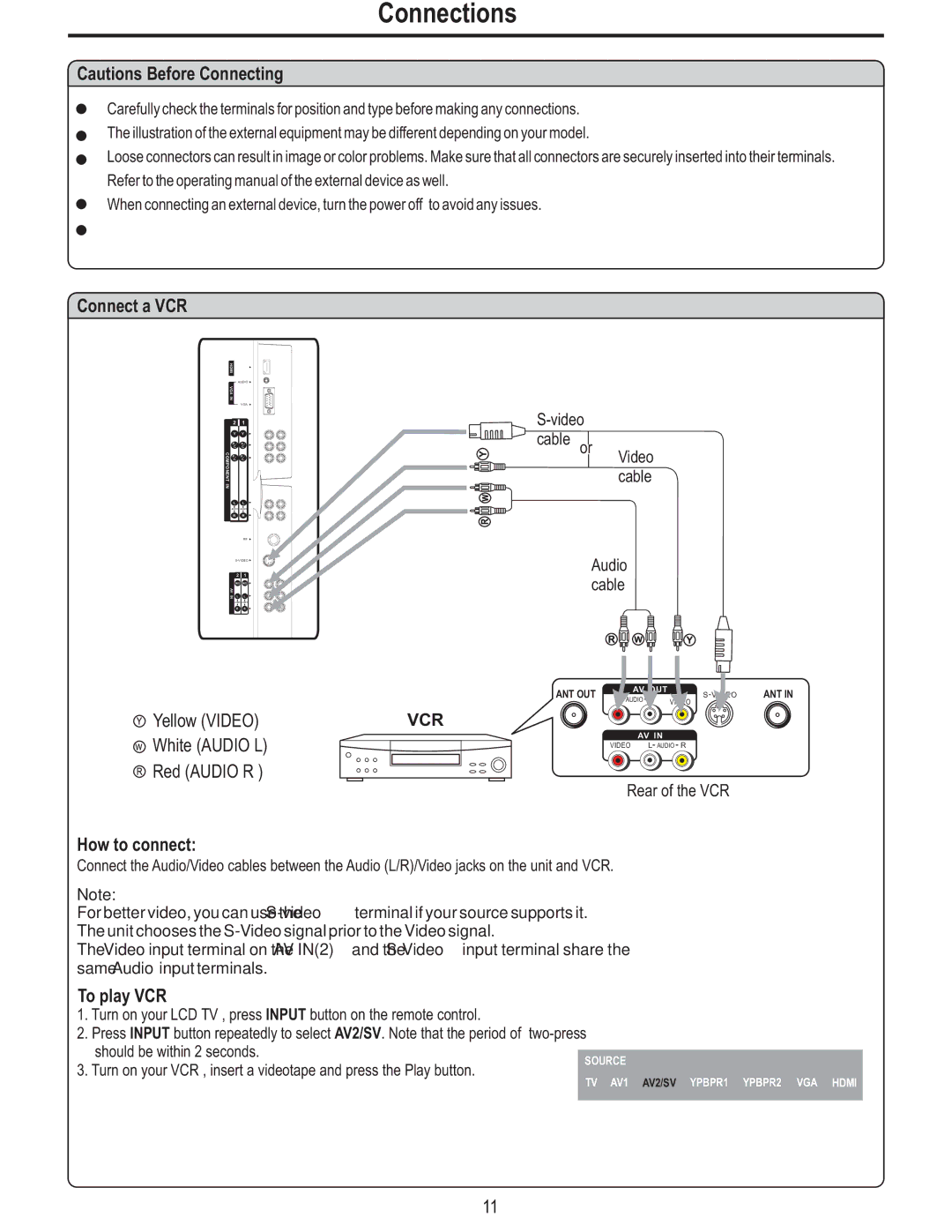Connections
Cautions Before Connecting
Carefully check the terminals for position and type before making any connections.
The illustration of the external equipment may be different depending on your model.
Loose connectors can result in image or color problems. Make sure that all connectors are securely inserted into their terminals.
Refer to the operating manual of the external device as well.
When connecting an external device, turn the power off to avoid any issues.
Connect a VCR
HDMI
AUDIO
VGA
IN
VGA
| 2 | 1 |
| Y | Y |
| P / | P / |
COMPONENT | C | C |
Pr / | Pr / | |
| Cr | Cr |
IN |
|
|
| L | L |
| AUDIO | AUDIO |
| R | R |
Y
W
R
Video cable
RF
![]()
| 2 | 1 |
| VIDEO | VIDEO |
AV |
|
|
IN | L | L |
| AUDIO | AUDIO |
| R | R |
YYellow (VIDEO) W White (AUDIO L) R Red (AUDIO R )
How to connect:
Audio cable
| R | W |
| Y |
|
ANT OUT |
| AV OUT |
| ANT IN | |
L | AUDIO R |
| |||
| VIDEO |
| |||
|
|
|
| ||
VCR |
|
|
|
|
|
|
| AV IN |
|
|
|
| VIDEO L AUDIO | R |
| ||
Rear of the VCR
Connect the Audio/Video cables between the Audio (L/R)/Video jacks on the unit and VCR.
Note:
For better video, you can use the
The Video input terminal on the AV IN(2) and the
To play VCR
1.Turn on your LCD TV , press INPUT button on the remote control.
2.Press INPUT button repeatedly to select AV2/SV. Note that the period of
should be within 2 seconds.
SOURCE
3. Turn on your VCR , insert a videotape and press the Play button.
TV AV1 AV2/SV YPBPR1 YPBPR2 VGA HDMI
11