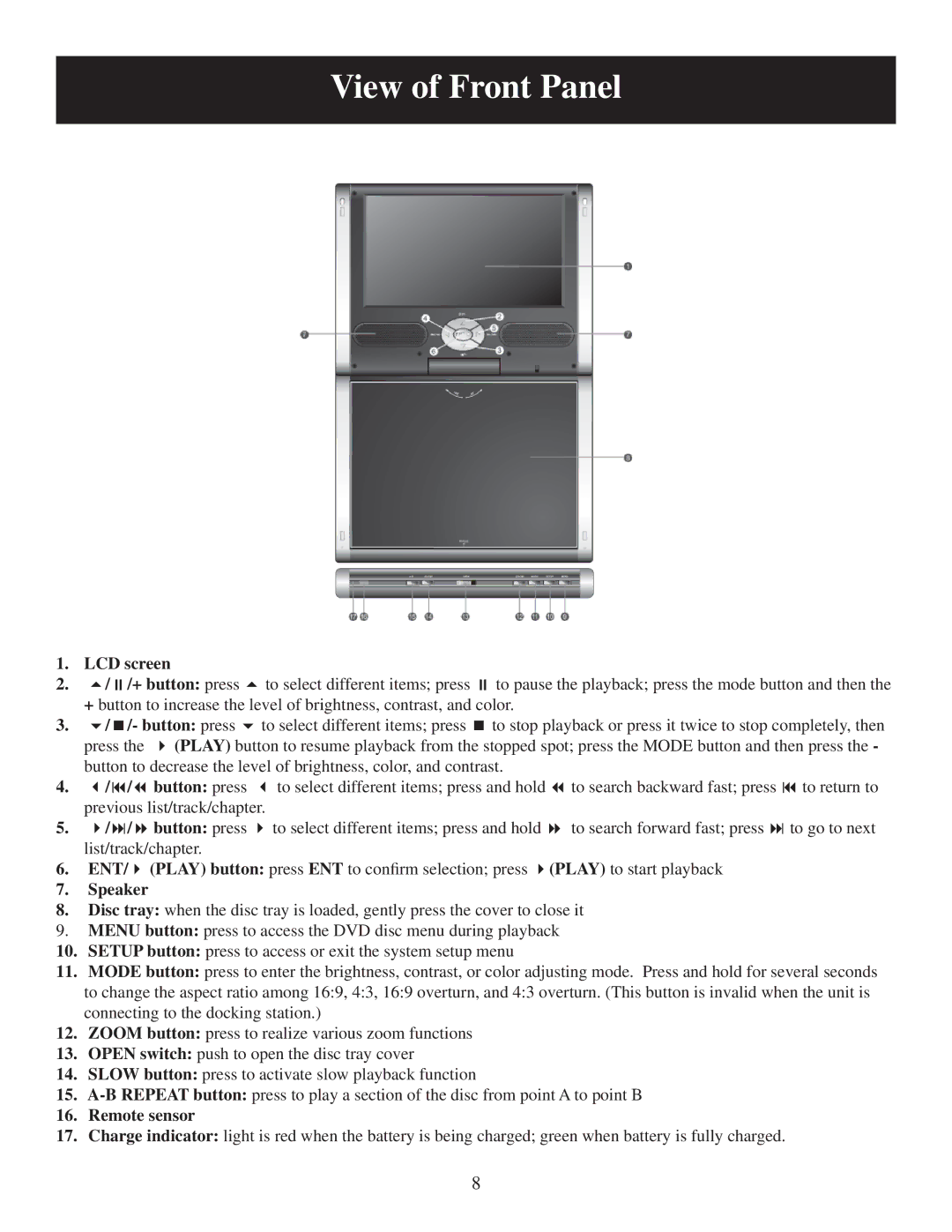View of Front Panel
1. | LCD screen |
|
|
2. | / /+ button: press | to select different items; press | to pause the playback; press the mode button and then the |
+button to increase the level of brightness, contrast, and color.
3. | / | /- button: press | to select different items; press | to stop playback or press it twice to stop completely, then | |||
| press the | (PLAY) button to resume playback from the stopped spot; press the MODE button and then press the - | |||||
| button to decrease the level of brightness, color, and contrast. |
|
| ||||
4. | / | / | button: press | to select different items; press and hold | to search backward fast; press | to return to | |
| previous list/track/chapter. |
|
|
| |||
5. | / | / | button: press | to select different items; press and hold | to search forward fast; press | to go to next | |
| list/track/chapter. |
|
|
|
| ||
6. | ENT/ | (PLAY) button: press ENT to confirm selection; press | (PLAY) to start playback |
| |||
7.Speaker
8.Disc tray: when the disc tray is loaded, gently press the cover to close it
9.MENU button: press to access the DVD disc menu during playback
10.SETUP button: press to access or exit the system setup menu
11.MODE button: press to enter the brightness, contrast, or color adjusting mode. Press and hold for several seconds to change the aspect ratio among 16:9, 4:3, 16:9 overturn, and 4:3 overturn. (This button is invalid when the unit is connecting to the docking station.)
12.ZOOM button: press to realize various zoom functions
13.OPEN switch: push to open the disc tray cover
14.SLOW button: press to activate slow playback function
15.
16.Remote sensor
17.Charge indicator: light is red when the battery is being charged; green when battery is fully charged.
8