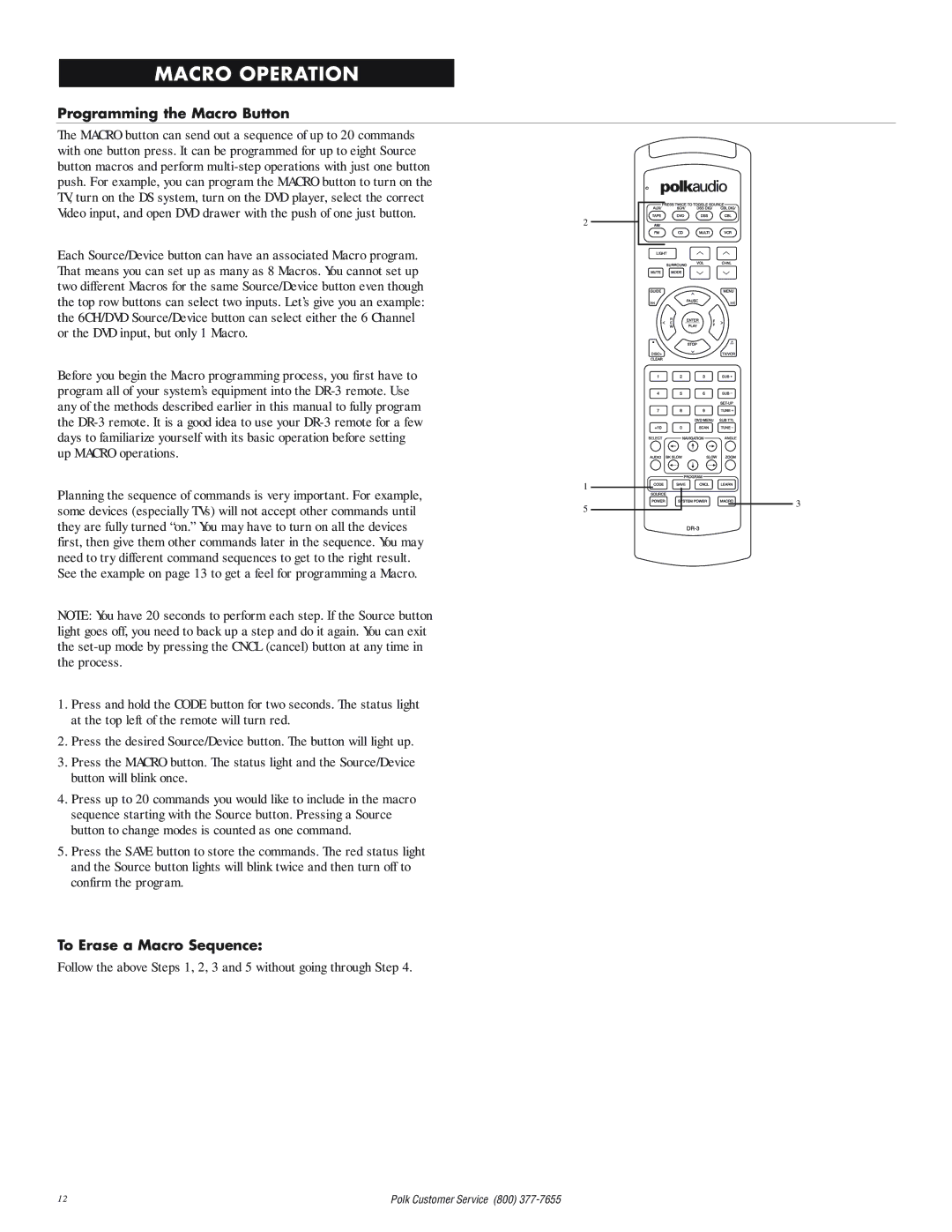MACRO OPERATION
Programming the Macro Button
The MACRO button can send out a sequence of up to 20 commands with one button press. It can be programmed for up to eight Source button macros and perform
2
Each Source/Device button can have an associated Macro program. That means you can set up as many as 8 Macros. You cannot set up two different Macros for the same Source/Device button even though the top row buttons can select two inputs. Let’s give you an example: the 6CH/DVD Source/Device button can select either the 6 Channel or the DVD input, but only 1 Macro.
Before you begin the Macro programming process, you first have to program all of your system’s equipment into the
1
Planning the sequence of commands is very important. For example,
some devices (especially TVs) will not accept other commands until5
they are fully turned “on.” You may have to turn on all the devices first, then give them other commands later in the sequence. You may
need to try different command sequences to get to the right result. See the example on page 13 to get a feel for programming a Macro.
NOTE: You have 20 seconds to perform each step. If the Source button light goes off, you need to back up a step and do it again. You can exit the
1.Press and hold the CODE button for two seconds. The status light at the top left of the remote will turn red.
2.Press the desired Source/Device button. The button will light up.
3.Press the MACRO button. The status light and the Source/Device button will blink once.
4.Press up to 20 commands you would like to include in the macro sequence starting with the Source button. Pressing a Source button to change modes is counted as one command.
5.Press the SAVE button to store the commands. The red status light and the Source button lights will blink twice and then turn off to confirm the program.
To Erase a Macro Sequence:
Follow the above Steps 1, 2, 3 and 5 without going through Step 4.
3
12 | Polk Customer Service (800) |