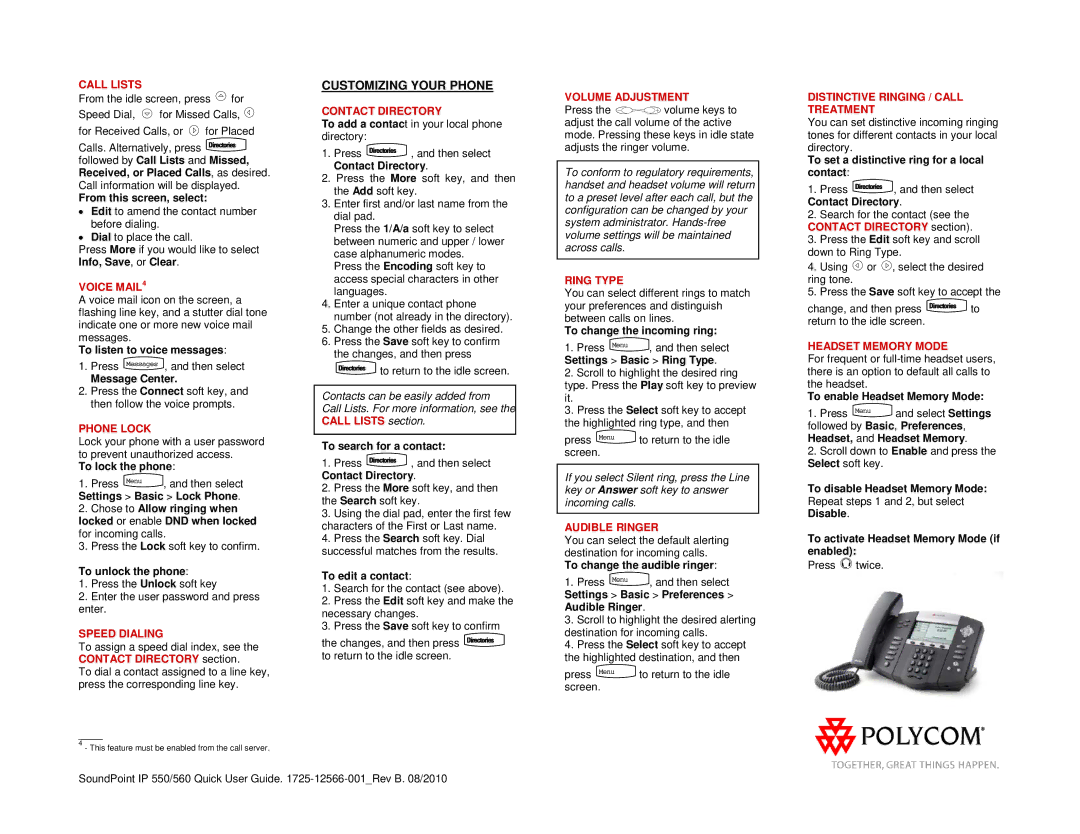CALL LISTS
From the idle screen, press ![]() for Speed Dial,
for Speed Dial, ![]() for Missed Calls,
for Missed Calls, ![]() for Received Calls, or
for Received Calls, or ![]() for Placed
for Placed
Calls. Alternatively, press ![]()
followed by Call Lists and Missed, Received, or Placed Calls, as desired. Call information will be displayed.
From this screen, select:
•Edit to amend the contact number before dialing.
•Dial to place the call.
Press More if you would like to select Info, Save, or Clear.
VOICE MAIL4
A voice mail icon on the screen, a flashing line key, and a stutter dial tone indicate one or more new voice mail messages.
To listen to voice messages:
1.Press ![]() , and then select
, and then select
Message Center.
2.Press the Connect soft key, and then follow the voice prompts.
PHONE LOCK
Lock your phone with a user password to prevent unauthorized access.
To lock the phone:
1.Press ![]() , and then select Settings > Basic > Lock Phone.
, and then select Settings > Basic > Lock Phone.
2.Chose to Allow ringing when locked or enable DND when locked for incoming calls.
3.Press the Lock soft key to confirm.
To unlock the phone:
1.Press the Unlock soft key
2.Enter the user password and press enter.
SPEED DIALING
To assign a speed dial index, see the CONTACT DIRECTORY section.
To dial a contact assigned to a line key, press the corresponding line key.
____
4- This feature must be enabled from the call server.
CUSTOMIZING YOUR PHONE
CONTACT DIRECTORY
To add a contact in your local phone directory:
1.Press ![]() , and then select Contact Directory.
, and then select Contact Directory.
2.Press the More soft key, and then the Add soft key.
3.Enter first and/or last name from the dial pad.
Press the 1/A/a soft key to select between numeric and upper / lower case alphanumeric modes.
Press the Encoding soft key to access special characters in other languages.
4.Enter a unique contact phone number (not already in the directory).
5.Change the other fields as desired.
6.Press the Save soft key to confirm the changes, and then press ![]() to return to the idle screen.
to return to the idle screen.
Contacts can be easily added from
Call Lists. For more information, see the CALL LISTS section.
To search for a contact:
1.Press ![]() , and then select Contact Directory.
, and then select Contact Directory.
2.Press the More soft key, and then the Search soft key.
3.Using the dial pad, enter the first few characters of the First or Last name.
4.Press the Search soft key. Dial successful matches from the results.
To edit a contact:
1.Search for the contact (see above).
2.Press the Edit soft key and make the
necessary changes.
3. Press the Save soft key to confirm
the changes, and then press ![]() to return to the idle screen.
to return to the idle screen.
VOLUME ADJUSTMENT
Press the ![]()
![]() volume keys to adjust the call volume of the active mode. Pressing these keys in idle state adjusts the ringer volume.
volume keys to adjust the call volume of the active mode. Pressing these keys in idle state adjusts the ringer volume.
To conform to regulatory requirements, handset and headset volume will return to a preset level after each call, but the configuration can be changed by your system administrator.
RING TYPE
You can select different rings to match your preferences and distinguish between calls on lines.
To change the incoming ring:
1.Press ![]() , and then select Settings > Basic > Ring Type.
, and then select Settings > Basic > Ring Type.
2.Scroll to highlight the desired ring type. Press the Play soft key to preview it.
3.Press the Select soft key to accept the highlighted ring type, and then
press ![]() to return to the idle screen.
to return to the idle screen.
If you select Silent ring, press the Line key or Answer soft key to answer incoming calls.
AUDIBLE RINGER
You can select the default alerting destination for incoming calls.
To change the audible ringer:
1.Press ![]() , and then select Settings > Basic > Preferences > Audible Ringer.
, and then select Settings > Basic > Preferences > Audible Ringer.
3.Scroll to highlight the desired alerting destination for incoming calls.
4.Press the Select soft key to accept the highlighted destination, and then
press ![]() to return to the idle screen.
to return to the idle screen.
DISTINCTIVE RINGING / CALL TREATMENT
You can set distinctive incoming ringing tones for different contacts in your local directory.
To set a distinctive ring for a local contact:
1.Press ![]() , and then select Contact Directory.
, and then select Contact Directory.
2.Search for the contact (see the CONTACT DIRECTORY section).
3.Press the Edit soft key and scroll down to Ring Type.
4.Using ![]() or
or ![]() , select the desired ring tone.
, select the desired ring tone.
5.Press the Save soft key to accept the
change, and then press ![]() to return to the idle screen.
to return to the idle screen.
HEADSET MEMORY MODE
For frequent or
To enable Headset Memory Mode:
1.Press ![]() and select Settings followed by Basic, Preferences, Headset, and Headset Memory.
and select Settings followed by Basic, Preferences, Headset, and Headset Memory.
2.Scroll down to Enable and press the Select soft key.
To disable Headset Memory Mode:
Repeat steps 1 and 2, but select Disable.
To activate Headset Memory Mode (if enabled):
Press ![]() twice.
twice.
SoundPoint IP 550/560 Quick User Guide.