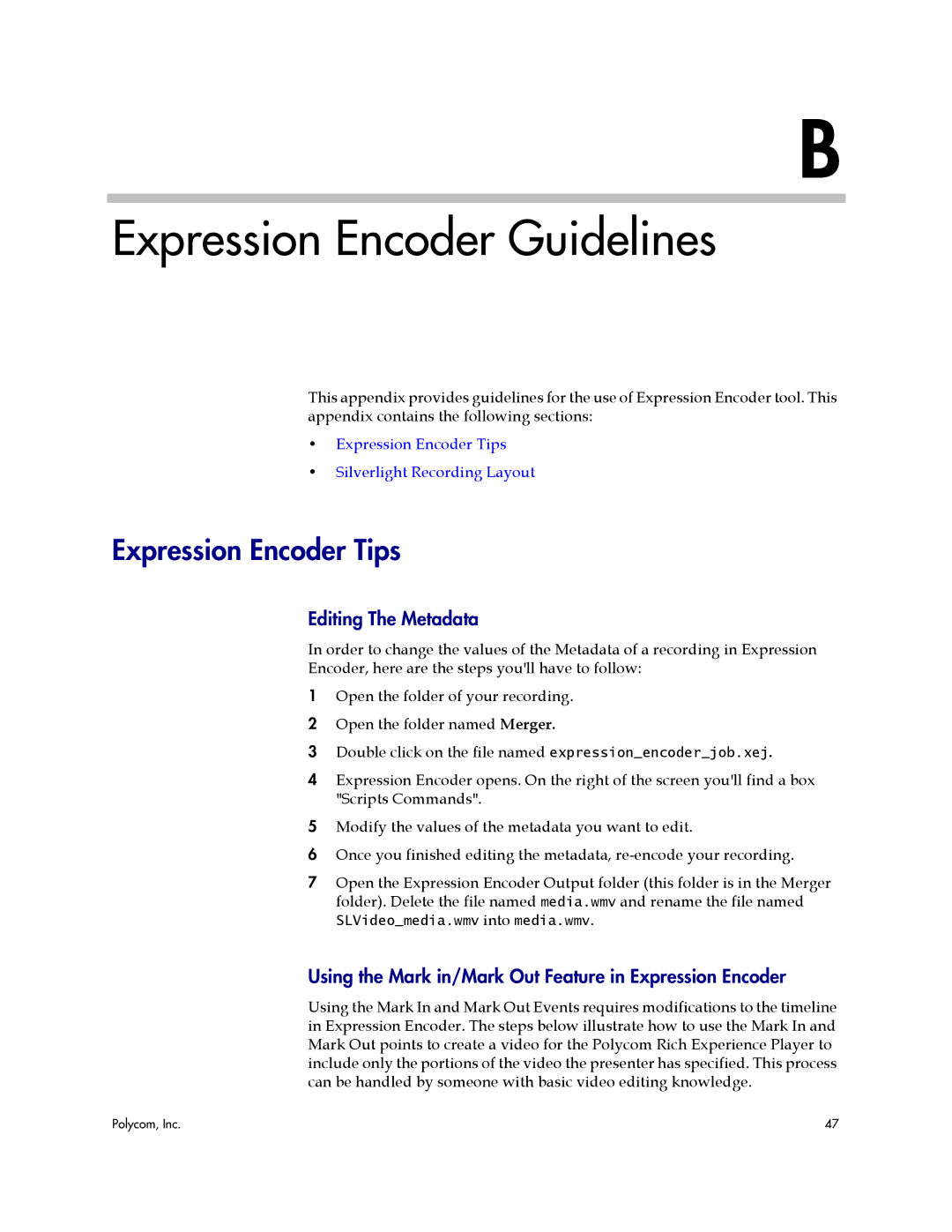2000, PRS 2000 specifications
Polycom 2000 and 2400 are highly regarded conference phones that have set a benchmark in the world of voice communication technology. Tailored for both small and large meeting rooms, these devices are designed to enhance clarity and ensure seamless connectivity during conference calls.One of the standout features of the Polycom 2000 and 2400 phones is their exceptional audio quality. Utilizing Polycom's Acoustic Clarity technology, both models deliver natural-sounding audio, allowing participants to speak and listen simultaneously. This creates a more fluid conversation and reduces the effort usually required to communicate effectively in group calls. The devices also incorporate a full-duplex microphone system, which enables clear sound pickup from all sides of the room, and ensures that even those far away from the phone can be heard without straining.
Another significant characteristic of the Polycom 2000 and 2400 is their scalability. For organizations that require multiple call units, these phones can be easily integrated into larger communication systems. This is particularly beneficial for companies looking to standardize their conference call technology across various offices. Furthermore, both models support a number of telephone network protocols, including Voice over Internet Protocol (VoIP), allowing users to make calls through their existing internet connections.
Ease of use is another major advantage of the Polycom 2000 and 2400 models. They feature an intuitive user interface, which includes a large, backlit display that provides ongoing call details, caller ID, and upcoming scheduled meetings. The straightforward layout of buttons and menus allows users to navigate through features easily, whether it is to mute, adjust volume, or initiate a call.
Additionally, the Polycom 2400 model comes equipped with an integrated LCD, enhancing visual interaction during meetings. It also offers advanced functionality such as call management features, customizable settings, and the ability to connect to a PC or mobile device for added convenience.
In summary, Polycom 2000 and 2400 conference phones are robust devices that combine advanced audio technologies with user-friendly designs. These features make them ideal choices for businesses seeking reliable communication tools that foster collaboration and teamwork. Whether in small huddles or large board meetings, these conference phones deliver on quality and performance, ensuring that participants stay connected and engaged.