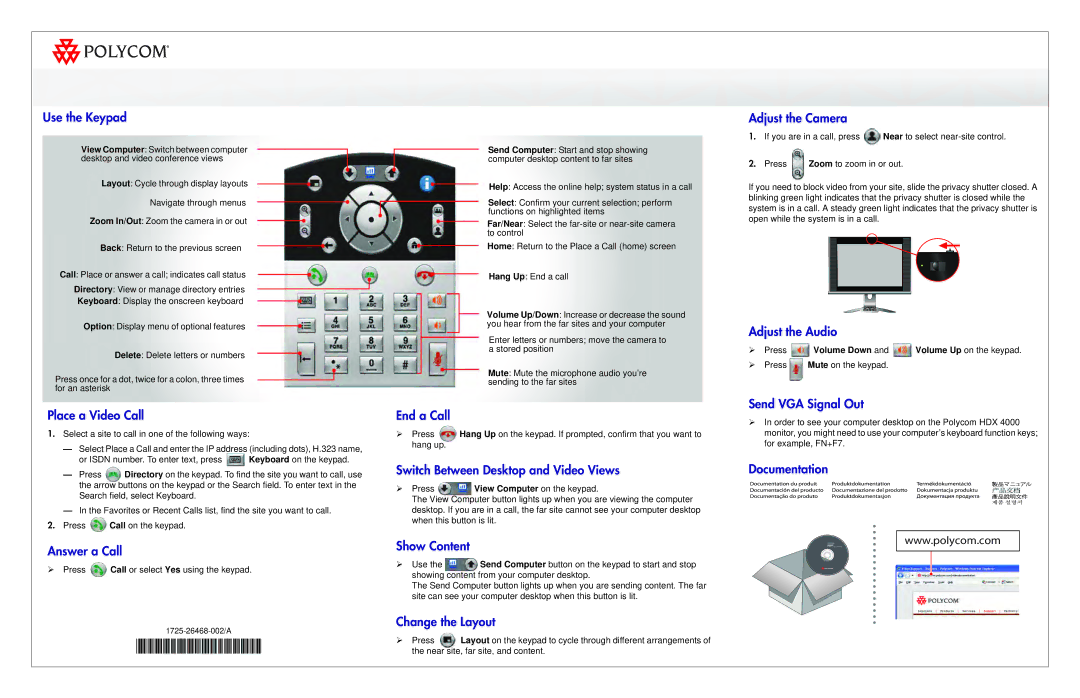4000 specifications
The Polycom 4000 is a robust and versatile conference phone designed for businesses seeking to enhance their audio communication capabilities. Known for its superior sound quality and user-friendly interface, it caters to a range of meeting environments, from small huddle rooms to large conference halls.One of the standout features of the Polycom 4000 is its advanced acoustic technology, which includes HD Voice clarity. This technology ensures that all participants can hear each other clearly, reducing the chances of miscommunication and enhancing collaboration. The phone utilizes Polycom's patented NoiseBlock technology, which automatically detects and eliminates background noise during calls, allowing for uninterrupted conversations and increased focus on discussions.
The Polycom 4000 is equipped with an integrated microphone that offers 360-degree coverage, ensuring that voices are picked up clearly from all parts of the room. This feature is particularly useful in larger meeting spaces, where multiple speakers may be positioned far from the phone. Furthermore, the microphone's range can be extended with additional microphones, providing even greater flexibility and coverage.
Another key aspect of the Polycom 4000 is its interoperability with various platforms, including traditional telephony systems as well as modern Voice over IP (VoIP) services. This ensures that businesses can integrate the device into their existing communication infrastructure without any major disruptions. The phone also supports wideband audio, which enhances the listening experience by providing a more natural sound that closely resembles face-to-face interactions.
The design of the Polycom 4000 is both sleek and functional, featuring an intuitive keypad that makes it easy to navigate through options and settings. It also includes programmable speed-dial buttons, allowing users to connect with frequently called contacts with just a press of a button. The display screen provides essential information at a glance, ensuring users remain informed during their calls.
With its impressive feature set, the Polycom 4000 stands out as an ideal solution for organizations looking to improve their conference calling experience. From its exceptional audio quality and innovative technologies to its user-friendly design, this conference phone is built to meet the needs of modern businesses, making it an invaluable tool for effective communication and collaboration. Whether used in boardrooms or remote offices, the Polycom 4000 is designed to facilitate seamless discussions and drive productivity across teams.