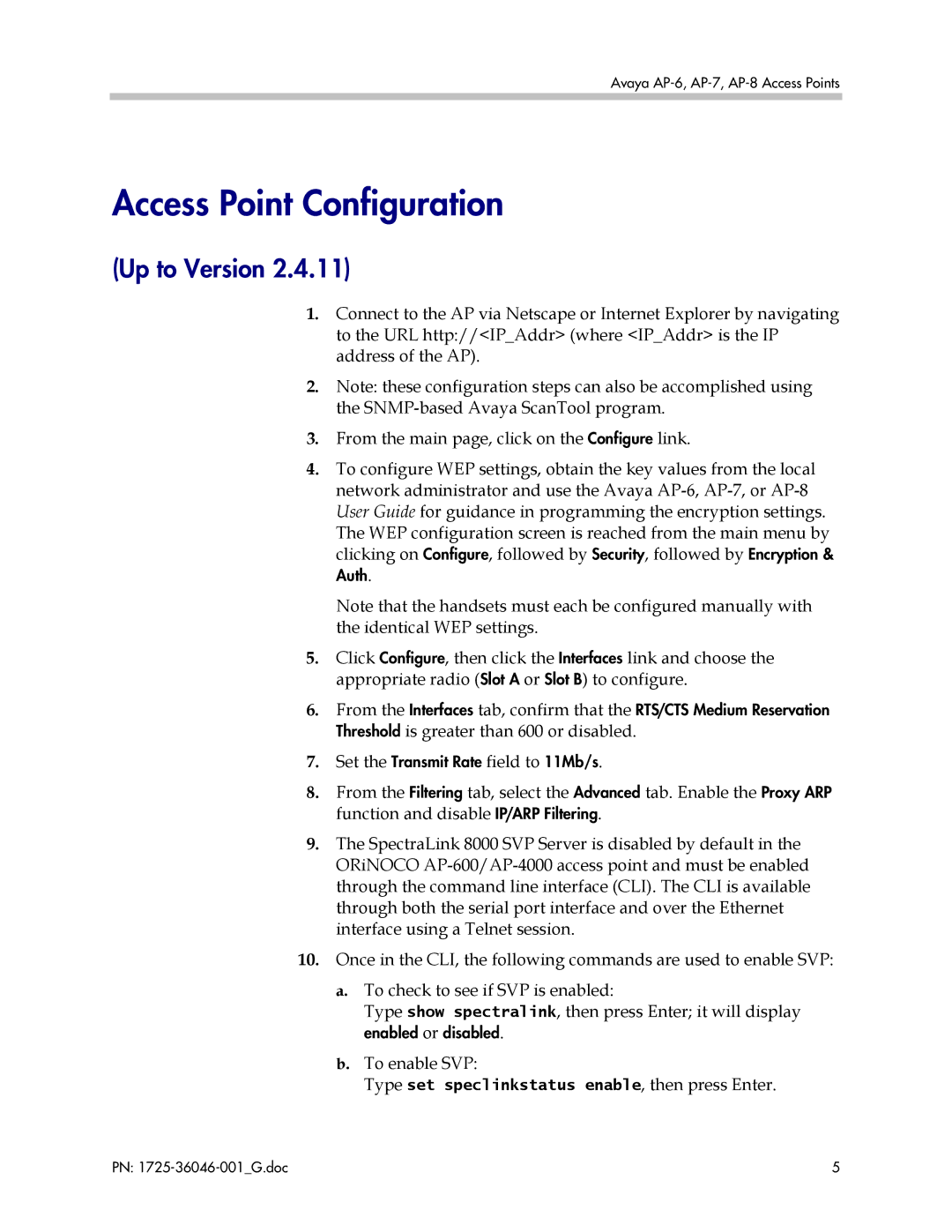Avaya
Access Point Configuration
(Up to Version 2.4.11)
1.Connect to the AP via Netscape or Internet Explorer by navigating to the URL http://<IP_Addr> (where <IP_Addr> is the IP address of the AP).
2.Note: these configuration steps can also be accomplished using the
3.From the main page, click on the Configure link.
4.To configure WEP settings, obtain the key values from the local network administrator and use the Avaya
Note that the handsets must each be configured manually with the identical WEP settings.
5.Click Configure, then click the Interfaces link and choose the appropriate radio (Slot A or Slot B) to configure.
6.From the Interfaces tab, confirm that the RTS/CTS Medium Reservation Threshold is greater than 600 or disabled.
7.Set the Transmit Rate field to 11Mb/s.
8.From the Filtering tab, select the Advanced tab. Enable the Proxy ARP function and disable IP/ARP Filtering.
9.The SpectraLink 8000 SVP Server is disabled by default in the ORiNOCO
10.Once in the CLI, the following commands are used to enable SVP:
a.To check to see if SVP is enabled:
Type show spectralink, then press Enter; it will display enabled or disabled.
b.To enable SVP:
Type set speclinkstatus enable, then press Enter.
PN: | 5 |