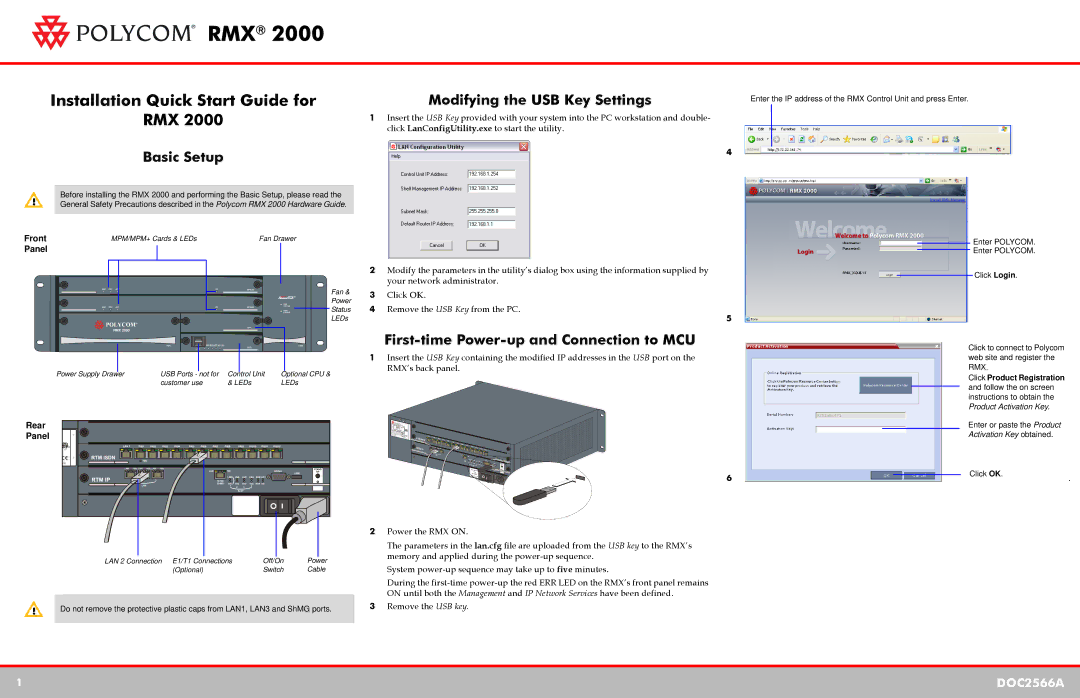DOC2566A specifications
The Polycom DOC2566A is a sophisticated communications device designed to enhance collaboration in various professional settings. Known for its reliable performance and advanced features, this device has become a staple in many organizations looking to improve their communication tools.One of the standout features of the DOC2566A is its exceptional audio quality. With Polycom's renowned voice technology, the device ensures crystal-clear audio during calls, allowing users to engage in conversations without interruptions or background noise. This is particularly important in a business environment, where effective communication can significantly impact productivity.
The DOC2566A is equipped with a high-definition sound quality that captures every nuance of speech, making it easier for participants to understand each other, even in large meetings. This feature is bolstered by Polycom's NoiseBlock technology, which eliminates distracting background sounds, contributing to a more focused meeting experience.
Another key characteristic of the DOC2566A is its versatile connectivity options. The device supports multiple connections, including USB, Bluetooth, and analog telephony, allowing users to connect it to various devices such as laptops, smartphones, and traditional telephony systems. This flexibility makes the DOC2566A an ideal choice for organizations seeking to integrate their communication systems seamlessly.
User-friendliness is also a priority in the design of the DOC2566A. The device features an intuitive interface that enables users to navigate its various functions effortlessly. With programmable buttons and easy access to frequently used features, users can customize their experience to suit their specific needs.
The DOC2566A's robust build quality ensures durability and longevity, making it suitable for both small and large conference rooms. Its sleek design blends well with modern office aesthetics while providing excellent functionality.
Incorporating advanced technologies such as acoustic echo cancellation and automatic gain control, the DOC2566A stands out as an essential tool for any organization looking to enhance its communication capabilities. By investing in such a high-quality device, businesses can foster collaboration, boost productivity, and ensure that every voice is heard clearly in meetings, leading to more effective decision-making processes. Whether for remote teams or in-person gatherings, the Polycom DOC2566A serves as a reliable partner for professional communication needs.