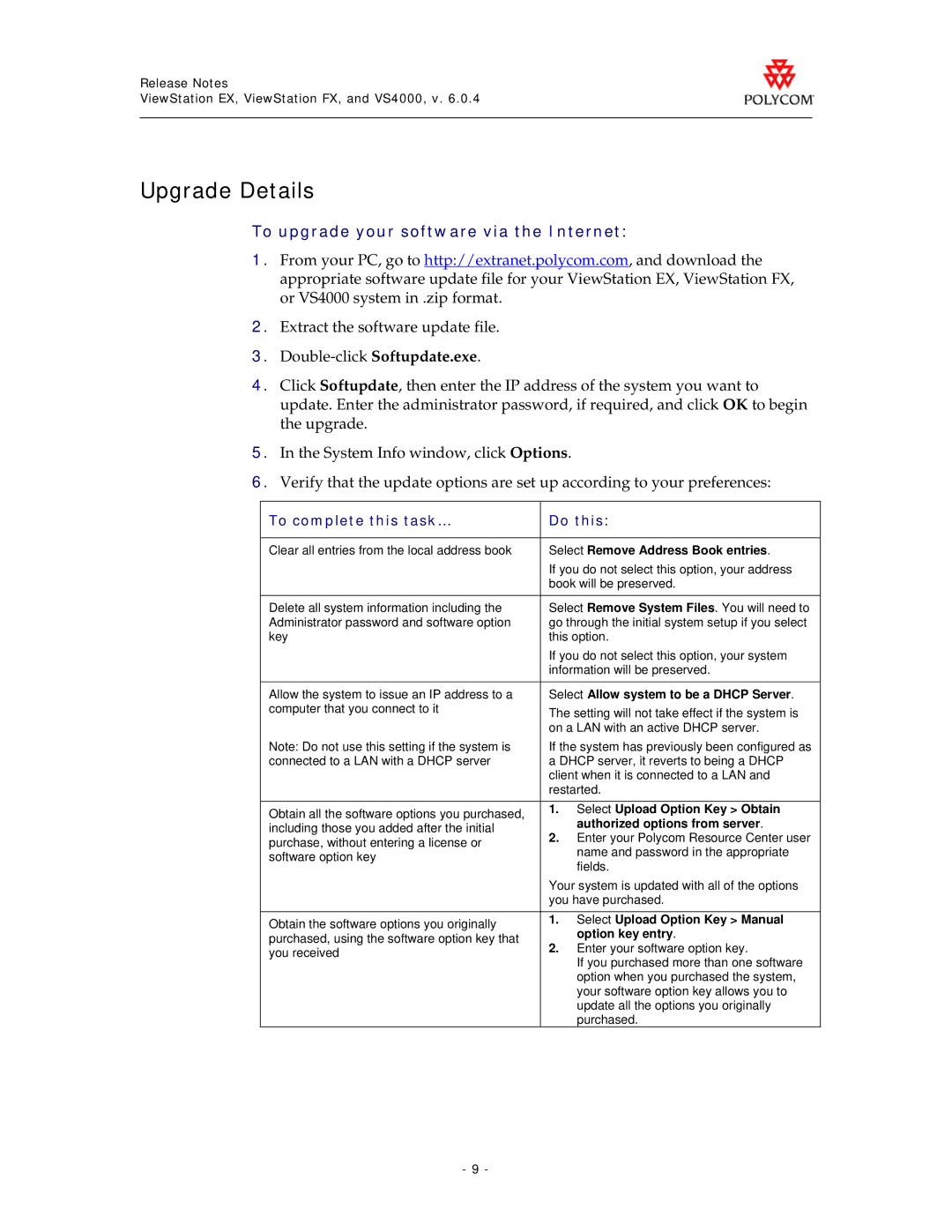EX specifications
The Polycom VIEWSTATION EX is a cutting-edge video conferencing system designed to enhance communication in professional settings. Known for its robustness and reliability, the VIEWSTATION EX seamlessly combines superior video and audio quality with user-friendly features, making it a preferred choice for businesses and organizations seeking to improve collaboration.One of the main features of the VIEWSTATION EX is its exceptional video quality. The system supports a resolution of up to 640x480 pixels at a frame rate of 30 frames per second, ensuring that users experience sharp and clear visuals during video calls. This high-quality video output is complemented by the inclusion of Polycom’s patented Continuous Presence technology, which allows multiple video feeds to be displayed simultaneously, making it easier for participants to engage in discussions.
Audio quality is another significant strength of the VIEWSTATION EX. The system is equipped with advanced echo cancellation technology, which eliminates background noise and ensures that voices come through clearly. With built-in microphones and support for optional external audio devices, the system delivers crystal-clear sound, allowing participants to communicate effectively regardless of their location.
The VIEWSTATION EX is also flexible in terms of connectivity options. It features a variety of input and output ports, including standard video connections and audio interfaces, making it compatible with numerous peripherals and additional equipment. This versatility allows organizations to tailor the system to their specific needs and integrate it seamlessly into existing infrastructure.
Moreover, the VIEWSTATION EX supports a range of network protocols, enabling users to connect over Public Switched Telephone Networks (PSTN) as well as IP networks. This adaptability ensures that organizations can choose the most suitable method for their communication requirements, whether it’s through traditional telephone lines or modern internet protocols.
Another key characteristic of the VIEWSTATION EX is its intuitive user interface. The system features simple navigation controls and an on-screen menu that makes it easy for users to schedule and join meetings, adjust settings, and manage video conferences without needing extensive technical expertise.
In summary, the Polycom VIEWSTATION EX stands out for its high-definition video quality, exceptional audio performance, versatile connectivity options, protocol support, and user-friendly interface. These features collectively make it an excellent choice for organizations looking to enhance their video conferencing capabilities and improve collaboration among remote teams.