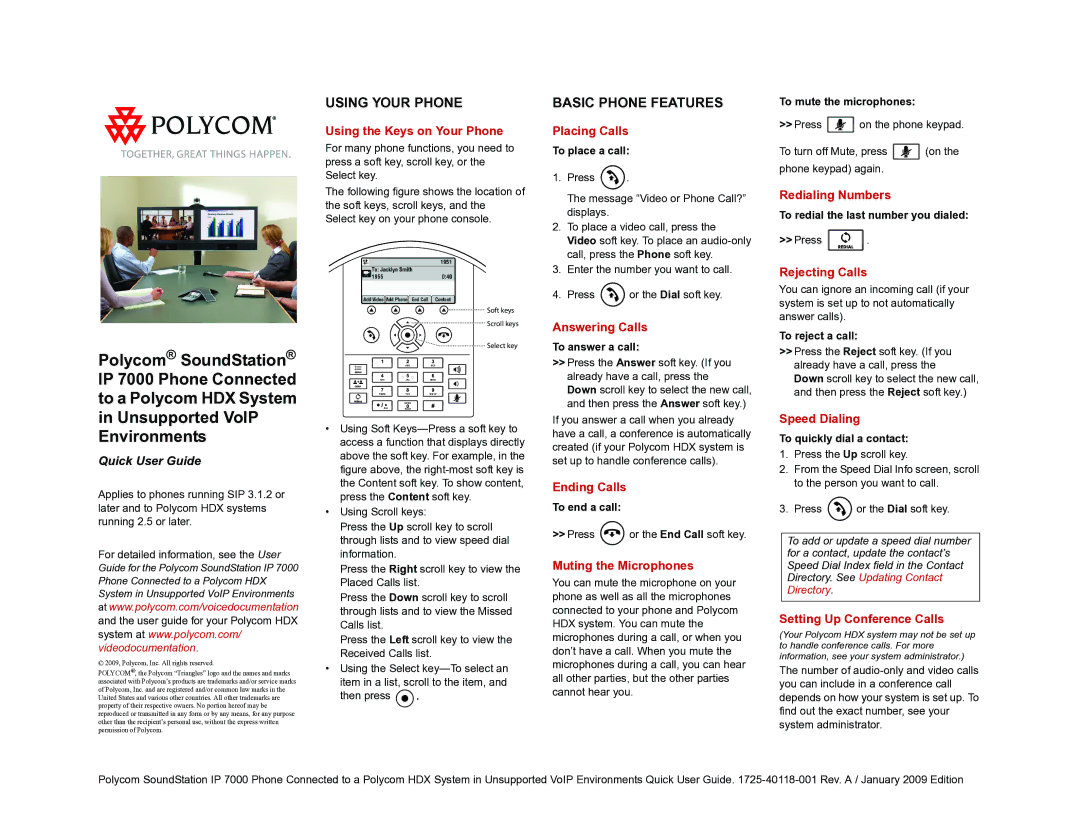Polycom® SoundStation® IP 7000 Phone Connected to a Polycom HDX System in Unsupported VoIP Environments
Quick User Guide
Applies to phones running SIP 3.1.2 or later and to Polycom HDX systems running 2.5 or later.
For detailed information, see the User
Guide for the Polycom SoundStation IP 7000 Phone Connected to a Polycom HDX System in Unsupported VoIP Environments
at www.polycom.com/voicedocumentation and the user guide for your Polycom HDX system at www.polycom.com/ videodocumentation.
© 2009, Polycom, Inc. All rights reserved.
POLYCOM®, the Polycom “Triangles” logo and the names and marks associated with Polycom’s products are trademarks and/or service marks of Polycom, Inc. and are registered and/or common law marks in the United States and various other countries. All other trademarks are property of their respective owners. No portion hereof may be reproduced or transmitted in any form or by any means, for any purpose other than the recipient’s personal use, without the express written permission of Polycom.
USING YOUR PHONE
Using the Keys on Your Phone
For many phone functions, you need to press a soft key, scroll key, or the Select key.
The following figure shows the location of the soft keys, scroll keys, and the Select key on your phone console.
Soft keys
Scroll keys
Select key
•Using Soft
•Using Scroll keys:
Press the Up scroll key to scroll through lists and to view speed dial information.
Press the Right scroll key to view the Placed Calls list.
Press the Down scroll key to scroll through lists and to view the Missed Calls list.
Press the Left scroll key to view the Received Calls list.
•Using the Select
item in a list, scroll to the item, and
then press ![]() .
.
BASIC PHONE FEATURES
Placing Calls
To place a call:
1.Press  .
.
The message “Video or Phone Call?” displays.
2.To place a video call, press the Video soft key. To place an
3.Enter the number you want to call.
4.Press ![]() or the Dial soft key.
or the Dial soft key.
Answering Calls
To answer a call:
>>Press the Answer soft key. (If you already have a call, press the Down scroll key to select the new call, and then press the Answer soft key.)
If you answer a call when you already have a call, a conference is automatically created (if your Polycom HDX system is set up to handle conference calls).
Ending Calls
To end a call:
>>Press ![]() or the End Call soft key.
or the End Call soft key.
Muting the Microphones
You can mute the microphone on your phone as well as all the microphones connected to your phone and Polycom HDX system. You can mute the microphones during a call, or when you don’t have a call. When you mute the microphones during a call, you can hear all other parties, but the other parties cannot hear you.
To mute the microphones:
>>Press ![]() on the phone keypad.
on the phone keypad.
To turn off Mute, press ![]() (on the phone keypad) again.
(on the phone keypad) again.
Redialing Numbers
To redial the last number you dialed:
>>Press ![]() .
.
Rejecting Calls
You can ignore an incoming call (if your system is set up to not automatically answer calls).
To reject a call:
>>Press the Reject soft key. (If you already have a call, press the Down scroll key to select the new call, and then press the Reject soft key.)
Speed Dialing
To quickly dial a contact:
1.Press the Up scroll key.
2.From the Speed Dial Info screen, scroll to the person you want to call.
3.Press ![]() or the Dial soft key.
or the Dial soft key.
To add or update a speed dial number for a contact, update the contact’s Speed Dial Index field in the Contact Directory. See Updating Contact Directory.
Setting Up Conference Calls
(Your Polycom HDX system may not be set up to handle conference calls. For more information, see your system administrator.)
The number of
Polycom SoundStation IP 7000 Phone Connected to a Polycom HDX System in Unsupported VoIP Environments Quick User Guide.