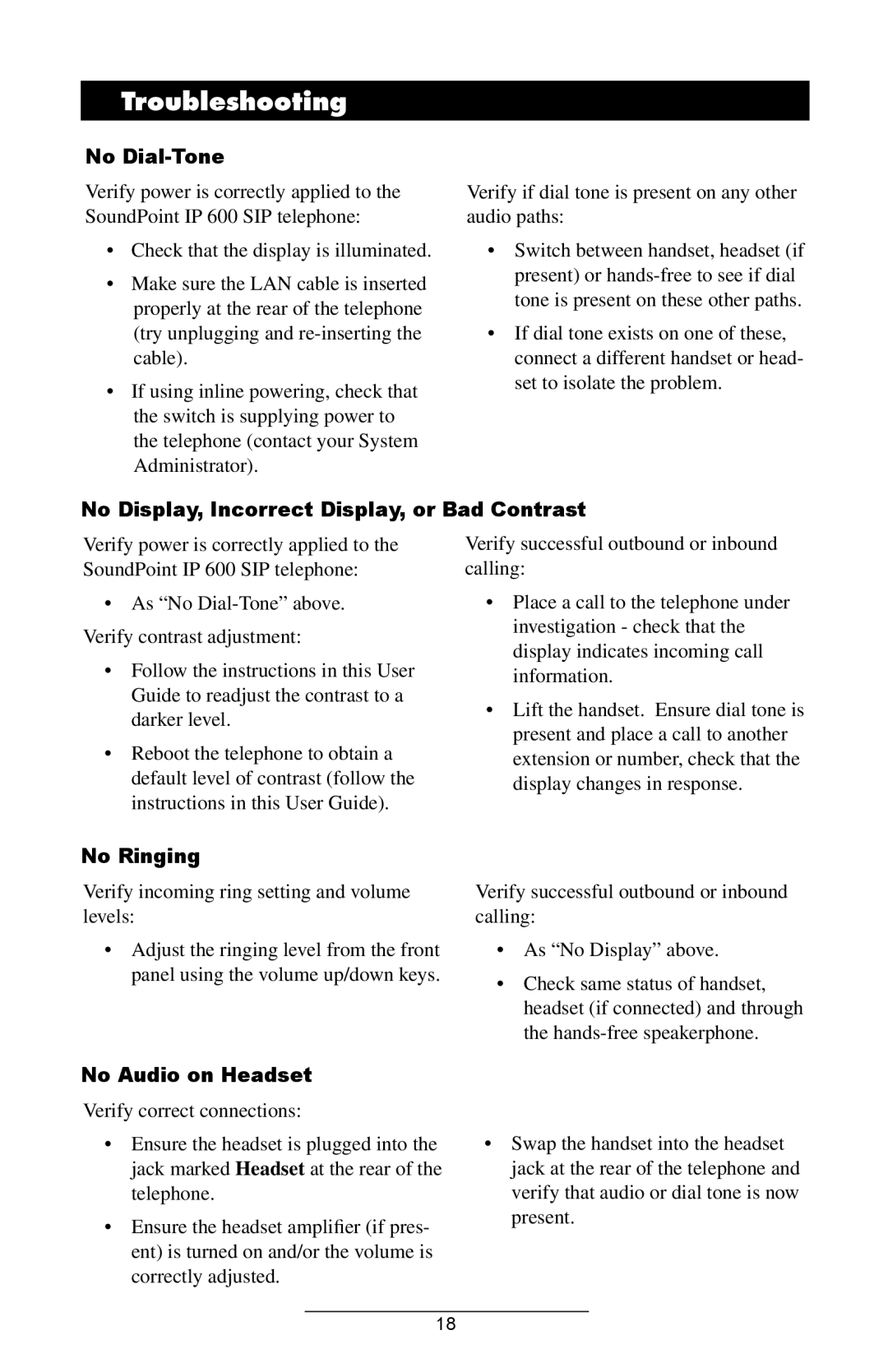Troubleshooting
No Dial-Tone
Verify power is correctly applied to the SoundPoint IP 600 SIP telephone:
•Check that the display is illuminated.
•Make sure the LAN cable is inserted properly at the rear of the telephone (try unplugging and
•If using inline powering, check that the switch is supplying power to the telephone (contact your System Administrator).
Verify if dial tone is present on any other audio paths:
•Switch between handset, headset (if present) or
•If dial tone exists on one of these, connect a different handset or head- set to isolate the problem.
No Display, Incorrect Display, or Bad Contrast
Verify power is correctly applied to the SoundPoint IP 600 SIP telephone:
•As “No
•Follow the instructions in this User Guide to readjust the contrast to a darker level.
•Reboot the telephone to obtain a default level of contrast (follow the instructions in this User Guide).
No Ringing
Verify incoming ring setting and volume levels:
•Adjust the ringing level from the front panel using the volume up/down keys.
No Audio on Headset
Verify correct connections:
Verify successful outbound or inbound calling:
•Place a call to the telephone under investigation - check that the display indicates incoming call information.
•Lift the handset. Ensure dial tone is present and place a call to another extension or number, check that the display changes in response.
Verify successful outbound or inbound calling:
•As “No Display” above.
•Check same status of handset, headset (if connected) and through the
•Ensure the headset is plugged into the jack marked Headset at the rear of the telephone.
•Ensure the headset amplifier (if pres- ent) is turned on and/or the volume is correctly adjusted.
•Swap the handset into the headset jack at the rear of the telephone and verify that audio or dial tone is now present.
18