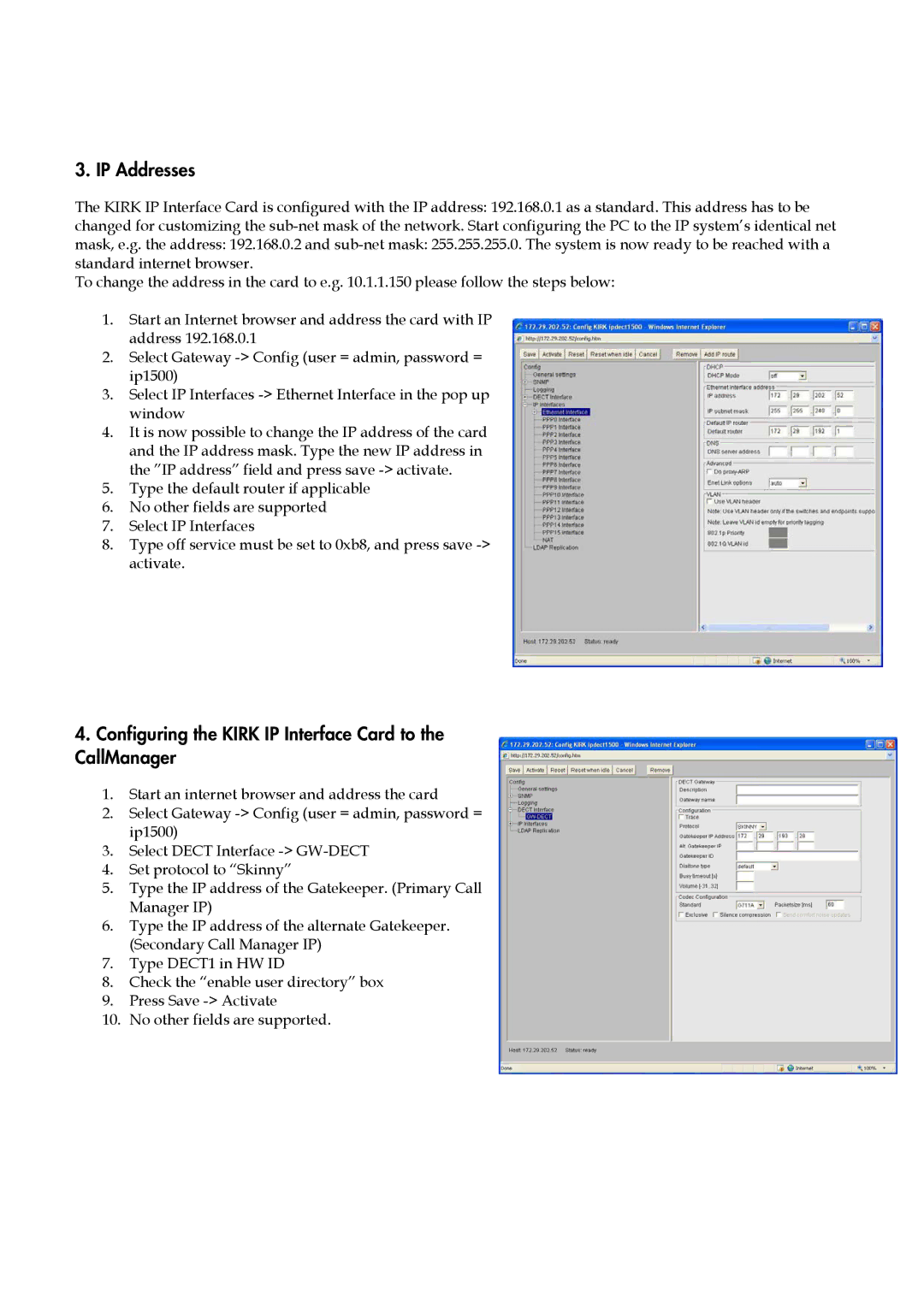3. IP Addresses
The KIRK IP Interface Card is configured with the IP address: 192.168.0.1 as a standard. This address has to be changed for customizing the
To change the address in the card to e.g. 10.1.1.150 please follow the steps below:
1.Start an Internet browser and address the card with IP address 192.168.0.1
2.Select Gateway
3.Select IP Interfaces
4.It is now possible to change the IP address of the card and the IP address mask. Type the new IP address in the ”IP address” field and press save
5.Type the default router if applicable
6.No other fields are supported
7.Select IP Interfaces
8.Type off service must be set to 0xb8, and press save
4.Configuring the KIRK IP Interface Card to the CallManager
1.Start an internet browser and address the card
2.Select Gateway
3.Select DECT Interface
4.Set protocol to “Skinny”
5.Type the IP address of the Gatekeeper. (Primary Call Manager IP)
6.Type the IP address of the alternate Gatekeeper. (Secondary Call Manager IP)
7.Type DECT1 in HW ID
8.Check the “enable user directory” box
9.Press Save
10.No other fields are supported.