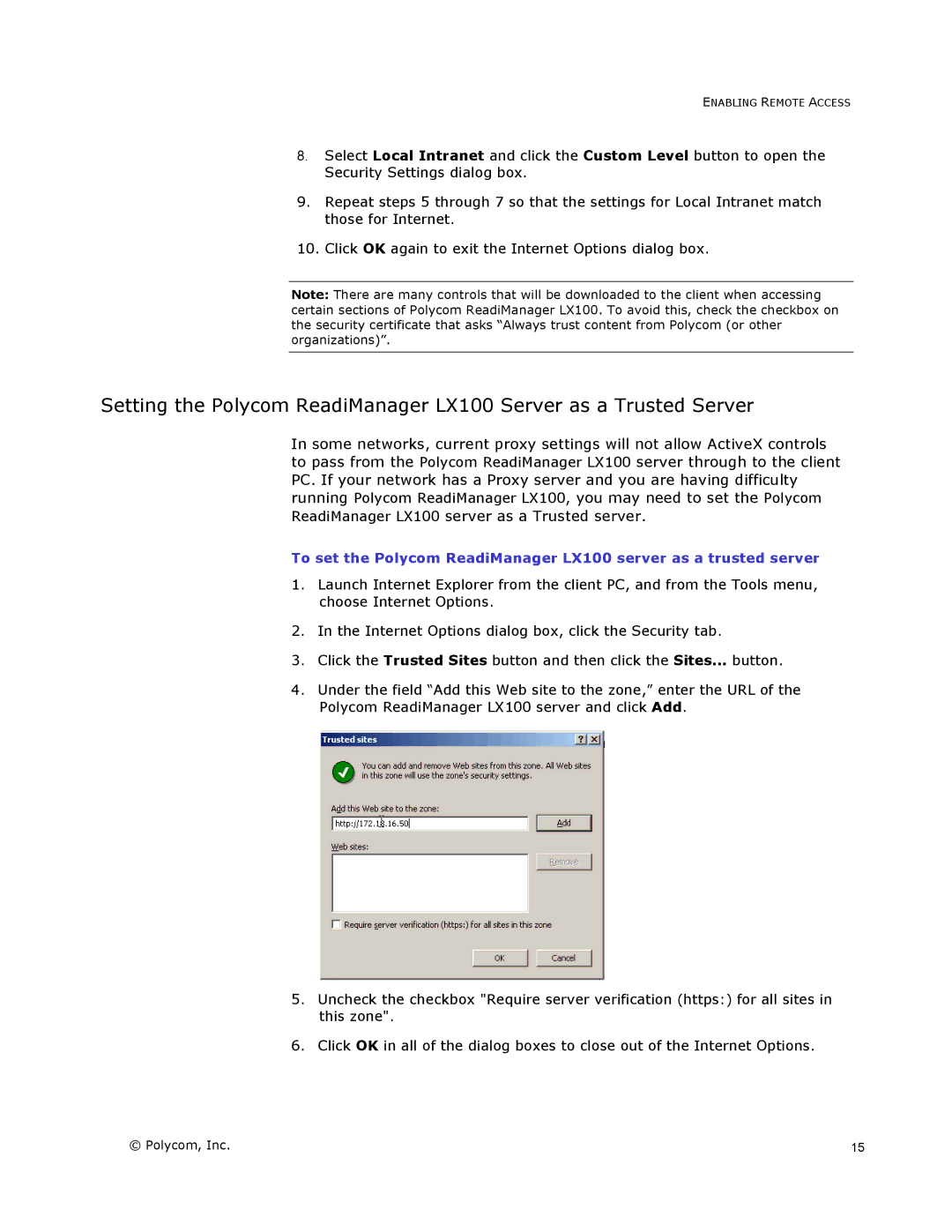LX100 specifications
The Polycom LX100 is a versatile and powerful conferencing solution specifically designed for seamless communication and collaboration in various business environments. This innovative device serves as a centerpiece for conference rooms, huddle spaces, and personal offices, offering a range of features that enhance remote communication.One of the standout features of the Polycom LX100 is its high-definition video capabilities. Equipped with a 1080p camera and a wide-angle lens, it ensures that all participants are captured in clarity, providing a professional appearance for video calls. Its advanced video technology delivers smooth frame rates and sharp visuals, making conversations feel more natural and engaging.
Audio quality is also a critical component of the Polycom LX100. Utilizing Polycom’s Acoustic Clarity technology, it features intelligent noise cancellation and echo suppression, which work together to create a crystal-clear sound experience. This technology eliminates background noise and ensures that every voice is heard clearly, allowing for effective communication even in busy office environments.
The LX100 supports multiple connectivity options, including USB and Bluetooth, making it compatible with a wide range of devices. This flexibility allows users to easily connect their laptops, smartphones, or tablets, facilitating seamless collaboration regardless of the technology platform. Additionally, the device is optimized for popular video conferencing platforms like Microsoft Teams, Zoom, and Cisco Webex, creating a smooth user experience.
Ease of use is another hallmark of the Polycom LX100. With an intuitive interface and simple setup process, users can start meetings in seconds without the need for extensive training. The device also boasts integrated cloud services that help users schedule, host, and manage video calls effortlessly.
Durability and design are essential aspects of the Polycom LX100. Its sleek, modern design fits well into any professional setting, while the robust construction ensures longevity and reliability in active use. With its focus on fostering collaboration and connecting teams, the Polycom LX100 is an ideal choice for organizations looking to enhance their communication capabilities. Overall, this device blends advanced technologies and user-friendly features to support effective teamwork, regardless of geography.