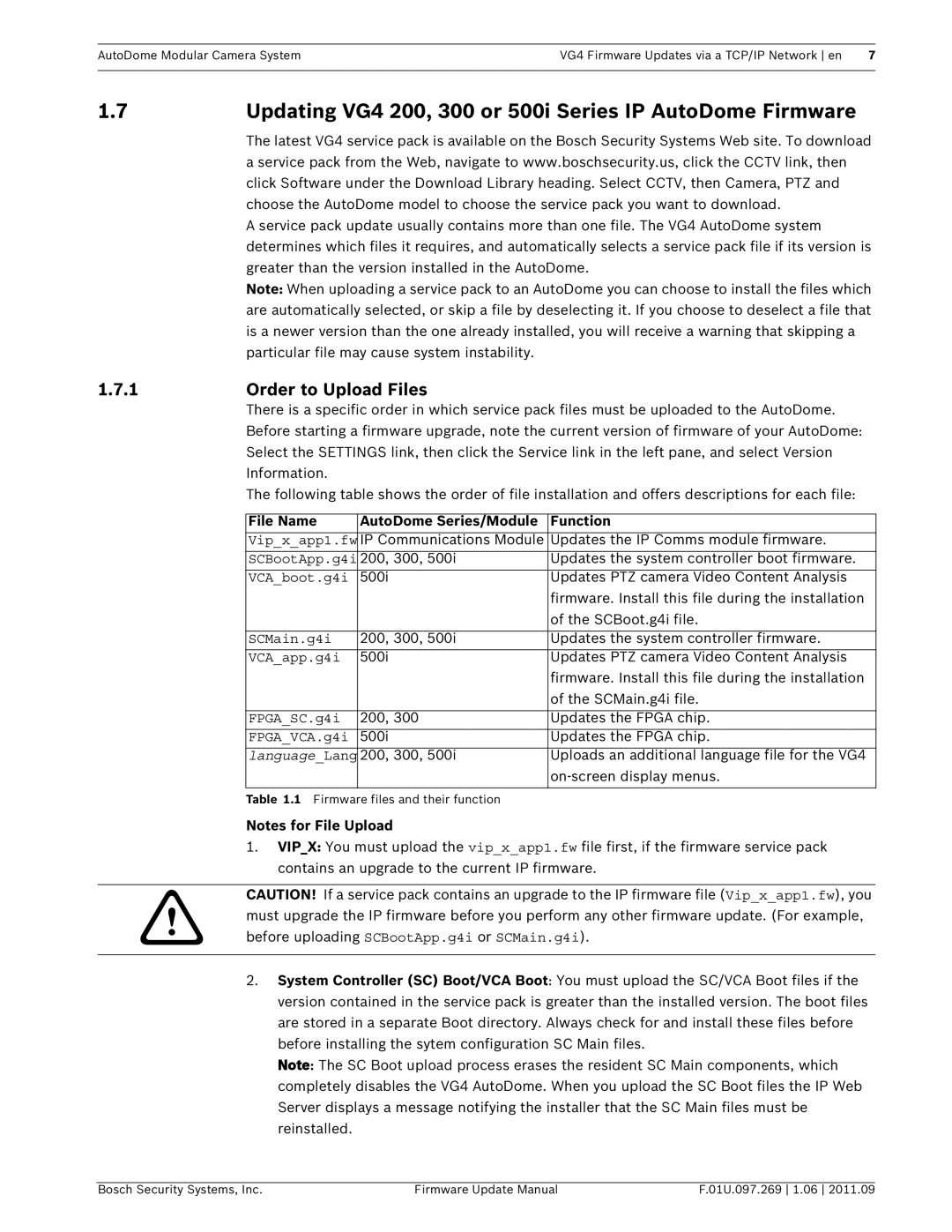AutoDome Modular Camera SystemVG4 Firmware Updates via a TCP/IP Network en 7
1.7 | Updating VG4 200, 300 or 500i Series IP AutoDome Firmware | ||
| The latest VG4 service pack is available on the Bosch Security Systems Web site. To download | ||
| a service pack from the Web, navigate to www.boschsecurity.us, click the CCTV link, then | ||
| click Software under the Download Library heading. Select CCTV, then Camera, PTZ and | ||
| choose the AutoDome model to choose the service pack you want to download. | ||
| A service pack update usually contains more than one file. The VG4 AutoDome system | ||
| determines which files it requires, and automatically selects a service pack file if its version is | ||
| greater than the version installed in the AutoDome. | ||
| Note: When uploading a service pack to an AutoDome you can choose to install the files which | ||
| are automatically selected, or skip a file by deselecting it. If you choose to deselect a file that | ||
| is a newer version than the one already installed, you will receive a warning that skipping a | ||
| particular file may cause system instability. |
| |
1.7.1 | Order to Upload Files |
| |
| There is a specific order in which service pack files must be uploaded to the AutoDome. | ||
| Before starting a firmware upgrade, note the current version of firmware of your AutoDome: | ||
| Select the SETTINGS link, then click the Service link in the left pane, and select Version | ||
| Information. |
|
|
| The following table shows the order of file installation and offers descriptions for each file: | ||
|
|
|
|
| File Name | AutoDome Series/Module | Function |
| Vip_x_app1.fw | IP Communications Module | Updates the IP Comms module firmware. |
| SCBootApp.g4i | 200, 300, 500i | Updates the system controller boot firmware. |
| VCA_boot.g4i | 500i | Updates PTZ camera Video Content Analysis |
|
|
| firmware. Install this file during the installation |
|
|
| of the SCBoot.g4i file. |
|
|
|
|
| SCMain.g4i | 200, 300, 500i | Updates the system controller firmware. |
| VCA_app.g4i | 500i | Updates PTZ camera Video Content Analysis |
|
|
| firmware. Install this file during the installation |
|
|
| of the SCMain.g4i file. |
|
|
|
|
| FPGA_SC.g4i | 200, 300 | Updates the FPGA chip. |
| FPGA_VCA.g4i | 500i | Updates the FPGA chip. |
| language_Lang | 200, 300, 500i | Uploads an additional language file for the VG4 |
|
|
| |
|
|
|
|
| Table 1.1 Firmware files and their function |
| |
| Notes for File Upload |
| |
1.VIP_X: You must upload the vip_x_app1.fw file first, if the firmware service pack contains an upgrade to the current IP firmware.
CAUTION! If a service pack contains an upgrade to the IP firmware file (Vip_x_app1.fw), you
!must upgrade the IP firmware before you perform any other firmware update. (For example, before uploading SCBootApp.g4i or SCMain.g4i).
2.System Controller (SC) Boot/VCA Boot: You must upload the SC/VCA Boot files if the version contained in the service pack is greater than the installed version. The boot files are stored in a separate Boot directory. Always check for and install these files before before installing the sytem configuration SC Main files.
Note: The SC Boot upload process erases the resident SC Main components, which completely disables the VG4 AutoDome. When you upload the SC Boot files the IP Web Server displays a message notifying the installer that the SC Main files must be reinstalled.
Bosch Security Systems, Inc. | Firmware Update Manual | F.01U.097.269 1.06 2011.09 |