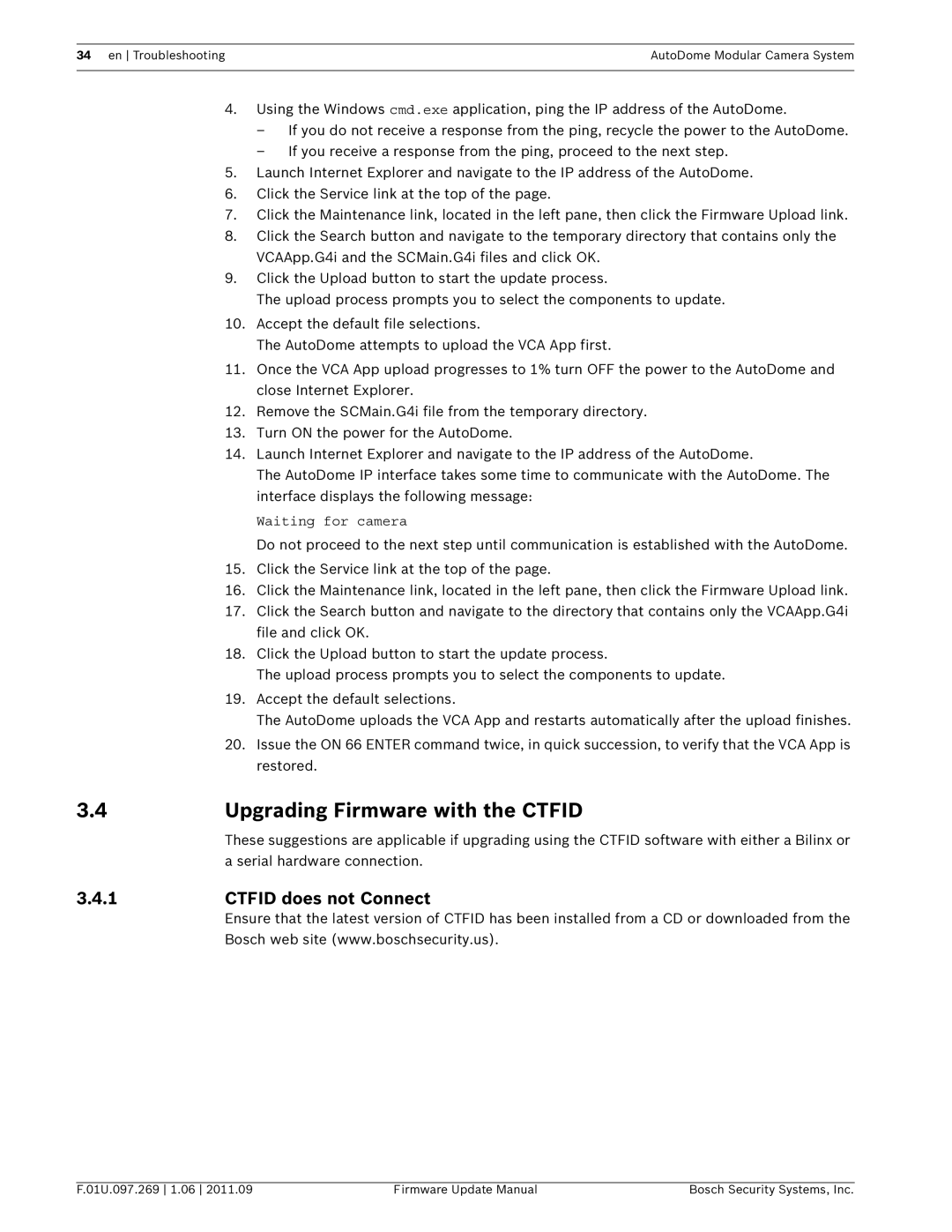34 en TroubleshootingAutoDome Modular Camera System
4. Using the Windows cmd.exe application, ping the IP address of the AutoDome.
– If you do not receive a response from the ping, recycle the power to the AutoDome.
– If you receive a response from the ping, proceed to the next step.
5. Launch Internet Explorer and navigate to the IP address of the AutoDome.
6. Click the Service link at the top of the page.
7. Click the Maintenance link, located in the left pane, then click the Firmware Upload link.
8. Click the Search button and navigate to the temporary directory that contains only the VCAApp.G4i and the SCMain.G4i files and click OK.
9. Click the Upload button to start the update process.
The upload process prompts you to select the components to update.
10. Accept the default file selections.
The AutoDome attempts to upload the VCA App first.
11. Once the VCA App upload progresses to 1% turn OFF the power to the AutoDome and close Internet Explorer.
12. Remove the SCMain.G4i file from the temporary directory.
13. Turn ON the power for the AutoDome.
14. Launch Internet Explorer and navigate to the IP address of the AutoDome.
The AutoDome IP interface takes some time to communicate with the AutoDome. The interface displays the following message:
Waiting for camera
Do not proceed to the next step until communication is established with the AutoDome.
15. Click the Service link at the top of the page.
16. Click the Maintenance link, located in the left pane, then click the Firmware Upload link.
17. Click the Search button and navigate to the directory that contains only the VCAApp.G4i file and click OK.
18. Click the Upload button to start the update process.
The upload process prompts you to select the components to update.
19. Accept the default selections.
The AutoDome uploads the VCA App and restarts automatically after the upload finishes.
20. Issue the ON 66 ENTER command twice, in quick succession, to verify that the VCA App is restored.
3.4 | Upgrading Firmware with the CTFID |
| These suggestions are applicable if upgrading using the CTFID software with either a Bilinx or |
| a serial hardware connection. |
3.4.1 | CTFID does not Connect |
| Ensure that the latest version of CTFID has been installed from a CD or downloaded from the |
| Bosch web site (www.boschsecurity.us). |
F.01U.097.269 1.06 2011.09 | Firmware Update Manual | Bosch Security Systems, Inc. |