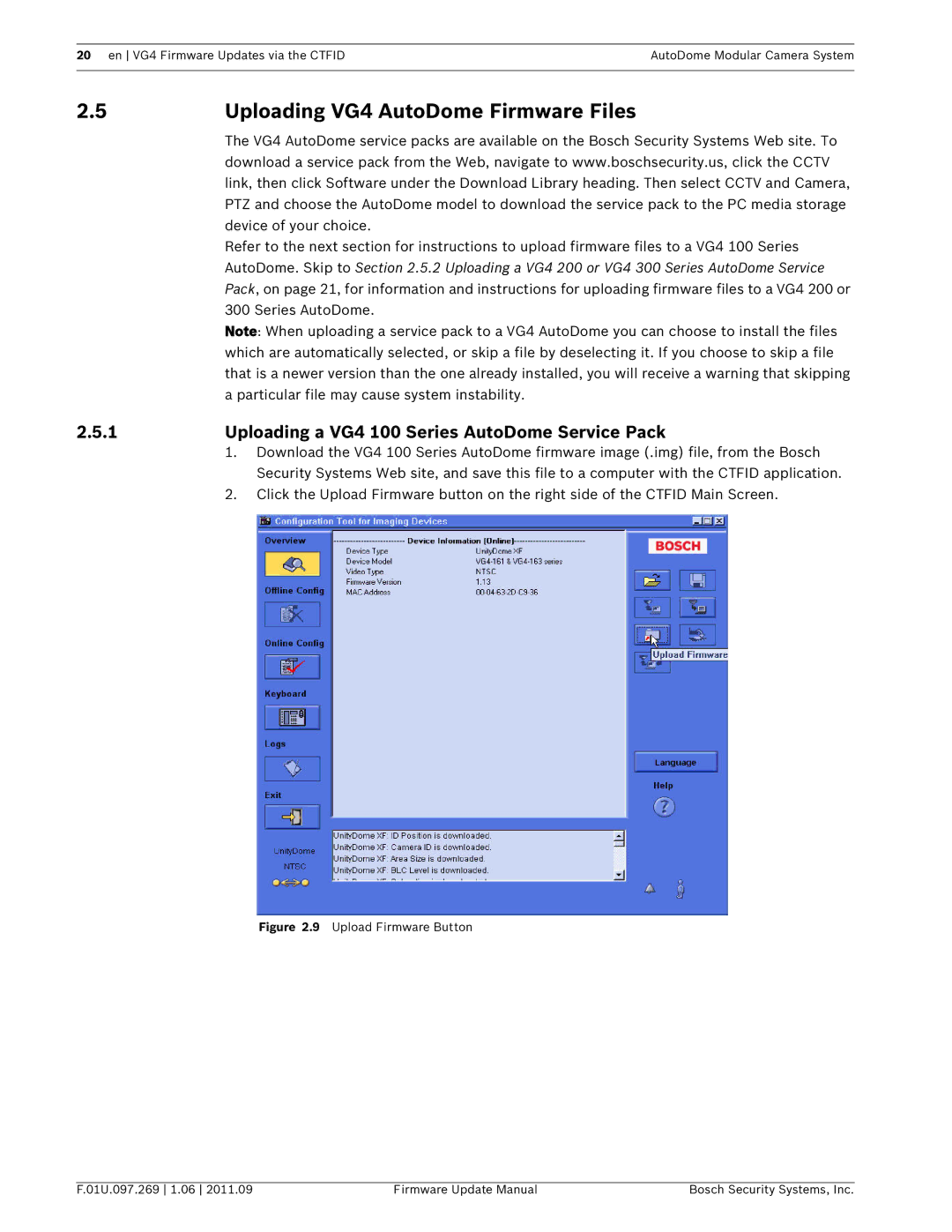20 en VG4 Firmware Updates via the CTFIDAutoDome Modular Camera System
2.5 | Uploading VG4 AutoDome Firmware Files |
| The VG4 AutoDome service packs are available on the Bosch Security Systems Web site. To |
| download a service pack from the Web, navigate to www.boschsecurity.us, click the CCTV |
| link, then click Software under the Download Library heading. Then select CCTV and Camera, |
| PTZ and choose the AutoDome model to download the service pack to the PC media storage |
| device of your choice. |
| Refer to the next section for instructions to upload firmware files to a VG4 100 Series |
| AutoDome. Skip to Section 2.5.2 Uploading a VG4 200 or VG4 300 Series AutoDome Service |
| Pack, on page 21, for information and instructions for uploading firmware files to a VG4 200 or |
| 300 Series AutoDome. |
| Note: When uploading a service pack to a VG4 AutoDome you can choose to install the files |
| which are automatically selected, or skip a file by deselecting it. If you choose to skip a file |
| that is a newer version than the one already installed, you will receive a warning that skipping |
| a particular file may cause system instability. |
2.5.1 | Uploading a VG4 100 Series AutoDome Service Pack |
| 1. Download the VG4 100 Series AutoDome firmware image (.img) file, from the Bosch |
| Security Systems Web site, and save this file to a computer with the CTFID application. |
| 2. Click the Upload Firmware button on the right side of the CTFID Main Screen. |
Figure 2.9 Upload Firmware Button
F.01U.097.269 1.06 2011.09 | Firmware Update Manual | Bosch Security Systems, Inc. |