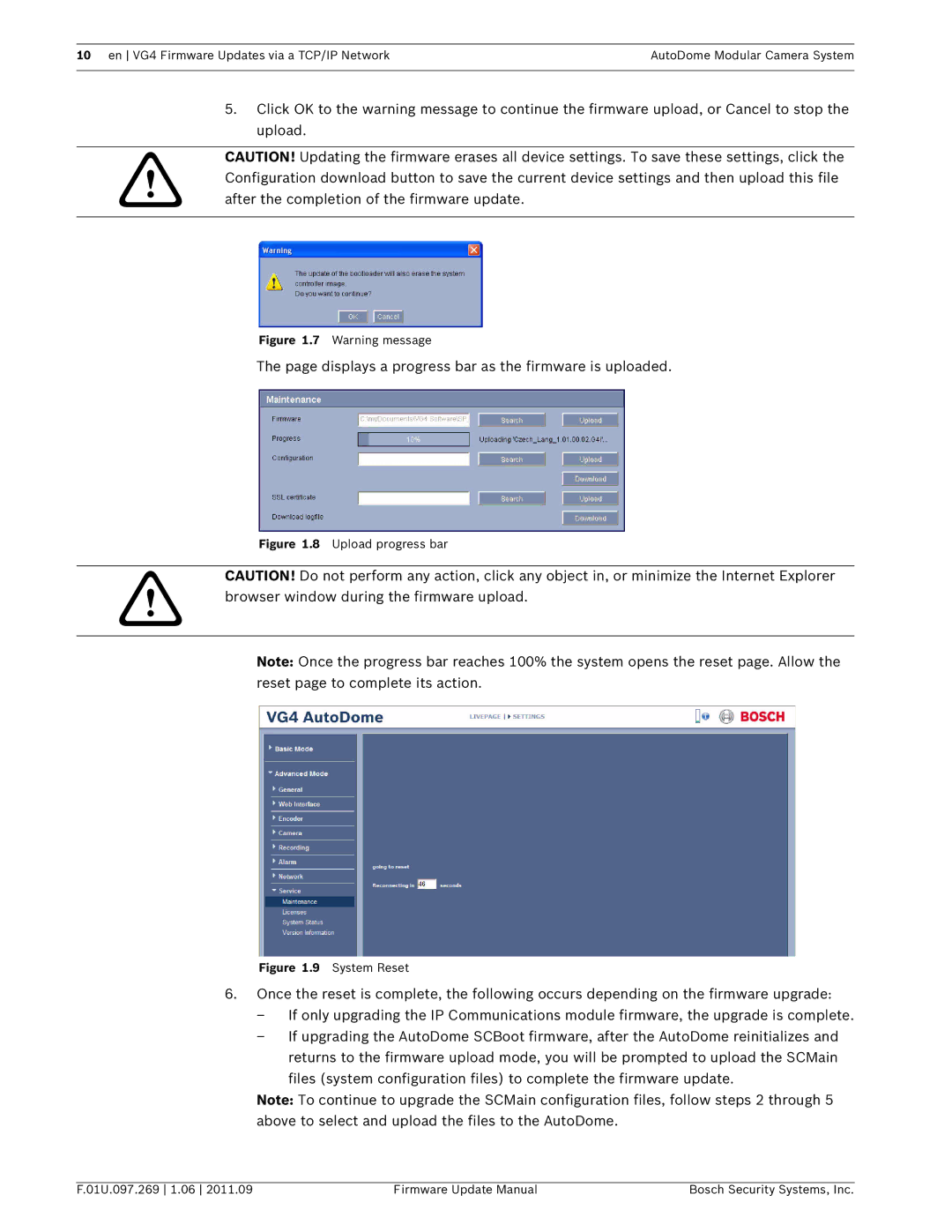10 en VG4 Firmware Updates via a TCP/IP Network | AutoDome Modular Camera System |
|
|
5.Click OK to the warning message to continue the firmware upload, or Cancel to stop the upload.
CAUTION! Updating the firmware erases all device settings. To save these settings, click the
! Configuration download button to save the current device settings and then upload this file after the completion of the firmware update.
Figure 1.7 Warning message
The page displays a progress bar as the firmware is uploaded.
Figure 1.8 Upload progress bar
! | CAUTION! Do not perform any action, click any object in, or minimize the Internet Explorer | |
browser window during the firmware upload. | ||
|
Note: Once the progress bar reaches 100% the system opens the reset page. Allow the reset page to complete its action.
Figure 1.9 System Reset
6.Once the reset is complete, the following occurs depending on the firmware upgrade:
–If only upgrading the IP Communications module firmware, the upgrade is complete.
–If upgrading the AutoDome SCBoot firmware, after the AutoDome reinitializes and returns to the firmware upload mode, you will be prompted to upload the SCMain files (system configuration files) to complete the firmware update.
Note: To continue to upgrade the SCMain configuration files, follow steps 2 through 5 above to select and upload the files to the AutoDome.
F.01U.097.269 1.06 2011.09 | Firmware Update Manual | Bosch Security Systems, Inc. |