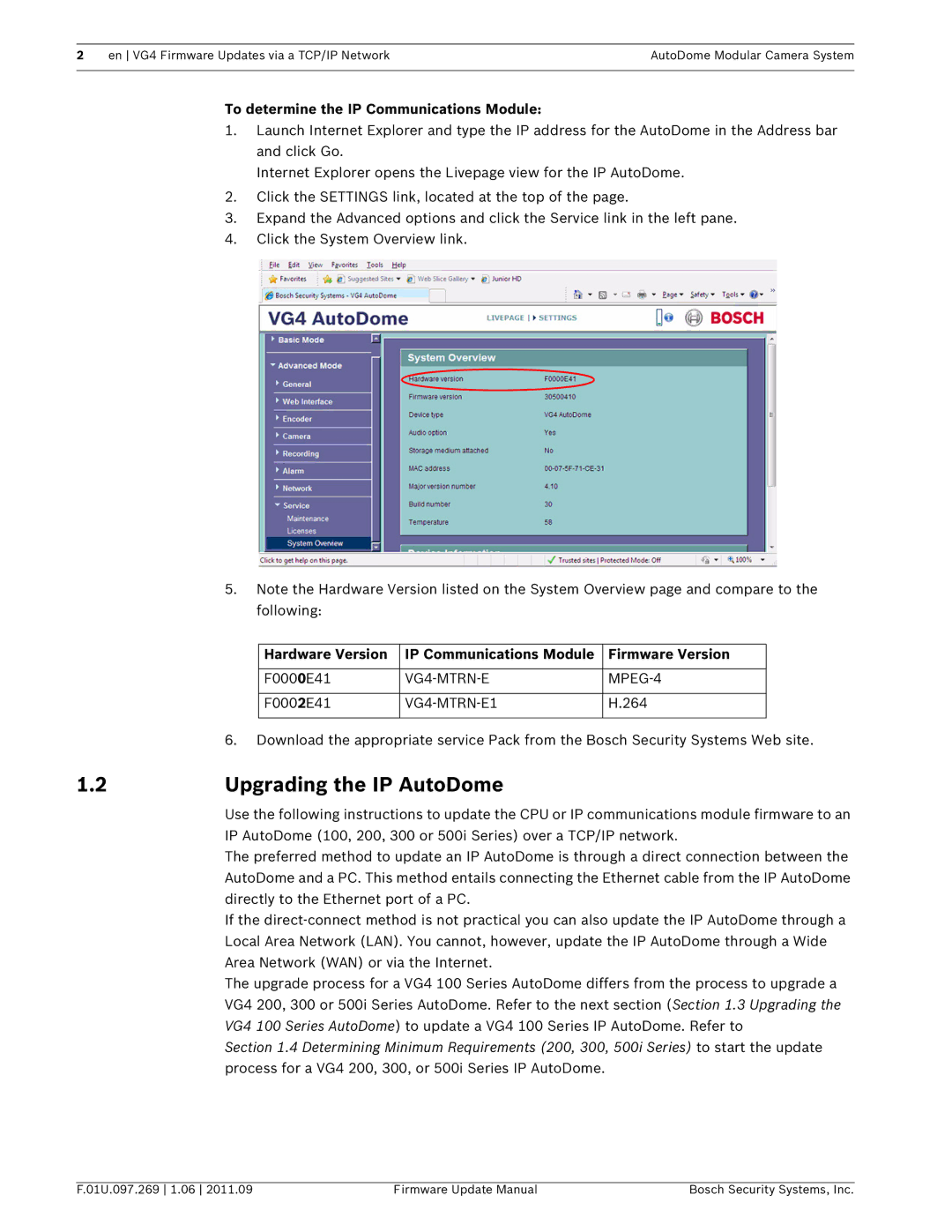2 | en VG4 Firmware Updates via a TCP/IP Network | AutoDome Modular Camera System |
|
|
|
To determine the IP Communications Module:
1.Launch Internet Explorer and type the IP address for the AutoDome in the Address bar and click Go.
Internet Explorer opens the Livepage view for the IP AutoDome.
2.Click the SETTINGS link, located at the top of the page.
3.Expand the Advanced options and click the Service link in the left pane.
4.Click the System Overview link.
5.Note the Hardware Version listed on the System Overview page and compare to the following:
Hardware Version | IP Communications Module | Firmware Version |
|
|
|
F0000E41 | ||
|
|
|
F0002E41 | H.264 | |
|
|
|
6.Download the appropriate service Pack from the Bosch Security Systems Web site.
1.2Upgrading the IP AutoDome
Use the following instructions to update the CPU or IP communications module firmware to an IP AutoDome (100, 200, 300 or 500i Series) over a TCP/IP network.
The preferred method to update an IP AutoDome is through a direct connection between the AutoDome and a PC. This method entails connecting the Ethernet cable from the IP AutoDome directly to the Ethernet port of a PC.
If the
The upgrade process for a VG4 100 Series AutoDome differs from the process to upgrade a VG4 200, 300 or 500i Series AutoDome. Refer to the next section (Section 1.3 Upgrading the VG4 100 Series AutoDome) to update a VG4 100 Series IP AutoDome. Refer to
Section 1.4 Determining Minimum Requirements (200, 300, 500i Series) to start the update process for a VG4 200, 300, or 500i Series IP AutoDome.
F.01U.097.269 1.06 2011.09 | Firmware Update Manual | Bosch Security Systems, Inc. |