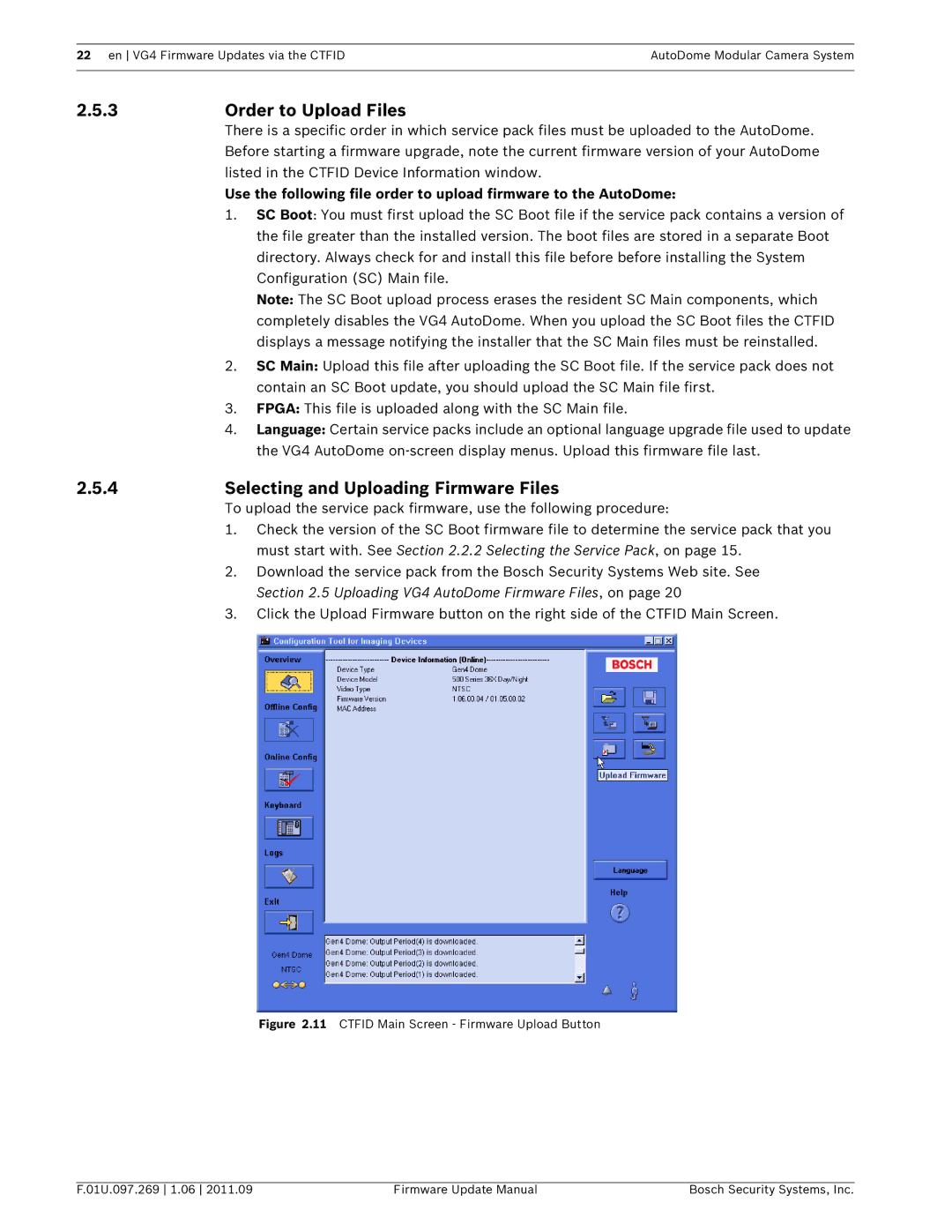22 en VG4 Firmware Updates via the CTFIDAutoDome Modular Camera System
2.5.3 | Order to Upload Files | |
| There is a specific order in which service pack files must be uploaded to the AutoDome. | |
| Before starting a firmware upgrade, note the current firmware version of your AutoDome | |
| listed in the CTFID Device Information window. | |
| Use the following file order to upload firmware to the AutoDome: | |
| 1. | SC Boot: You must first upload the SC Boot file if the service pack contains a version of |
|
| the file greater than the installed version. The boot files are stored in a separate Boot |
|
| directory. Always check for and install this file before before installing the System |
|
| Configuration (SC) Main file. |
|
| Note: The SC Boot upload process erases the resident SC Main components, which |
|
| completely disables the VG4 AutoDome. When you upload the SC Boot files the CTFID |
|
| displays a message notifying the installer that the SC Main files must be reinstalled. |
| 2. | SC Main: Upload this file after uploading the SC Boot file. If the service pack does not |
|
| contain an SC Boot update, you should upload the SC Main file first. |
| 3. | FPGA: This file is uploaded along with the SC Main file. |
| 4. | Language: Certain service packs include an optional language upgrade file used to update |
|
| the VG4 AutoDome |
2.5.4 | Selecting and Uploading Firmware Files | |
| To upload the service pack firmware, use the following procedure: | |
| 1. | Check the version of the SC Boot firmware file to determine the service pack that you |
|
| must start with. See Section 2.2.2 Selecting the Service Pack, on page 15. |
| 2. | Download the service pack from the Bosch Security Systems Web site. See |
|
| Section 2.5 Uploading VG4 AutoDome Firmware Files, on page 20 |
| 3. | Click the Upload Firmware button on the right side of the CTFID Main Screen. |
Figure 2.11 CTFID Main Screen - Firmware Upload Button
F.01U.097.269 1.06 2011.09 | Firmware Update Manual | Bosch Security Systems, Inc. |