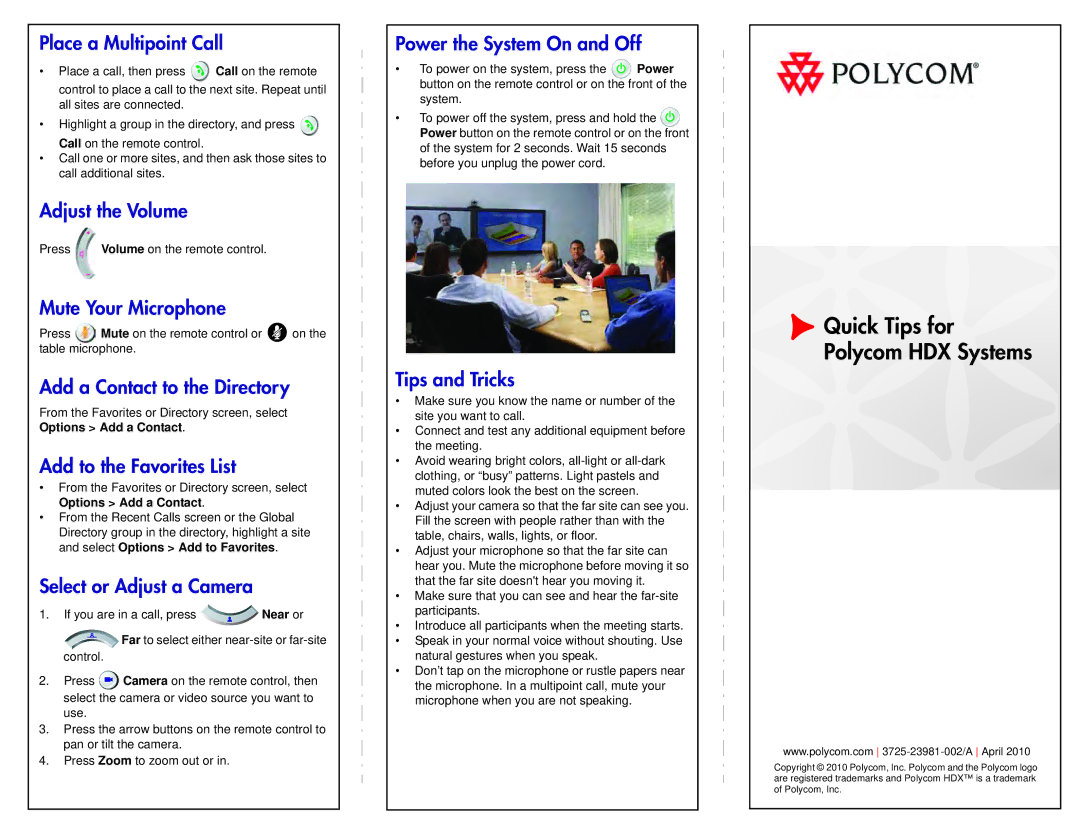MR16 specifications
The Polycom MR16 is an advanced voice conferencing solution designed to elevate the quality of remote communication in various settings, including corporate offices, educational institutions, and healthcare facilities. As organizations increasingly rely on effective virtual collaboration, the MR16 offers a blend of cutting-edge technologies and user-centric features that set it apart in the competitive landscape of audio conferencing systems.One of the standout features of the Polycom MR16 is its exceptional audio clarity. Equipped with Polycom's renowned HD Voice technology, the MR16 provides crystal-clear audio by leveraging wideband audio frequencies which ensures that every participant can hear and be heard with remarkable clarity. This technology minimizes background noise and echo, creating a more natural dialogue that enhances the overall conference experience.
The MR16 includes an array of sophisticated microphones that capture voice from every corner of the room. With its adaptive microphone technology, the system automatically adjusts to optimize sound pickup depending on the number of people participating. This ensures an inclusive and engaging experience regardless of the room size or setup.
Integration is seamless with the Polycom MR16, which supports a variety of connection options. It is compatible with major cloud-based conferencing platforms, allowing easy integration with existing systems. Users can connect via Bluetooth, USB, or traditional analog connections, providing flexibility depending on the existing infrastructure.
The design of the MR16 is also user-friendly. Its intuitive controls make it easy for even non-technical users to operate. The device features a sleek, modern design that fits well in any meeting environment, and the compact form factor allows for easy mobility and installation.
In terms of security, the MR16 incorporates encryption technologies to ensure that all communications are secure from unauthorized access. This is especially important for organizations that handle sensitive or proprietary information.
Finally, the Polycom MR16 is designed with future-proofing in mind. It is upgradeable and compatible with a multitude of accessories and peripherals, ensuring that as technology evolves, the MR16 can adapt to meet changing needs.
In summary, the Polycom MR16 stands out in the realm of conferencing technology due to its exceptional audio quality, versatile integration options, user-friendly design, robust security features, and future-proof capabilities. It is an excellent choice for any organization seeking to enhance their communication strategies and foster collaboration.