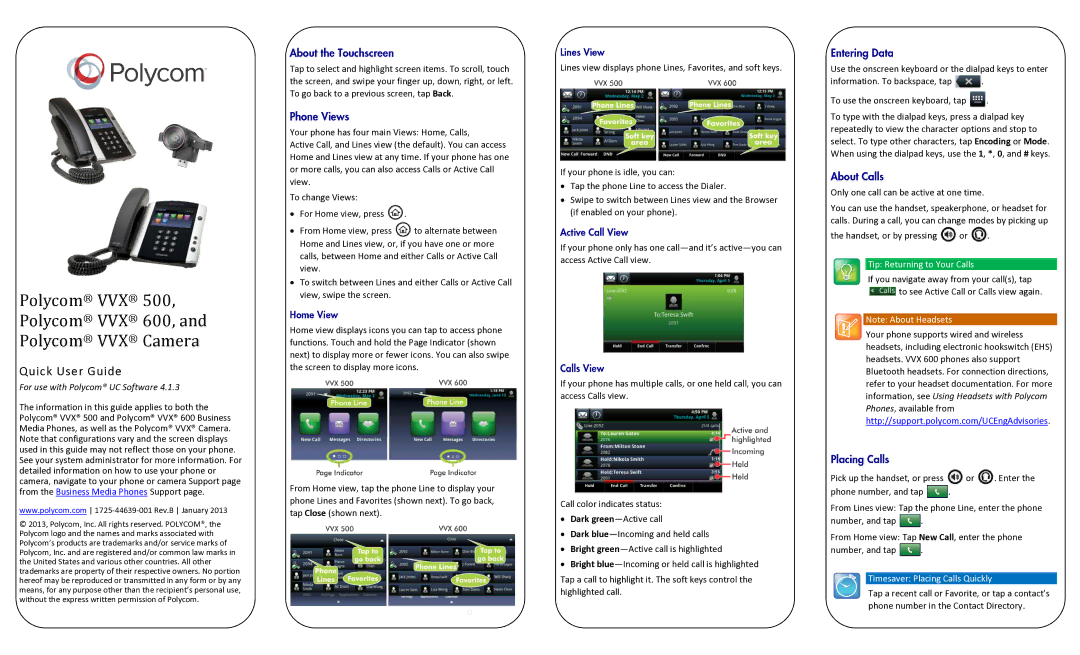Polycom® VVX® 500,
Polycom® VVX® 600, and
Polycom® VVX® Camera
Quick User Guide
For use with Polycom® UC Software 4.1.3
The information in this guide applies to both the Polycom® VVX® 500 and Polycom® VVX® 600 Business Media Phones, as well as the Polycom® VVX® Camera. Note that configurations vary and the screen displays used in this guide may not reflect those on your phone. See your system administrator for more information. For detailed information on how to use your phone or camera, navigate to your phone or camera Support page from the Business Media Phones Support page.
www.polycom.com
© 2013, Polycom, Inc. All rights reserved. POLYCOM®, the Polycom logo and the names and marks associated with Polycom’s products are trademarks and/or service marks of Polycom, Inc. and are registered and/or common law marks in the United States and various other countries. All other trademarks are property of their respective owners. No portion hereof may be reproduced or transmitted in any form or by any means, for any purpose other than the recipient’s personal use, without the express written permission of Polycom.
Tap to select and highlight screen items. To scroll, touch the screen, and swipe your finger up, down, right, or left. To go back to a previous screen, tap Back.
Your phone has four main Views: Home, Calls,
Active Call, and Lines view (the default). You can access Home and Lines view at any time. If your phone has one or more calls, you can also access Calls or Active Call view.
To change Views:
∙For Home view, press ![]() .
.
∙From Home view, press ![]() to alternate between Home and Lines view, or, if you have one or more calls, between Home and either Calls or Active Call view.
to alternate between Home and Lines view, or, if you have one or more calls, between Home and either Calls or Active Call view.
∙To switch between Lines and either Calls or Active Call view, swipe the screen.
Home view displays icons you can tap to access phone functions. Touch and hold the Page Indicator (shown next) to display more or fewer icons. You can also swipe the screen to display more icons.
From Home view, tap the phone Line to display your phone Lines and Favorites (shown next). To go back, tap Close (shown next).
Lines view displays phone Lines, Favorites, and soft keys.
If your phone is idle, you can:
∙Tap the phone Line to access the Dialer.
∙Swipe to switch between Lines view and the Browser (if enabled on your phone).
If your phone only has one
If your phone has multiple calls, or one held call, you can access Calls view.
Call color indicates status:
∙Dark
∙Dark
∙Bright
∙Bright
Tap a call to highlight it. The soft keys control the highlighted call.
Use the onscreen keyboard or the dialpad keys to enter
information. To backspace, tap ![]() .
.
To use the onscreen keyboard, tap ![]() .
.
To type with the dialpad keys, press a dialpad key repeatedly to view the character options and stop to select. To type other characters, tap Encoding or Mode. When using the dialpad keys, use the 1, *, 0, and # keys.
Only one call can be active at one time.
You can use the handset, speakerphone, or headset for calls. During a call, you can change modes by picking up
the handset, or by pressing  or
or  .
.
Tip: Returning to Your Calls
If you navigate away from your call(s), tap ![]() to see Active Call or Calls view again.
to see Active Call or Calls view again.
Note: About Headsets
Your phone supports wired and wireless headsets, including electronic hookswitch (EHS) headsets. VVX 600 phones also support Bluetooth headsets. For connection directions, refer to your headset documentation. For more information, see Using Headsets with Polycom Phones, available from http://support.polycom.com/UCEngAdvisories.
Pick up the handset, or press | or | . Enter the |
phone number, and tap | . |
|
From Lines view: Tap the phone Line, enter the phone
number, and tap ![]() .
.
From Home view: Tap New Call, enter the phone
number, and tap | . |
Timesaver: Placing Calls Quickly
Tap a recent call or Favorite, or tap a contact’s phone number in the Contact Directory.