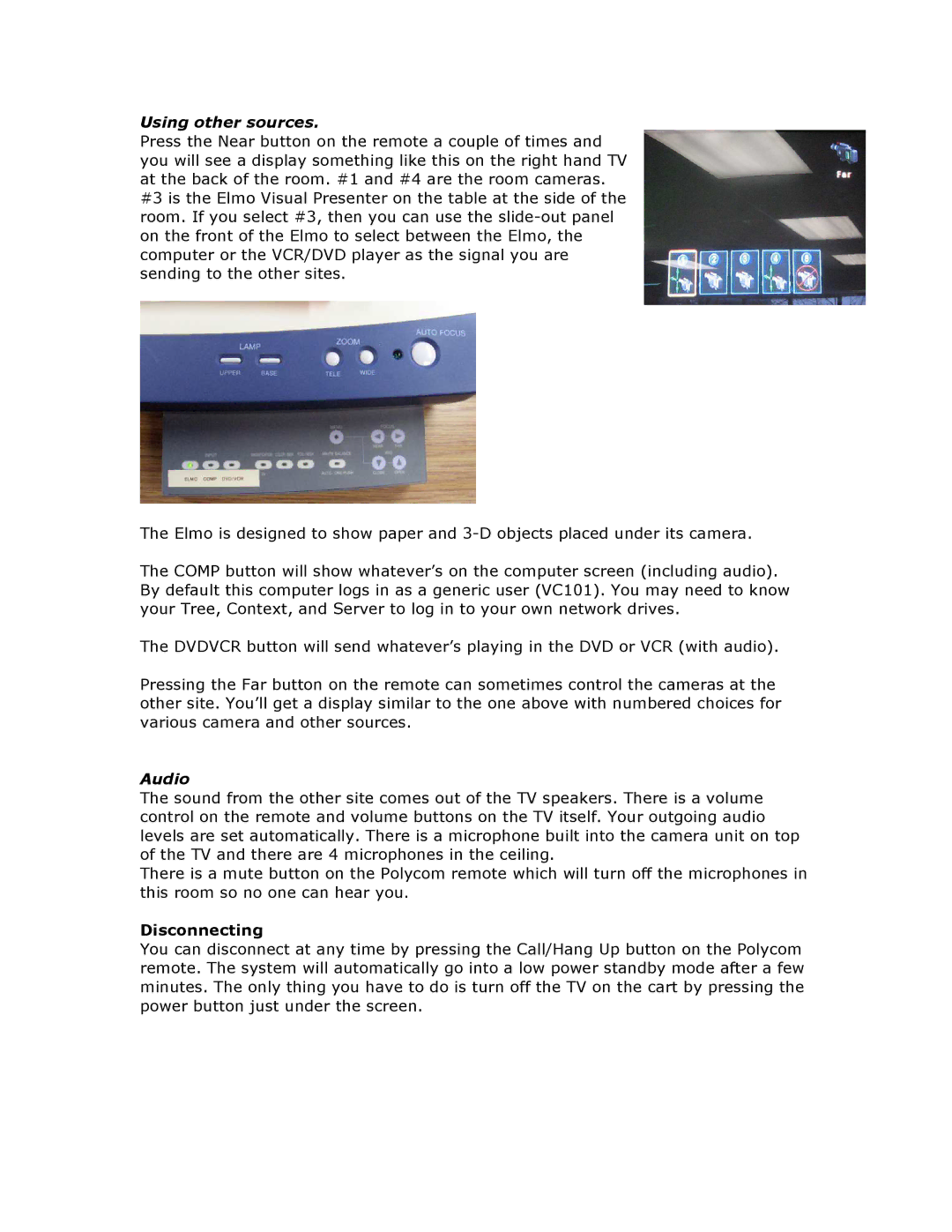S203 specifications
The Polycom S203 is a powerful and versatile conference phone designed to enhance meeting experiences through superior audio quality and sophisticated technology. Specifically engineered for small to medium-sized meeting rooms, the S203 seamlessly integrates into any workspace, enabling effective collaboration among team members regardless of their physical locations.One of the standout features of the Polycom S203 is its exceptional audio performance. Utilizing Polycom's renowned Acoustic Clarity Technology, the device ensures crystal-clear voice quality, allowing participants to hear and be heard without hassle. This technology minimizes background noise and echo, creating a natural conversation experience that mimics face-to-face communication. Furthermore, the S203 is equipped with a powerful microphone, covering a wide audio range which ensures all voices are picked up clearly, even from a distance.
In terms of technology, the Polycom S203 supports both SIP and cloud-based communication protocols, making it adaptable for various business environments. Whether integrating with on-premise VoIP systems or utilizing cloud conferencing solutions, this conference phone provides the flexibility that modern organizations require. This compatibility allows businesses to streamline their communication processes and ensure seamless connectivity across different platforms.
The S203 also features a user-friendly interface, complete with an intuitive dial pad and a high-resolution display that simplifies navigation and call management. The display provides information such as call status and participant lists, enabling an organized approach to managing meetings.
Another appealing characteristic of the Polycom S203 is its scalability. The device can be expanded with additional microphones, making it suitable for larger rooms or groups. This scalability enables businesses to grow their communication infrastructure in line with their needs without necessitating a complete hardware overhaul.
Durability and reliability are also key attributes of the Polycom S203. Built with high-quality materials and designed for heavy usage, this conference phone can withstand the rigors of daily business operations. With its long-lasting battery life, the device remains functional during extended meetings.
In summary, the Polycom S203 is a feature-rich conference phone that combines exceptional audio quality, flexible connectivity options, and robust design. Ideal for businesses looking to elevate their communication experience, the S203 stands out as a reliable solution tailored to meet the demands of a collaborative working environment.