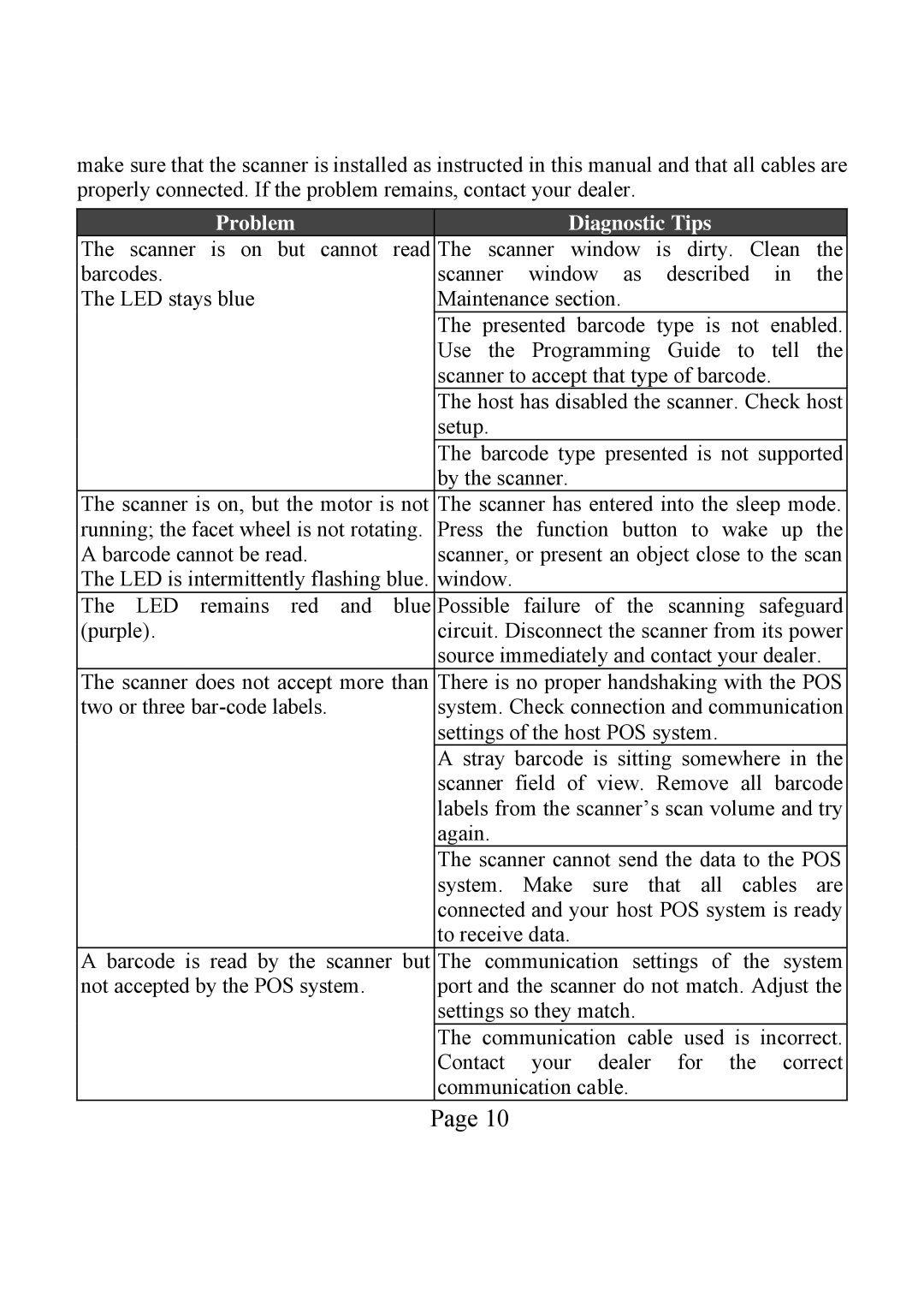LS-1000 specifications
The POSIFLEX Business Machines LS-1000 is a robust point of sale terminal designed for a variety of business environments, including retail and hospitality. Renowned for its reliability and user-friendly interface, the LS-1000 stands out as a key player in modern transaction solutions.One of the key features of the LS-1000 is its powerful processing capability. It is equipped with an efficient processor that enables swift transaction handling, ensuring that customer wait times are minimized. This efficiency is vital for businesses that face high volumes of customer interactions, allowing staff to focus more on customer service rather than slow technology.
The LS-1000 incorporates a high-resolution touchscreen display that is responsive and easy to navigate. This feature enhances the user experience, allowing employees to interact with the system quickly and effectively. The touchscreen interface is designed with intuitive software that can be customized to meet specific operational needs, making it versatile for different business types.
Durability is another important characteristic of the LS-1000. Built to withstand the rigors of daily use in bustling environments, the terminal features a robust casing that can endure accidental spills, drops, and other common hazards present in commercial settings. This reliability ensures longevity, reducing the need for frequent replacements.
In terms of connectivity, the LS-1000 supports various communication protocols, enabling it to integrate with existing business systems seamlessly. Whether it's linking to inventory management software or connecting with payment processors, this terminal provides the flexibility businesses require to maintain efficiency and connectivity.
Additionally, the LS-1000 supports a range of peripheral devices, including barcode scanners, receipt printers, and cash drawers. This compatibility allows businesses to create a comprehensive point of sale ecosystem tailored to their unique operational demands.
Security features are paramount in the LS-1000 design. It employs advanced encryption and security protocols to protect sensitive customer and business data, thus fostering trust and reliability in transactions.
The energy-efficient design of the LS-1000 is also noteworthy. It consumes minimal power while delivering high performance, which not only lowers operational costs but is also beneficial for environmentally conscious businesses.
In summary, the POSIFLEX Business Machines LS-1000 is a top-choice POS terminal that offers a blend of speed, durability, and adaptability. With its impressive array of features, modern technology, and robust performance, it is well-suited for various retail and hospitality applications, ensuring that businesses can operate smoothly and efficiently.