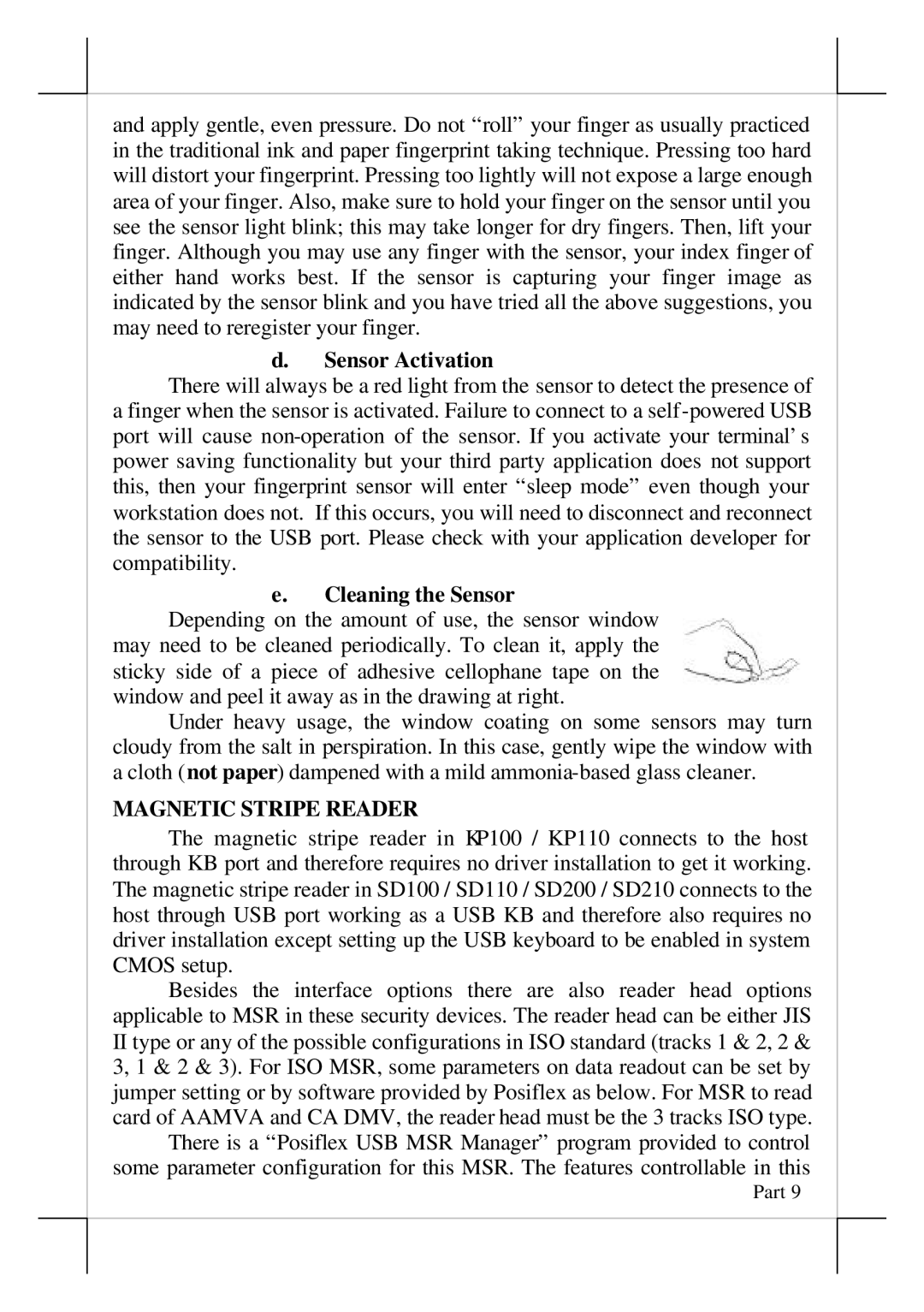SD100, KP100, PD302, SD200 specifications
POSIFLEX Business Machines offers a comprehensive range of point-of-sale (POS) terminals designed to meet the diverse needs of businesses across various industries. Notable models include the SD200, PD302, KP100, and SD100. Each model comes packed with features that enhance efficiency, reliability, and usability in transaction processing.The SD200 is a versatile POS terminal that often serves as a cornerstone for retail and hospitality environments. Its robust design features an intuitive touchscreen interface that simplifies customer interactions. One of the key characteristics of the SD200 is its modular architecture, which allows businesses to expand functionalities by adding peripherals such as barcode scanners or payment devices. The terminal runs on a reliable operating system, providing seamless integration with various software solutions.
The PD302 model is designed specifically for customer engagement. With its sleek design and vibrant display, it serves as an effective customer-facing terminal. This model emphasizes multimedia capabilities, enabling businesses to run promotional videos and interactive advertisements while processing transactions. The PD302 also supports multiple payment options, including mobile wallets, enhancing the customer experience.
The KP100 is a compact and durable kitchen printer that stands out for its speed and resilience in high-stress food service environments. Built to withstand heat and moisture, the KP100 ensures that orders are printed quickly and efficiently, minimizing wait times and maintaining order accuracy. Its easy connectivity options allow for straightforward integration with existing POS systems, making it an essential addition to any kitchen setup.
Finally, the SD100 serves as an economical yet powerful alternative for small to medium-sized businesses. This entry-level POS terminal includes a user-friendly interface and solid performance capabilities. Despite its affordability, the SD100 incorporates essential features like built-in connectivity options and the ability to support multiple peripherals, making it a cost-effective solution for businesses seeking reliable transaction processing without compromising on quality.
In summary, POSIFLEX Business Machines encompasses a diverse portfolio of models like the SD200, PD302, KP100, and SD100, each engineered with specific applications in mind. From advanced touch interfaces and customer engagement capabilities to robust kitchen printing and entry-level solutions, POSIFLEX provides businesses with the technology needed to enhance operational efficiency and improve the overall customer experience. Investing in these terminals means equipping your business with reliable tools to thrive in the fast-paced retail and hospitality landscapes.