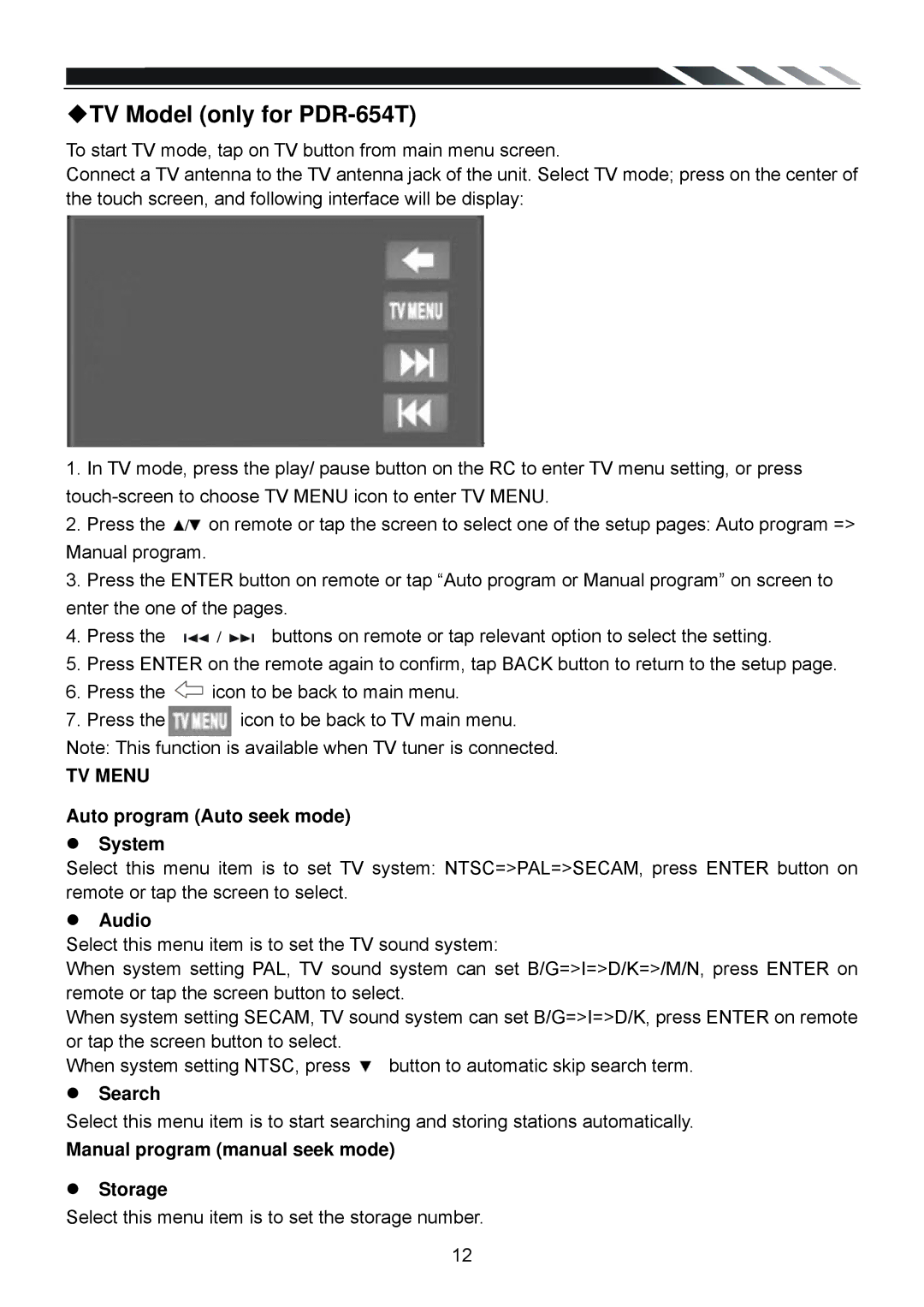◆TV Model (only for PDR-654T)
To start TV mode, tap on TV button from main menu screen.
Connect a TV antenna to the TV antenna jack of the unit. Select TV mode; press on the center of the touch screen, and following interface will be display:
1.In TV mode, press the play/ pause button on the RC to enter TV menu setting, or press
2.Press the ![]() /
/![]() on remote or tap the screen to select one of the setup pages: Auto program => Manual program.
on remote or tap the screen to select one of the setup pages: Auto program => Manual program.
3.Press the ENTER button on remote or tap “Auto program or Manual program” on screen to enter the one of the pages.
4. Press the ![]() /
/ ![]() buttons on remote or tap relevant option to select the setting.
buttons on remote or tap relevant option to select the setting.
5.Press ENTER on the remote again to confirm, tap BACK button to return to the setup page.
6.Press the ![]() icon to be back to main menu.
icon to be back to main menu.
7.Press the ![]() icon to be back to TV main menu.
icon to be back to TV main menu.
Note: This function is available when TV tuner is connected.
TV MENU
Auto program (Auto seek mode)
zSystem
Select this menu item is to set TV system: NTSC=>PAL=>SECAM, press ENTER button on remote or tap the screen to select.
zAudio
Select this menu item is to set the TV sound system:
When system setting PAL, TV sound system can set B/G=>I=>D/K=>/M/N, press ENTER on remote or tap the screen button to select.
When system setting SECAM, TV sound system can set B/G=>I=>D/K, press ENTER on remote or tap the screen button to select.
When system setting NTSC, press ![]() button to automatic skip search term.
button to automatic skip search term.
zSearch
Select this menu item is to start searching and storing stations automatically.
Manual program (manual seek mode)
zStorage
Select this menu item is to set the storage number.
12