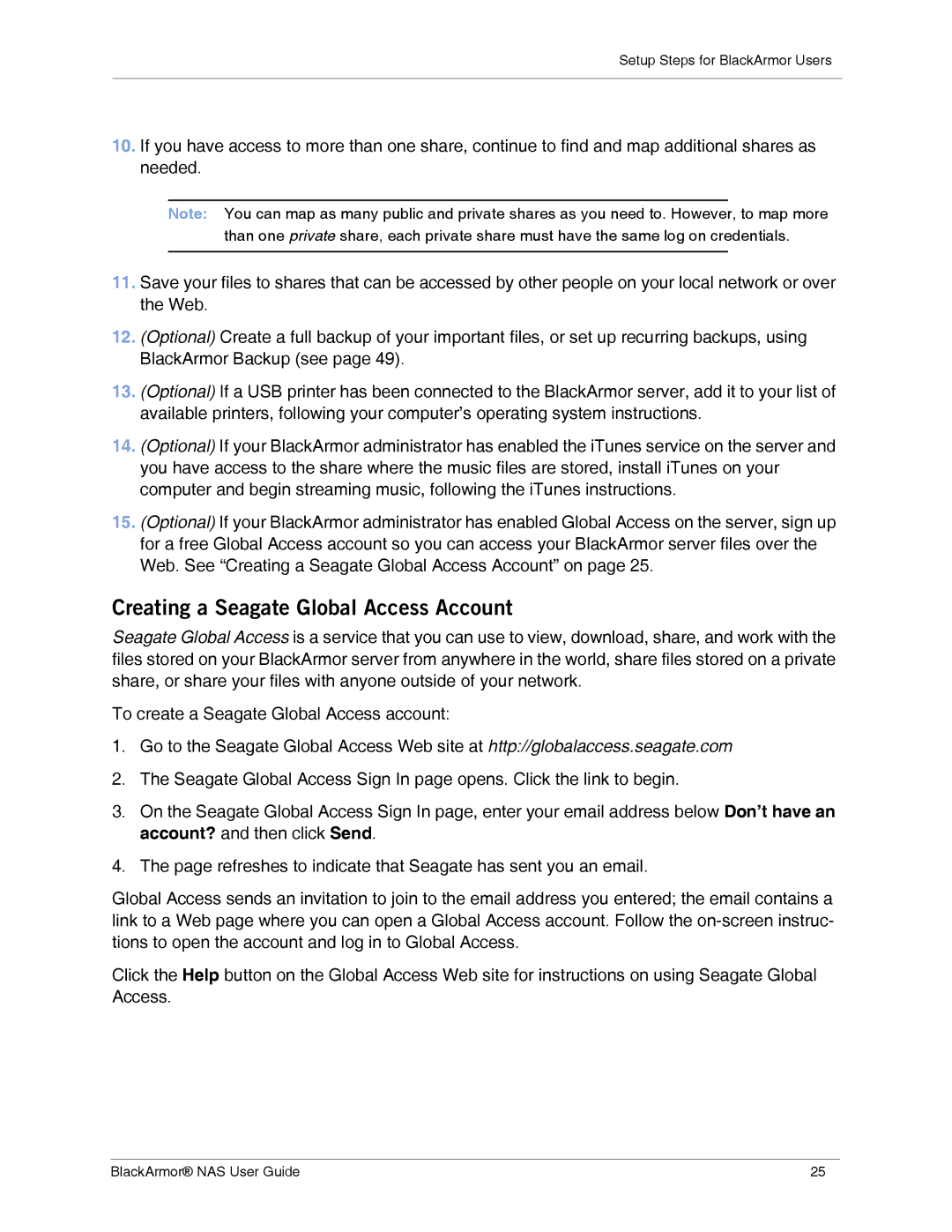Setup Steps for BlackArmor Users
10.If you have access to more than one share, continue to find and map additional shares as needed.
Note: You can map as many public and private shares as you need to. However, to map more than one private share, each private share must have the same log on credentials.
11.Save your files to shares that can be accessed by other people on your local network or over the Web.
12.(Optional) Create a full backup of your important files, or set up recurring backups, using BlackArmor Backup (see page 49).
13.(Optional) If a USB printer has been connected to the BlackArmor server, add it to your list of available printers, following your computer’s operating system instructions.
14.(Optional) If your BlackArmor administrator has enabled the iTunes service on the server and you have access to the share where the music files are stored, install iTunes on your computer and begin streaming music, following the iTunes instructions.
15.(Optional) If your BlackArmor administrator has enabled Global Access on the server, sign up for a free Global Access account so you can access your BlackArmor server files over the Web. See “Creating a Seagate Global Access Account” on page 25.
Creating a Seagate Global Access Account
Seagate Global Access is a service that you can use to view, download, share, and work with the files stored on your BlackArmor server from anywhere in the world, share files stored on a private share, or share your files with anyone outside of your network.
To create a Seagate Global Access account:
1.Go to the Seagate Global Access Web site at http://globalaccess.seagate.com
2.The Seagate Global Access Sign In page opens. Click the link to begin.
3.On the Seagate Global Access Sign In page, enter your email address below Don’t have an account? and then click Send.
4.The page refreshes to indicate that Seagate has sent you an email.
Global Access sends an invitation to join to the email address you entered; the email contains a link to a Web page where you can open a Global Access account. Follow the
Click the Help button on the Global Access Web site for instructions on using Seagate Global Access.
BlackArmor® NAS User Guide | 25 |