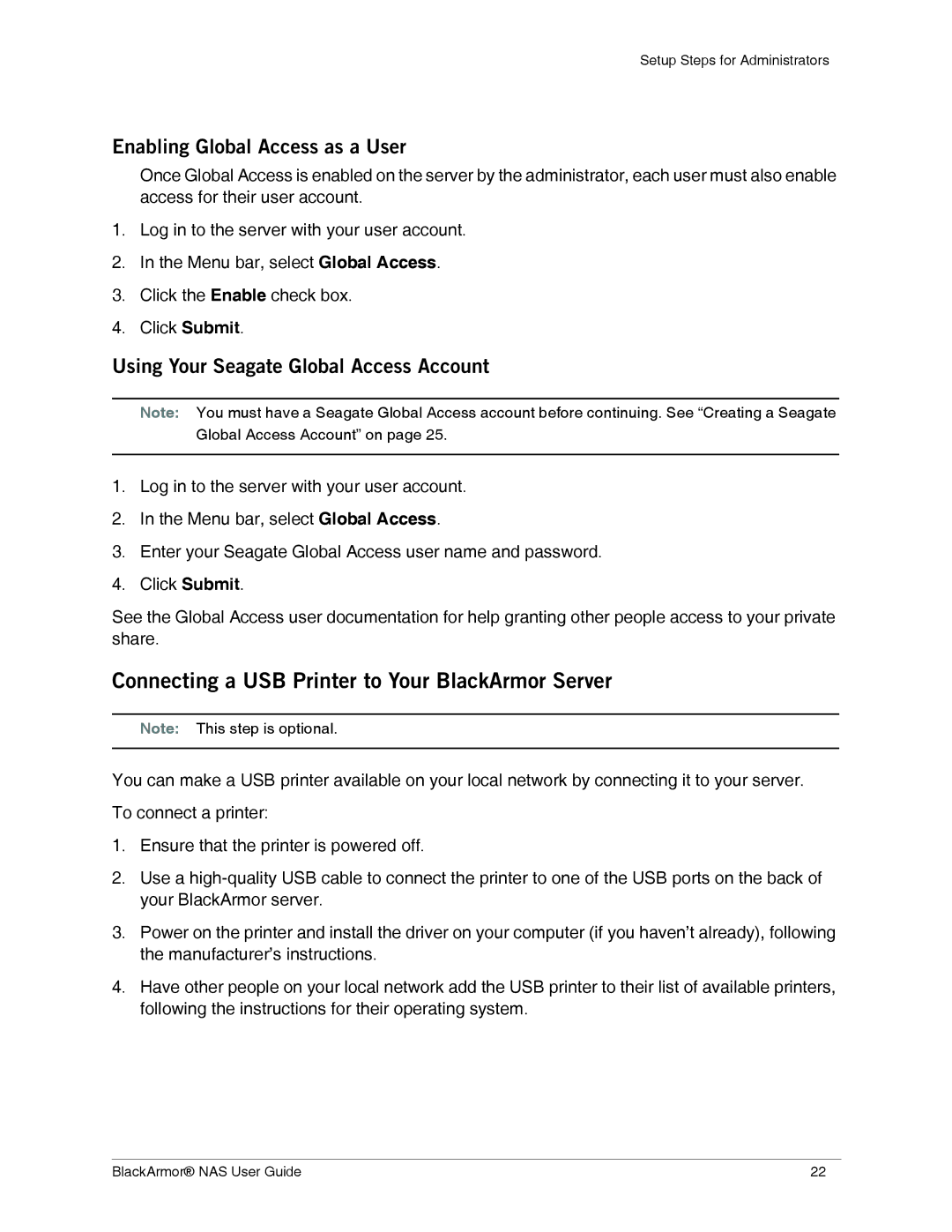Setup Steps for Administrators
Enabling Global Access as a User
Once Global Access is enabled on the server by the administrator, each user must also enable access for their user account.
1.Log in to the server with your user account.
2.In the Menu bar, select Global Access.
3.Click the Enable check box.
4.Click Submit.
Using Your Seagate Global Access Account
Note: You must have a Seagate Global Access account before continuing. See “Creating a Seagate Global Access Account” on page 25.
1.Log in to the server with your user account.
2.In the Menu bar, select Global Access.
3.Enter your Seagate Global Access user name and password.
4.Click Submit.
See the Global Access user documentation for help granting other people access to your private share.
Connecting a USB Printer to Your BlackArmor Server
Note: This step is optional.
You can make a USB printer available on your local network by connecting it to your server.
To connect a printer:
1.Ensure that the printer is powered off.
2.Use a
3.Power on the printer and install the driver on your computer (if you haven’t already), following the manufacturer’s instructions.
4.Have other people on your local network add the USB printer to their list of available printers, following the instructions for their operating system.
BlackArmor® NAS User Guide | 22 |