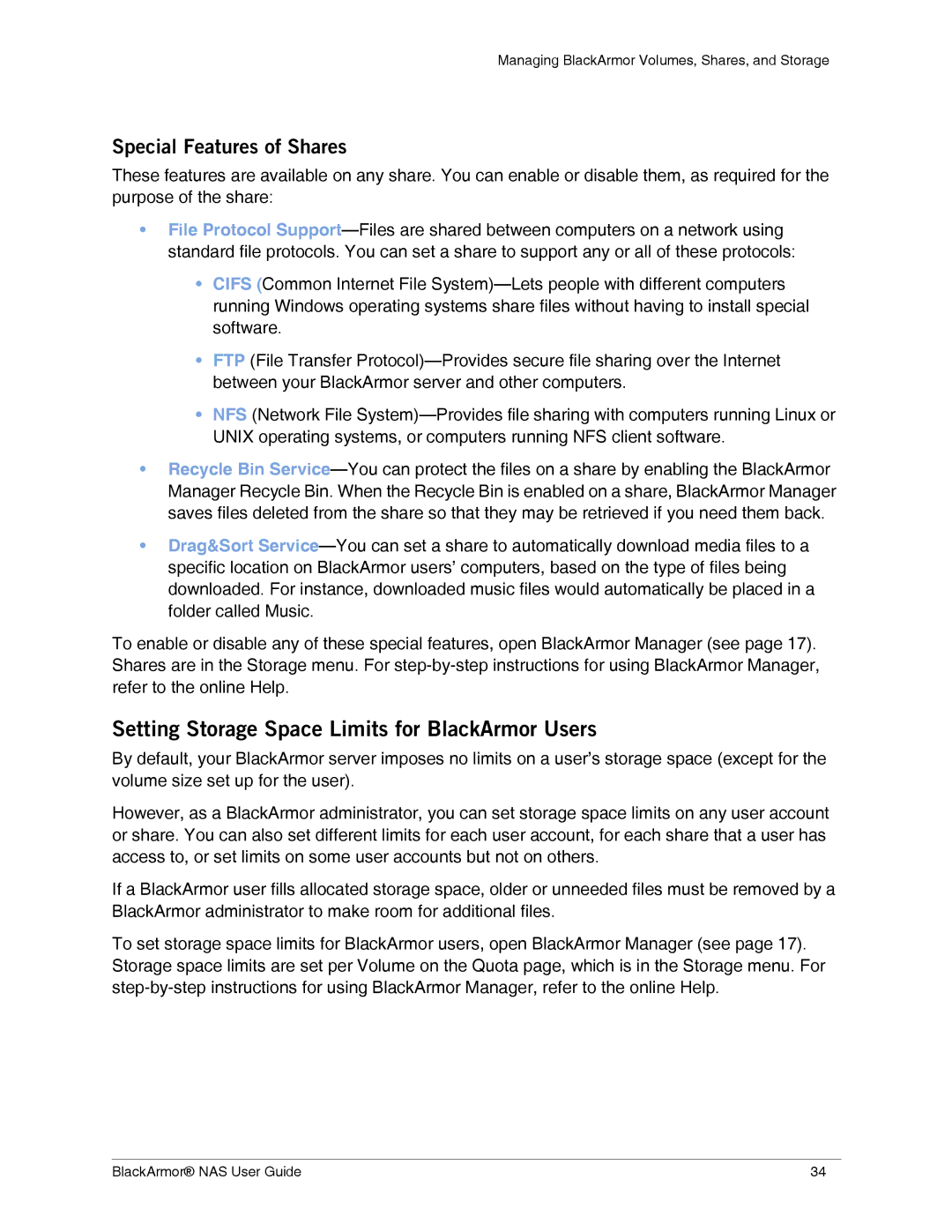Managing BlackArmor Volumes, Shares, and Storage
Special Features of Shares
These features are available on any share. You can enable or disable them, as required for the purpose of the share:
•File Protocol
•CIFS (Common Internet File
•FTP (File Transfer
•NFS (Network File
•Recycle Bin
•Drag&Sort
To enable or disable any of these special features, open BlackArmor Manager (see page 17). Shares are in the Storage menu. For
Setting Storage Space Limits for BlackArmor Users
By default, your BlackArmor server imposes no limits on a user’s storage space (except for the volume size set up for the user).
However, as a BlackArmor administrator, you can set storage space limits on any user account or share. You can also set different limits for each user account, for each share that a user has access to, or set limits on some user accounts but not on others.
If a BlackArmor user fills allocated storage space, older or unneeded files must be removed by a BlackArmor administrator to make room for additional files.
To set storage space limits for BlackArmor users, open BlackArmor Manager (see page 17). Storage space limits are set per Volume on the Quota page, which is in the Storage menu. For
BlackArmor® NAS User Guide | 34 |