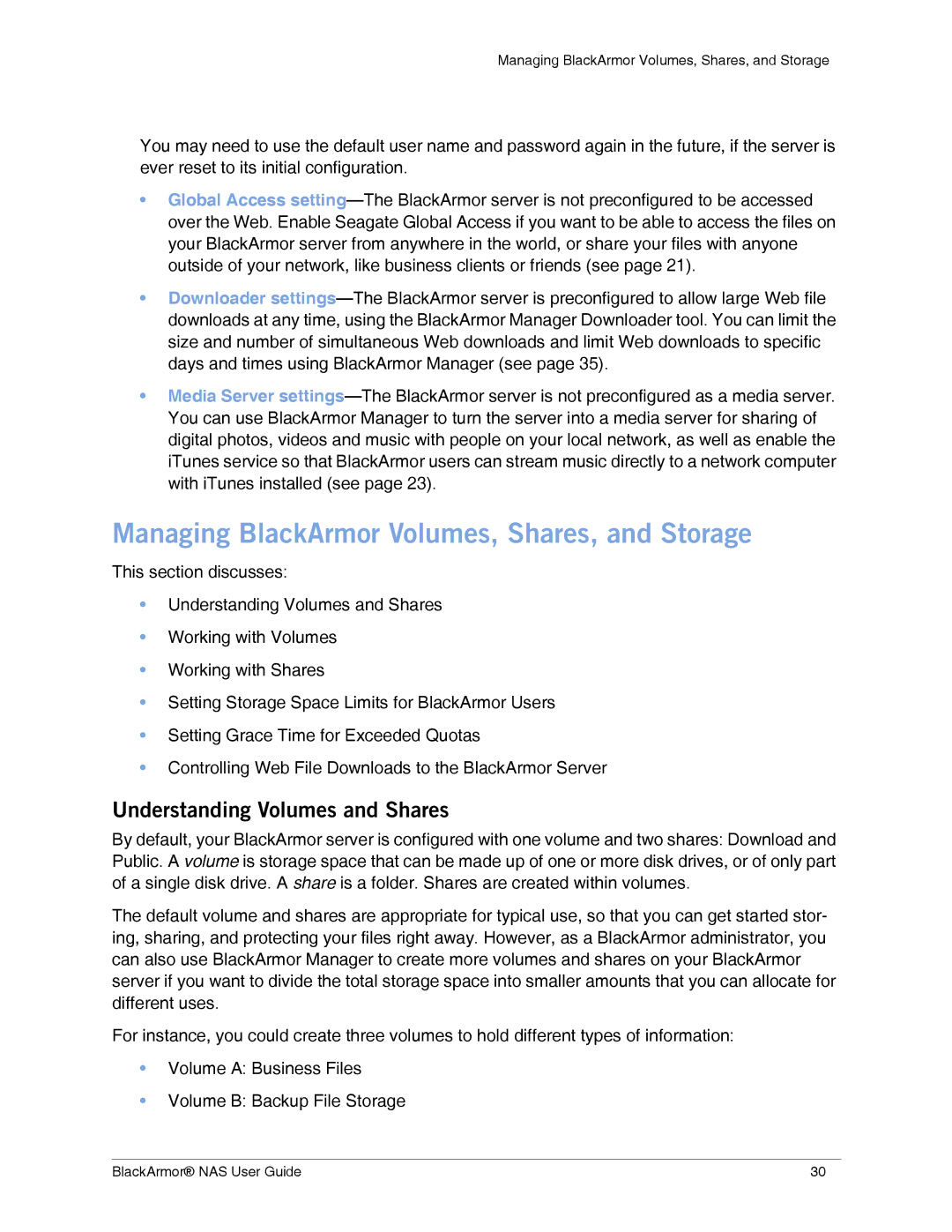Managing BlackArmor Volumes, Shares, and Storage
You may need to use the default user name and password again in the future, if the server is ever reset to its initial configuration.
•Global Access
•Downloader
•Media Server
Managing BlackArmor Volumes, Shares, and Storage
This section discusses:
•Understanding Volumes and Shares
•Working with Volumes
•Working with Shares
•Setting Storage Space Limits for BlackArmor Users
•Setting Grace Time for Exceeded Quotas
•Controlling Web File Downloads to the BlackArmor Server
Understanding Volumes and Shares
By default, your BlackArmor server is configured with one volume and two shares: Download and Public. A volume is storage space that can be made up of one or more disk drives, or of only part of a single disk drive. A share is a folder. Shares are created within volumes.
The default volume and shares are appropriate for typical use, so that you can get started stor- ing, sharing, and protecting your files right away. However, as a BlackArmor administrator, you can also use BlackArmor Manager to create more volumes and shares on your BlackArmor server if you want to divide the total storage space into smaller amounts that you can allocate for different uses.
For instance, you could create three volumes to hold different types of information:
•Volume A: Business Files
•Volume B: Backup File Storage
BlackArmor® NAS User Guide | 30 |