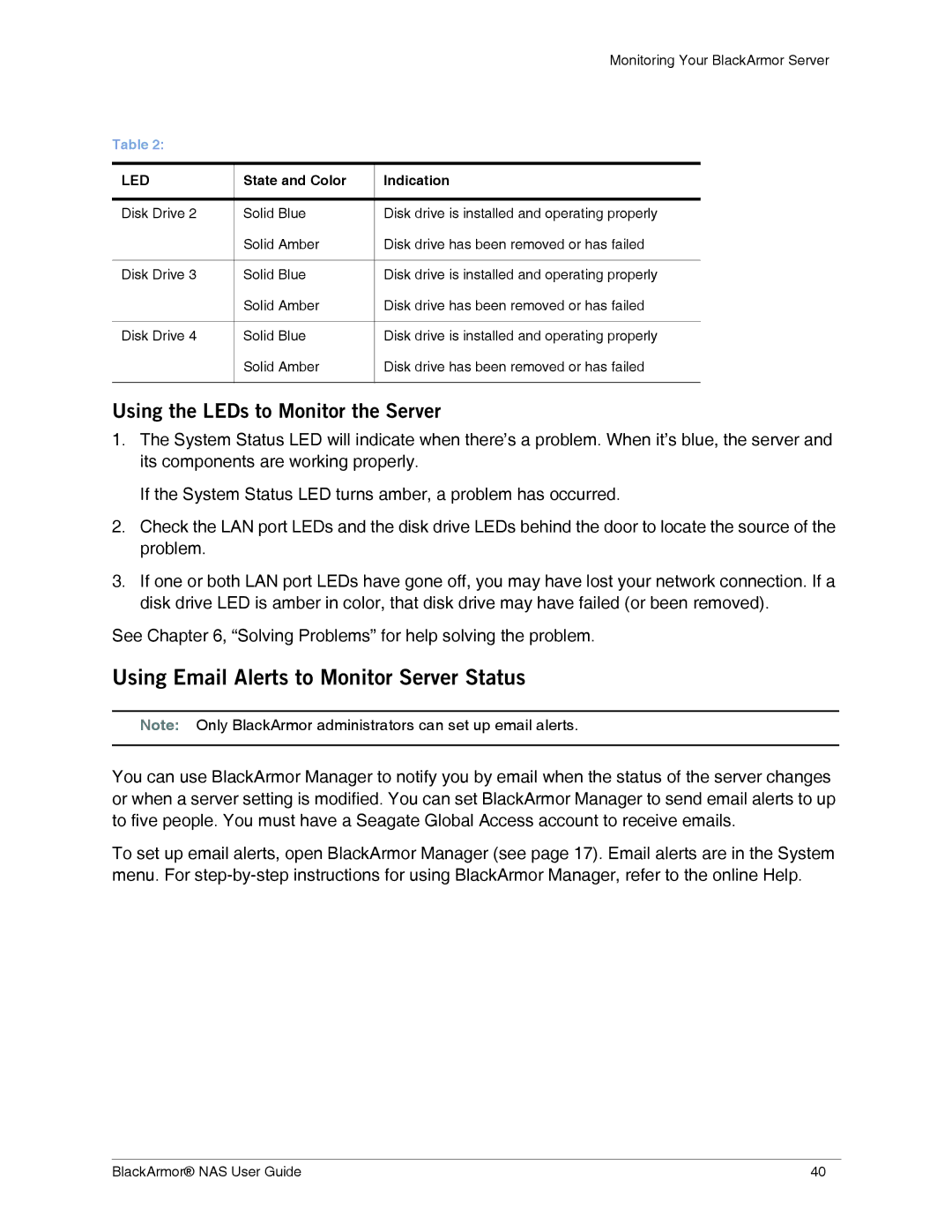Monitoring Your BlackArmor Server
Table 2:
LED | State and Color | Indication |
|
|
|
Disk Drive 2 | Solid Blue | Disk drive is installed and operating properly |
| Solid Amber | Disk drive has been removed or has failed |
|
|
|
Disk Drive 3 | Solid Blue | Disk drive is installed and operating properly |
| Solid Amber | Disk drive has been removed or has failed |
|
|
|
Disk Drive 4 | Solid Blue | Disk drive is installed and operating properly |
| Solid Amber | Disk drive has been removed or has failed |
|
|
|
Using the LEDs to Monitor the Server
1.The System Status LED will indicate when there’s a problem. When it’s blue, the server and its components are working properly.
If the System Status LED turns amber, a problem has occurred.
2.Check the LAN port LEDs and the disk drive LEDs behind the door to locate the source of the problem.
3.If one or both LAN port LEDs have gone off, you may have lost your network connection. If a disk drive LED is amber in color, that disk drive may have failed (or been removed).
See Chapter 6, “Solving Problems” for help solving the problem.
Using Email Alerts to Monitor Server Status
Note: Only BlackArmor administrators can set up email alerts.
You can use BlackArmor Manager to notify you by email when the status of the server changes or when a server setting is modified. You can set BlackArmor Manager to send email alerts to up to five people. You must have a Seagate Global Access account to receive emails.
To set up email alerts, open BlackArmor Manager (see page 17). Email alerts are in the System menu. For
BlackArmor® NAS User Guide | 40 |