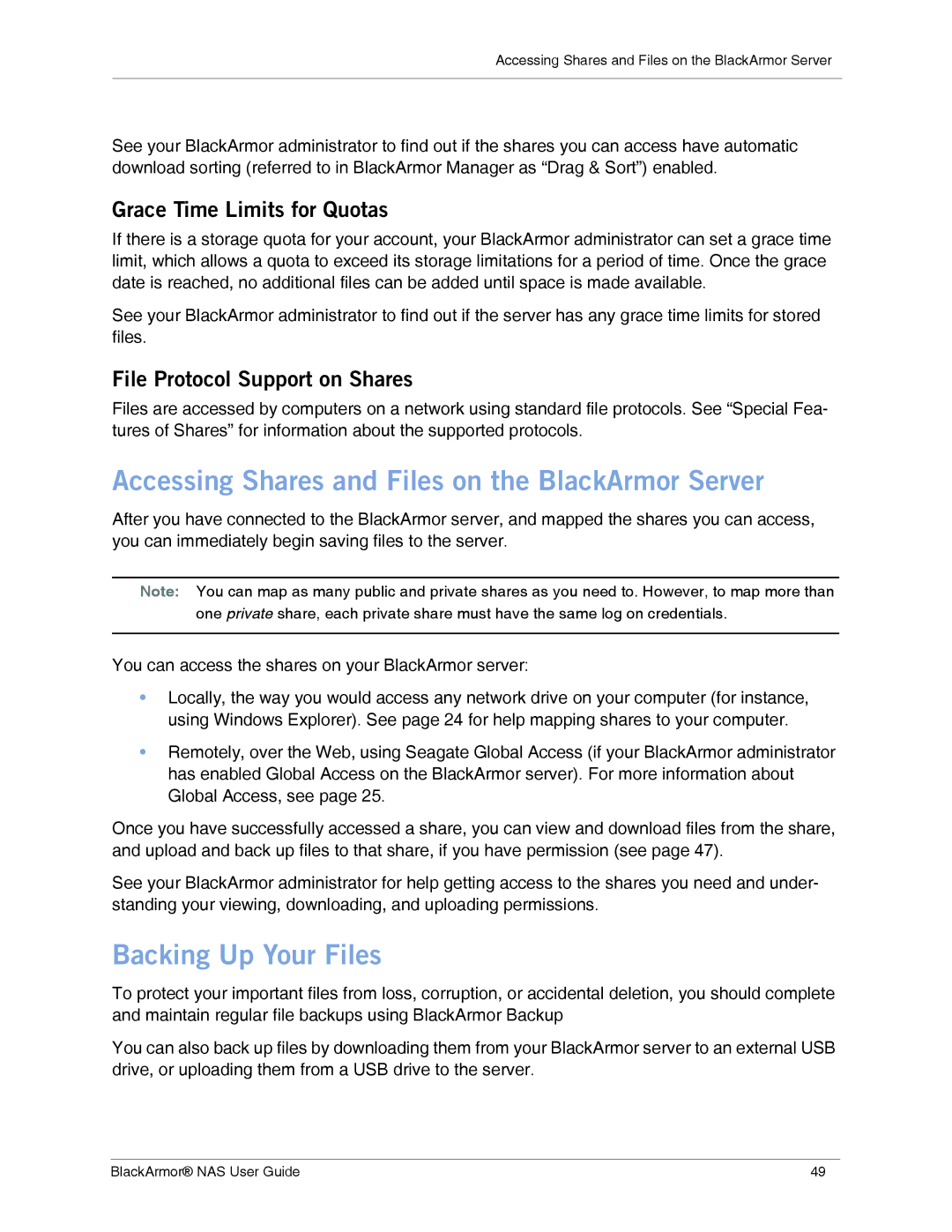Accessing Shares and Files on the BlackArmor Server
See your BlackArmor administrator to find out if the shares you can access have automatic download sorting (referred to in BlackArmor Manager as “Drag & Sort”) enabled.
Grace Time Limits for Quotas
If there is a storage quota for your account, your BlackArmor administrator can set a grace time limit, which allows a quota to exceed its storage limitations for a period of time. Once the grace date is reached, no additional files can be added until space is made available.
See your BlackArmor administrator to find out if the server has any grace time limits for stored files.
File Protocol Support on Shares
Files are accessed by computers on a network using standard file protocols. See “Special Fea- tures of Shares” for information about the supported protocols.
Accessing Shares and Files on the BlackArmor Server
After you have connected to the BlackArmor server, and mapped the shares you can access, you can immediately begin saving files to the server.
Note: You can map as many public and private shares as you need to. However, to map more than one private share, each private share must have the same log on credentials.
You can access the shares on your BlackArmor server:
•Locally, the way you would access any network drive on your computer (for instance, using Windows Explorer). See page 24 for help mapping shares to your computer.
•Remotely, over the Web, using Seagate Global Access (if your BlackArmor administrator has enabled Global Access on the BlackArmor server). For more information about Global Access, see page 25.
Once you have successfully accessed a share, you can view and download files from the share, and upload and back up files to that share, if you have permission (see page 47).
See your BlackArmor administrator for help getting access to the shares you need and under- standing your viewing, downloading, and uploading permissions.
Backing Up Your Files
To protect your important files from loss, corruption, or accidental deletion, you should complete and maintain regular file backups using BlackArmor Backup
You can also back up files by downloading them from your BlackArmor server to an external USB drive, or uploading them from a USB drive to the server.
BlackArmor® NAS User Guide | 49 |