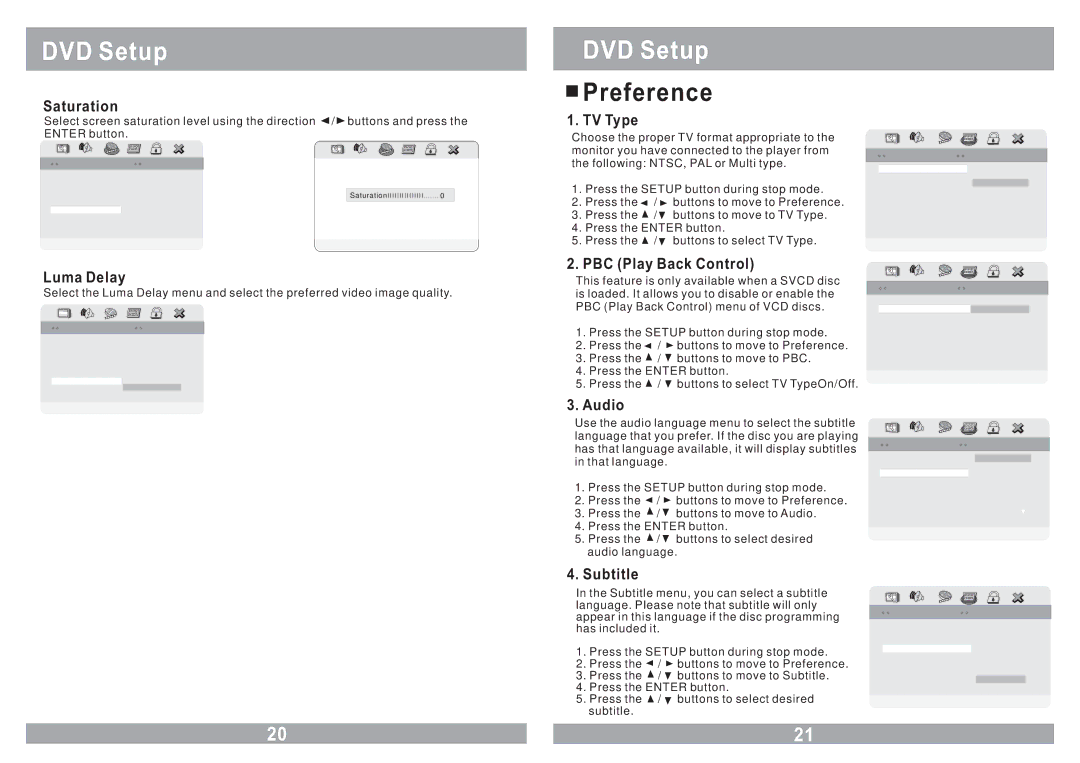DVD Setup
Saturation
Select screen saturation level using the direction ![]() /
/ ![]() buttons and press the ENTER button.
buttons and press the ENTER button.
DVD Setup

 Preference
Preference
1. TV Type
Choose the proper TV format appropriate to the monitor you have connected to the player from

 PreferencePreference PagePage
PreferencePreference PagePage 

![]()
![]() Video Quality Setup
Video Quality Setup ![]()
![]()
Color | MID |
Brightness | 00 |
Contrast | 00 |
Gamma | None |
Hue | 00 |
Saturation | 00 |
Luma Delay | 1 T |
Saturation
Saturation ![]()
![]()
![]()
![]()
![]()
![]()
![]()
![]()
![]()
![]()
![]()
![]()
![]()
![]()
![]()
![]() 0
0
Saturation
the following: NTSC, PAL or Multi type.
1.Press the SETUP button during stop mode.
2.Press the ![]() /
/ ![]() buttons to move to Preference.
buttons to move to Preference.
3.Press the ![]() /
/ ![]() buttons to move to TV Type.
buttons to move to TV Type.
4.Press the ENTER button.
5.Press the ![]() /
/ ![]() buttons to select TV Type.
buttons to select TV Type.
2.PBC (Play Back Control)
TVTV TypeType | Ntsc | PAL |
PBC | On | Multi |
Audio | ENG | NTSC |
Subtitle |
|
|
DiscDisc MenuMenu | ENG |
|
Parental |
|
|
Default |
|
|
SetSet TVTV StandardStandard |
|
|
Luma Delay
Select the Luma Delay menu and select the preferred video image quality.
![]()
![]() Video Quality Setup
Video Quality Setup ![]()
![]()
Color | MID |
|
Brightness | 00 |
|
Contrast | 00 |
|
Gamma | None |
|
Hue | 00 |
|
Saturation | 00 |
|
Luma Delay | 1 T | 0T |
|
| 1 T |
Luma Delay
This feature is only available when a SVCD disc is loaded. It allows you to disable or enable the PBC (Play Back Control) menu of VCD discs.
1.Press the SETUP button during stop mode.
2.Press the ![]() /
/ ![]() buttons to move to Preference.
buttons to move to Preference.
3.Press the ![]() /
/ ![]() buttons to move to PBC.
buttons to move to PBC.
4.Press the ENTER button.
5.Press the ![]() /
/ ![]() buttons to select TV TypeOn/Off.
buttons to select TV TypeOn/Off.
3.Audio
Use the audio language menu to select the subtitle language that you prefer. If the disc you are playing has that language available, it will display subtitles in that language.
1.Press the SETUP button during stop mode.
2.Press the ![]() /
/ ![]() buttons to move to Preference.
buttons to move to Preference.
3.Press the ![]() /
/ ![]() buttons to move to Audio.
buttons to move to Audio.
4.Press the ENTER button.
5.Press the ![]() /
/ ![]() buttons to select desired audio language.
buttons to select desired audio language.
4.Subtitle
In the Subtitle menu, you can select a subtitle language. Please note that subtitle will only appear in this language if the disc programming has included it.
1.Press the SETUP button during stop mode.
2.Press the ![]() /
/ ![]() buttons to move to Preference.
buttons to move to Preference.
3.Press the ![]() /
/ ![]() buttons to move to Subtitle.
buttons to move to Subtitle.
4.Press the ENTER button.
5.Press the ![]() /
/ ![]() buttons to select desired subtitle.
buttons to select desired subtitle.
![]()
![]() PreferencePreference PagePage
PreferencePreference PagePage ![]()
![]()
TVTV TypeType | Ntsc |
|
PBC | On | On |
Audio | ENG | Off |
Subtitle |
|
|
DiscDisc MenuMenu | ENG |
|
Parental |
|
|
Default |
|
|
SetSet PBCPBC StateState |
|
|
![]()
![]() PreferencePreference PagePage
PreferencePreference PagePage ![]()
![]()
TVTV TypeType | Ntsc | English |
PBC | On | French |
Audio | ENG | Spanish |
Subtitle |
| Chinese |
DiscDisc MenuMenu | ENG | Japanese |
Parental |
| Korean |
Default |
| Russian |
|
| Thai |
PreferredPreferred AudioAudio LanguageLanguage

 PreferencePreference PagePage
PreferencePreference PagePage 

TVTV TypeType | Ntsc | French |
PBC | On | Spanish |
Audio | ENG | Chinese |
Subtitle |
| Japanese |
DiscDisc MenuMenu | ENG | Korean |
Parental |
| Russian |
Default |
| ThaiThai |
|
| OthersOthers |
PreferredPreferred SubtitleSubtitle LanguageLanguage
20 |
| 21 |