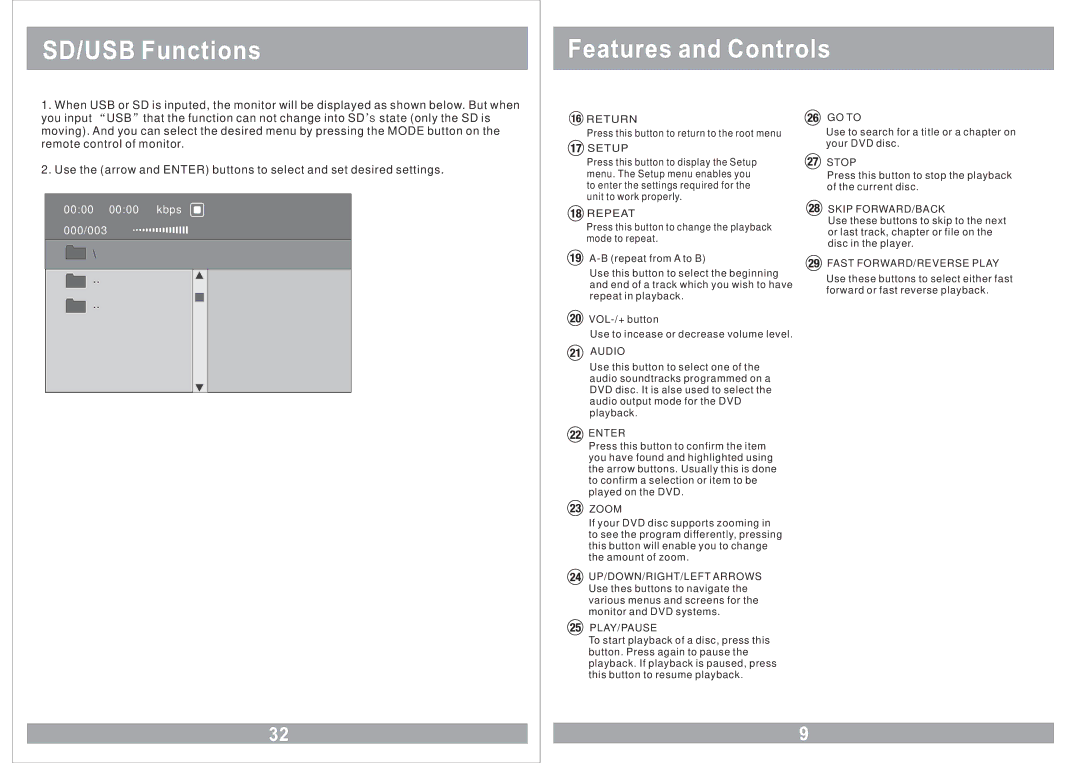SD/USB Functions
Features and Controls
1.When USB or SD is inputed, the monitor will be displayed as shown below. But when you input “USB”that the function can not change into SD’S state (only the SD is moving). And you can select the desired menu by pressing the MODE button on the remote control of monitor.
2.Use the (arrow and ENTER) buttons to select and set desired settings.
00:00 | 00:00 | kbps |
000/003 |
|
|
\ |
|
|
.. |
|
|
.. |
|
|
![]() RETURN
RETURN
Press this button to return to the root menu
 SETUP
SETUP
Press this button to display the Setup menu. The Setup menu enables you to enter the settings required for the unit to work properly.
 REPEAT
REPEAT
Press this button to change the playback mode to repeat.
Use this button to select the beginning and end of a track which you wish to have repeat in playback.
Use to incease or decrease volume level.
AUDIO
Use this button to select one of the audio soundtracks programmed on a DVD disc. It is alse used to select the audio output mode for the DVD playback.
ENTER
Press this button to confirm the item you have found and highlighted using the arrow buttons. Usually this is done to confirm a selection or item to be played on the DVD.
ZOOM
If your DVD disc supports zooming in to see the program differently, pressing this button will enable you to change the amount of zoom.
UP/DOWN/RIGHT/LEFT ARROWS Use thes buttons to navigate the various menus and screens for the monitor and DVD systems.
PLAY/PAUSE
To start playback of a disc, press this button. Press again to pause the playback. If playback is paused, press this button to resume playback.
GO TO
Use to search for a title or a chapter on your DVD disc.
STOP
Press this button to stop the playback of the current disc.
SKIP FORWARD/BACK
Use these buttons to skip to the next or last track, chapter or file on the disc in the player.
![]() FAST FORWARD/REVERSE PLAY
FAST FORWARD/REVERSE PLAY
Use these buttons to select either fast forward or fast reverse playback.
32
9