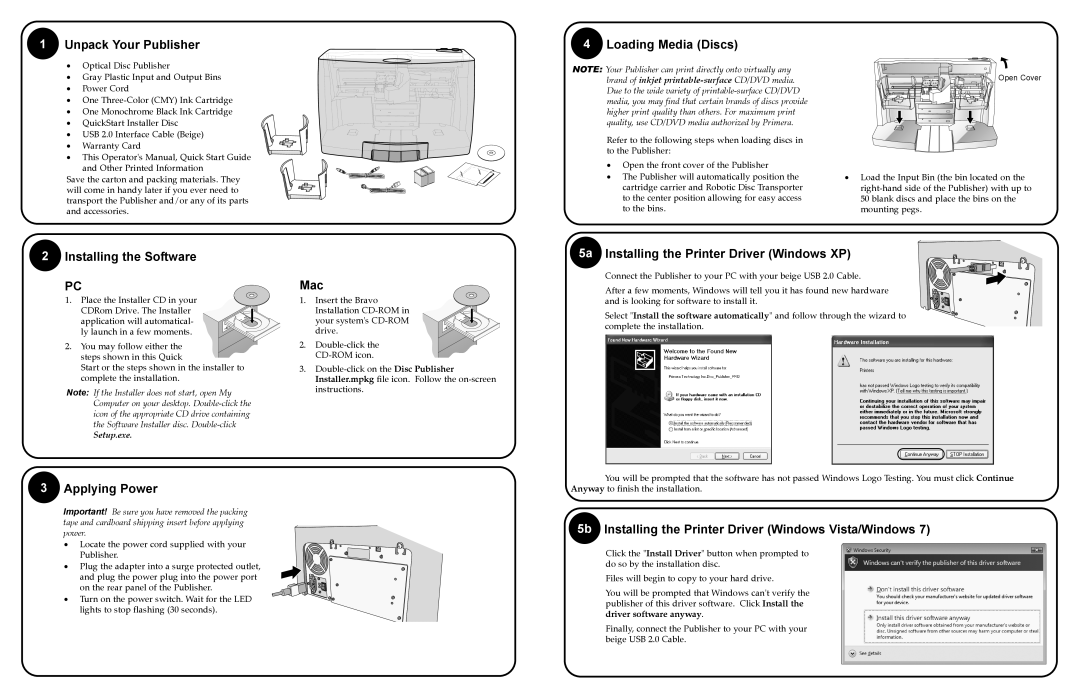XI specifications
Primera Technology XI is a leading name in the realm of advanced printing solutions, specializing particularly in the production of high-quality label printing and other specialized printing technologies. Established with a commitment to innovation, Primera has earned a reputation for developing cutting-edge equipment that meets the diverse needs of businesses across various industries.One of the primary features of Primera Technology XI is its focus on versatility. This printing technology is designed to accommodate both small and large production runs, making it an ideal choice for companies that require flexibility in their printing processes. Whether it's for print-on-demand applications or large batches, Primera's systems adapt seamlessly, ensuring efficiency and effectiveness at every stage.
Key technologies employed by Primera include advanced inkjet and thermal transfer printing techniques. The inkjet printers utilize high-resolution imaging capabilities, enabling the production of vibrant and sharp labels that capture attention and convey information effectively. On the other hand, thermal transfer printing offers durability and longevity, making it suitable for products that need to withstand harsh conditions.
Another standout characteristic of Primera Technology XI is its commitment to user-friendliness. The user interface is designed for easy navigation, allowing operators to set up jobs quickly and without extensive training. This focus on accessibility is complemented by robust software compatibility, which integrates with various graphic design and production management software, thus streamlining workflows.
Primera’s label printers are also renowned for their compact design, making them a great fit for environments where space is at a premium. Despite their small footprint, these printers maintain high output speeds and quality, ensuring that they can handle demanding printing tasks without compromising performance.
Furthermore, Primera Technology XI also emphasizes sustainability. The company provides eco-friendly options, such as recyclable label materials and energy-efficient printers. This focus on green technology aligns with the growing demand for environmentally responsible practices in manufacturing and printing.
In conclusion, Primera Technology XI embodies the perfect blend of innovation, versatility, and user-centric design, making it an ideal choice for businesses seeking high-quality printing solutions. With advanced technologies and a commitment to sustainability, Primera continues to set the standard in the printing industry, ensuring that companies can produce high-quality labels efficiently and responsibly.