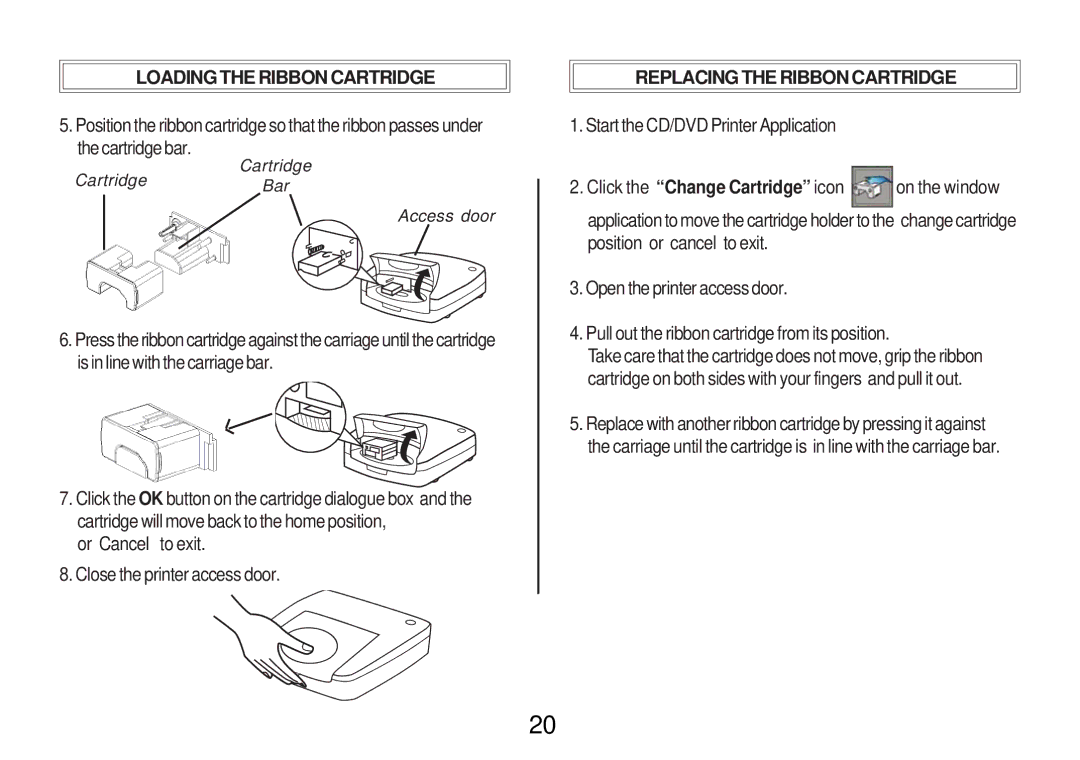LOADING THE RIBBON CARTRIDGE
5. Position the ribbon cartridge so that the ribbon passes under the cartridge bar.
Cartridge
CartridgeBar
Access door
6.Press the ribbon cartridge against the carriage until the cartridge is in line with the carriage bar.
7.Click the OK button on the cartridge dialogue box and the cartridge will move back to the home position,
or “Cancel” to exit.
8.Close the printer access door.
REPLACING THE RIBBON CARTRIDGE
1.Start the CD/DVD Printer Application
2.Click the “Change Cartridge” icon ![]() on the window application to move the cartridge holder to the “change cartridge position” or “cancel” to exit.
on the window application to move the cartridge holder to the “change cartridge position” or “cancel” to exit.
3.Open the printer access door.
4.Pull out the ribbon cartridge from its position.
Take care that the cartridge does not move, grip the ribbon cartridge on both sides with your fingers and pull it out.
5.Replace with another ribbon cartridge by pressing it against the carriage until the cartridge is in line with the carriage bar.
20