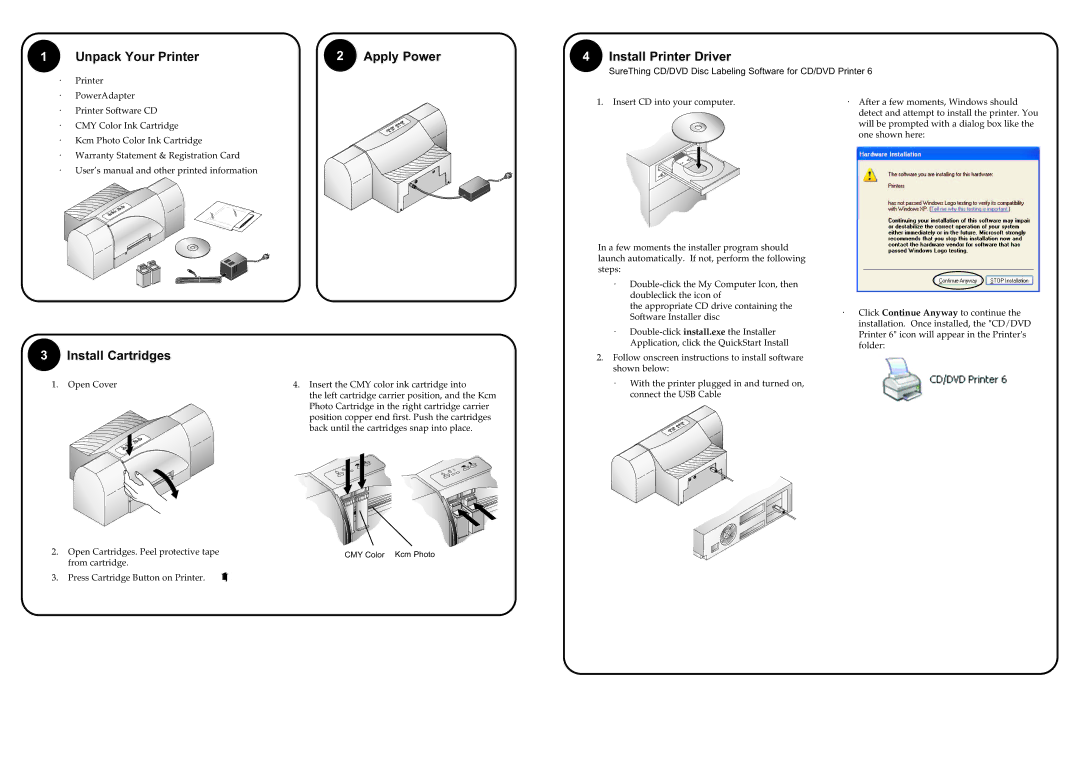Z6 specifications
The Primera Technology Z6 is an advanced label printer that exemplifies the latest in printing technology. It is designed to meet the burgeoning demands of industries requiring high-quality, custom label solutions. With its outstanding print capabilities and user-friendly interface, the Z6 is an ideal choice for businesses of all sizes.One of the standout features of the Z6 is its ability to produce stunning, full-color labels at impressive speeds. The printer employs thermal inkjet technology, which allows it to produce vibrant graphics and sharp text with resolution up to 1200 dpi. This ensures that every label stands out, capturing the attention of customers and enhancing product presentation.
The Z6 supports a wide range of label materials and sizes, offering users the flexibility to create labels for various applications, including product labels, shipping labels, and barcodes. It can handle media widths up to 8.25 inches, accommodating both small and large labels, while the quick-change printhead and ink cartridges make maintenance a breeze.
One of the key technologies featured in the Z6 is its precision die-cutting capability. This feature allows users to create unique label shapes and sizes, promoting brand identity and giving products a professional look. The integrated die-cutter eliminates the need for additional cutting equipment, streamlining the production process.
The Primera Technology Z6 is also highly versatile in its connectivity options. Users can easily connect the printer to various devices through USB, Ethernet, or wireless connections. This enables seamless integration into existing workflows, whether running off a standalone PC or part of a larger network of printers.
An intuitive touch screen interface enhances user experience, providing easy navigation through the printer's settings and functions. This display simplifies operations such as job setup, calibration, and maintenance, allowing users to efficiently manage their printing tasks.
Overall, the Primera Technology Z6 stands out for its combination of speed, quality, and versatility. Ideal for businesses that require on-demand labeling solutions, the Z6 not only meets printing needs but also enhances overall productivity and efficiency. Its innovative technologies and user-friendly features make it a vital asset for any organization looking to elevate their branding and product presentation.