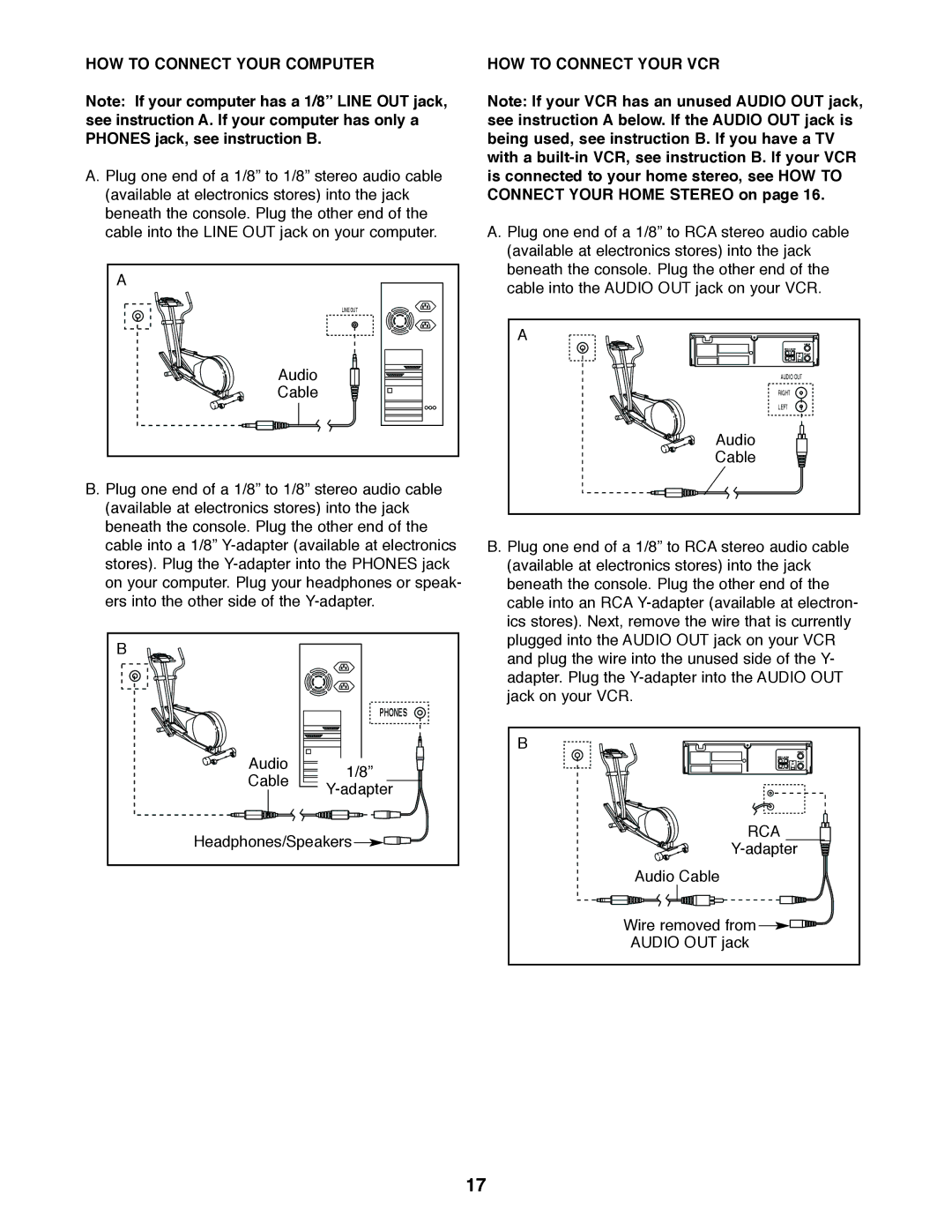HOW TO CONNECT YOUR COMPUTER
Note: If your computer has a 1/8” LINE OUT jack, see instruction A. If your computer has only a PHONES jack, see instruction B.
A. Plug one end of a 1/8” to 1/8” stereo audio cable (available at electronics stores) into the jack beneath the console. Plug the other end of the cable into the LINE OUT jack on your computer.
A |
LINE OUT |
Audio |
Cable |
B. Plug one end of a 1/8” to 1/8” stereo audio cable (available at electronics stores) into the jack beneath the console. Plug the other end of the cable into a 1/8”
B |
| |
| PHONES | |
Audio | 1/8” | |
Cable | ||
| ||
Headphones/Speakers | ||
HOW TO CONNECT YOUR VCR
Note: If your VCR has an unused AUDIO OUT jack, see instruction A below. If the AUDIO OUT jack is being used, see instruction B. If you have a TV with a
A. Plug one end of a 1/8” to RCA stereo audio cable (available at electronics stores) into the jack beneath the console. Plug the other end of the cable into the AUDIO OUT jack on your VCR.
A
ANT. IN
VIDEO AUDIO
IN
RF OUT
CH 3 4
OUT
AUDIO OUT
RIGHT
LEFT
Audio
Cable
B. Plug one end of a 1/8” to RCA stereo audio cable (available at electronics stores) into the jack beneath the console. Plug the other end of the cable into an RCA
B | ANT. IN |
VIDEO AUDIO |
|
IN |
|
| RF OUT |
| CH |
3 | 4 |
OUT |
|
RCA |
|
| |
Audio Cable |
|
Wire removed from |
|
AUDIO OUT jack |
|
17