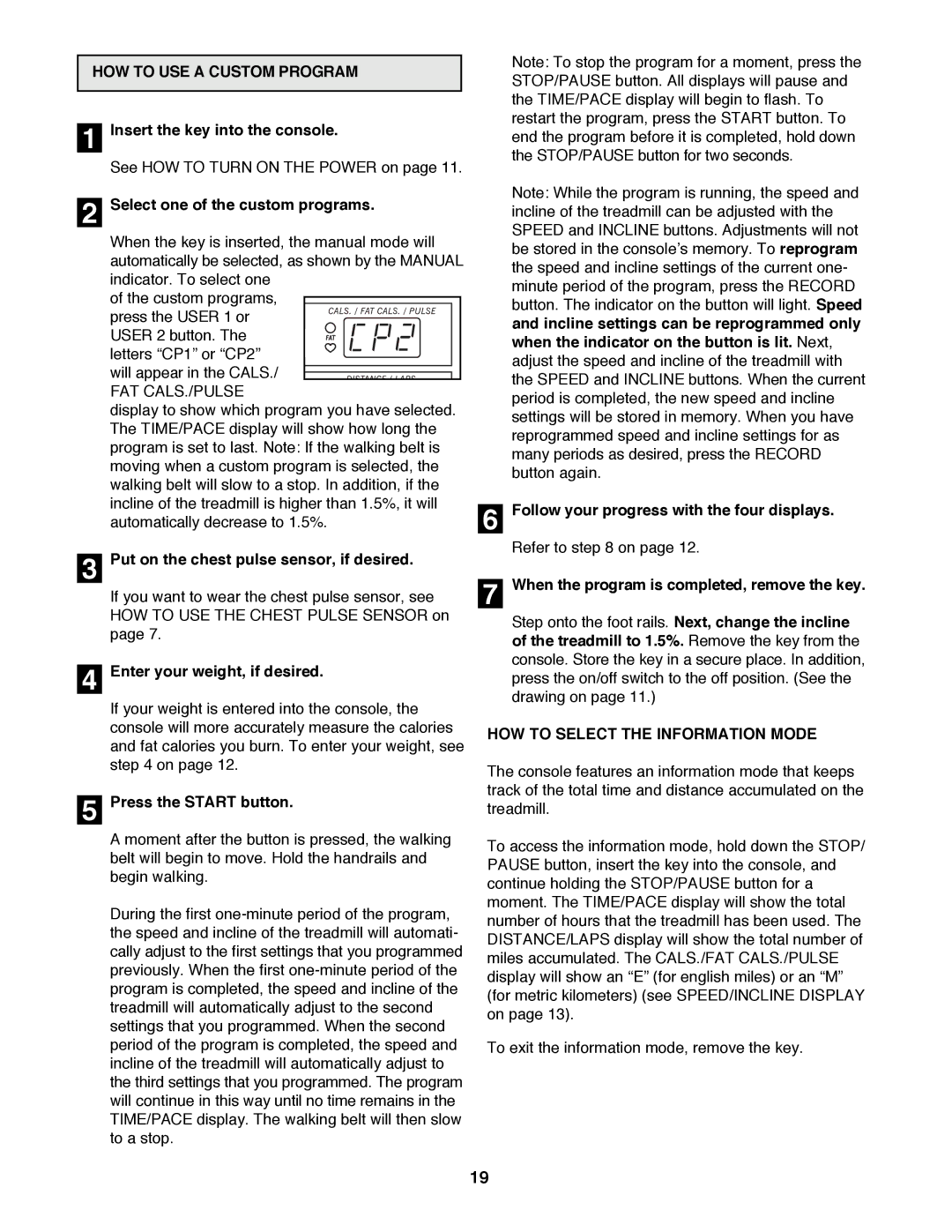HOW TO USE A CUSTOM PROGRAM
1Insert the key into the console.
See HOW TO TURN ON THE POWER on page 11.
2Select one of the custom programs.
When the key is inserted, the manual mode will automatically be selected, as shown by the MANUAL indicator. To select one
of the custom programs,
press the USER 1 or USER 2 button. The letters ÒCP1Ó or ÒCP2Ó will appear in the CALS./
FAT CALS./PULSE
display to show which program you have selected. The TIME/PACE display will show how long the program is set to last. Note: If the walking belt is moving when a custom program is selected, the walking belt will slow to a stop. In addition, if the incline of the treadmill is higher than 1.5%, it will automatically decrease to 1.5%.
3Put on the chest pulse sensor, if desired.
If you want to wear the chest pulse sensor, see HOW TO USE THE CHEST PULSE SENSOR on page 7.
4Enter your weight, if desired.
If your weight is entered into the console, the console will more accurately measure the calories and fat calories you burn. To enter your weight, see step 4 on page 12.
5Press the START button.
A moment after the button is pressed, the walking belt will begin to move. Hold the handrails and begin walking.
During the first
Note: To stop the program for a moment, press the STOP/PAUSE button. All displays will pause and the TIME/PACE display will begin to flash. To restart the program, press the START button. To end the program before it is completed, hold down the STOP/PAUSE button for two seconds.
Note: While the program is running, the speed and incline of the treadmill can be adjusted with the SPEED and INCLINE buttons. Adjustments will not be stored in the consoleÕs memory. To reprogram the speed and incline settings of the current one- minute period of the program, press the RECORD button. The indicator on the button will light. Speed and incline settings can be reprogrammed only when the indicator on the button is lit. Next, adjust the speed and incline of the treadmill with the SPEED and INCLINE buttons. When the current period is completed, the new speed and incline settings will be stored in memory. When you have reprogrammed speed and incline settings for as many periods as desired, press the RECORD button again.
6Follow your progress with the four displays.
Refer to step 8 on page 12.
7When the program is completed, remove the key.
Step onto the foot rails. Next, change the incline of the treadmill to 1.5%. Remove the key from the console. Store the key in a secure place. In addition, press the on/off switch to the off position. (See the drawing on page 11.)
HOW TO SELECT THE INFORMATION MODE
The console features an information mode that keeps track of the total time and distance accumulated on the treadmill.
To access the information mode, hold down the STOP/ PAUSE button, insert the key into the console, and continue holding the STOP/PAUSE button for a moment. The TIME/PACE display will show the total number of hours that the treadmill has been used. The DISTANCE/LAPS display will show the total number of miles accumulated. The CALS./FAT CALS./PULSE display will show an ÒEÓ (for english miles) or an ÒMÓ (for metric kilometers) (see SPEED/INCLINE DISPLAY on page 13).
To exit the information mode, remove the key.
19