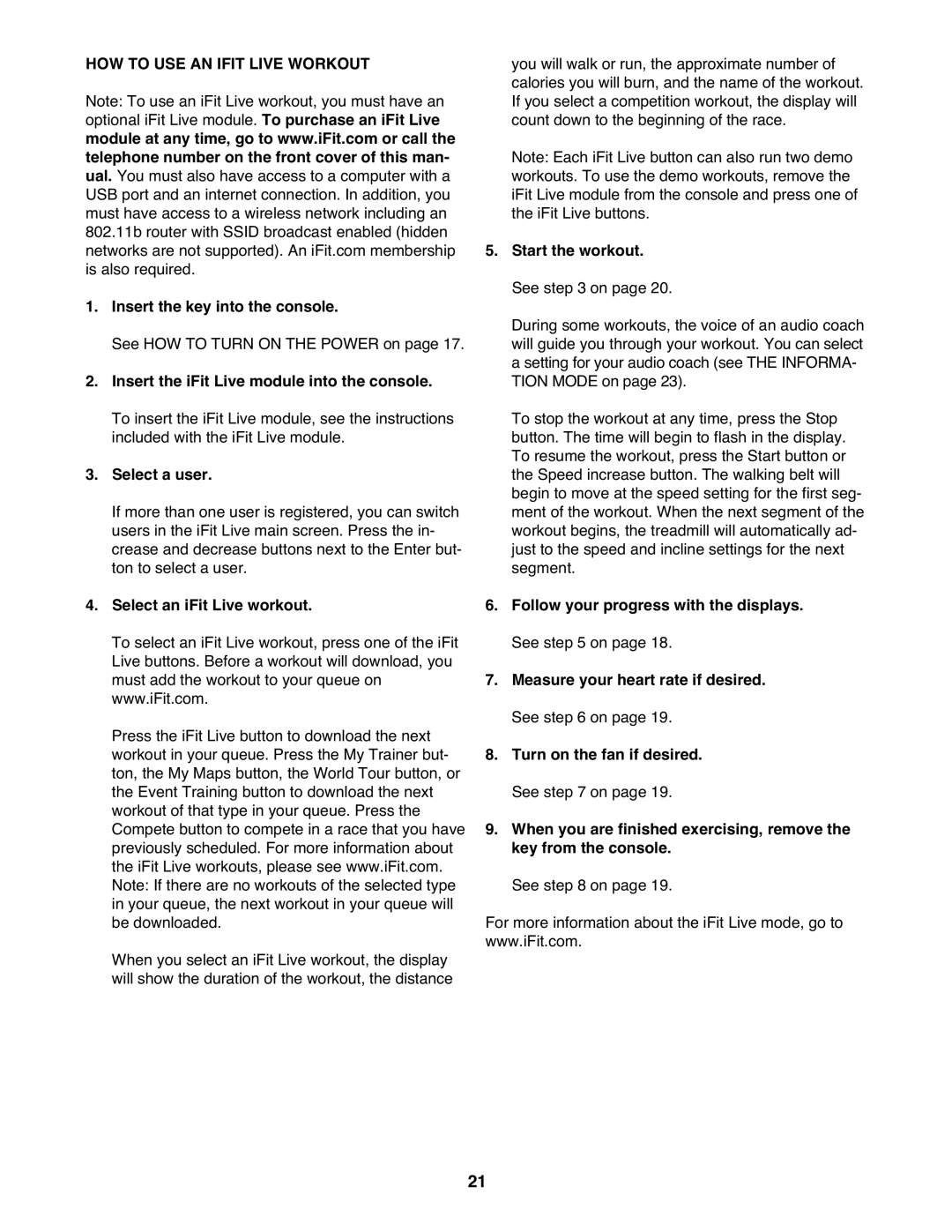995 specifications
The ProForm 995 is a premium treadmill designed for fitness enthusiasts and home users seeking both powerful performance and advanced features. This treadmill combines cutting-edge technology with user-friendly design, making it an excellent choice for those aiming to enhance their workout routines.One of the standout features of the ProForm 995 is its 3.0 CHP motor, providing a smooth and consistent running experience. This powerful motor supports speeds up to 12 mph, allowing users to customize their workouts from walking to intense running sessions. Additionally, the incline capability of the treadmill reaches up to 15%, which significantly increases workout intensity while engaging more muscle groups.
The ProForm 995 comes equipped with a spacious 20” x 60” running surface, offering ample room for users to run comfortably without feeling restricted. This feature is particularly beneficial for runners who prefer longer strides. To ensure a comfortable and low-impact experience, the treadmill includes ProShox cushioning technology. This cushioning system reduces joint stress and minimizes the impact on the body, making workouts more enjoyable and sustainable over time.
In terms of technological integration, the ProForm 995 shines with its built-in 7-inch display screen, providing essential workout stats such as speed, distance, time, and calories burned. The console is also Bluetooth compatible, allowing users to connect their devices for a personalized experience. The inclusion of iFit technology means users can access a vast library of workout programs designed by professional trainers. With iFit, users can take virtual runs around the world, follow guided workouts, and even track their progress over time.
The treadmill features an easy-to-use folding design, making it convenient for users with limited space. The SpaceSaver design with EasyLift Assist allows users to fold the treadmill up after workouts with minimal effort.
Moreover, the ProForm 995 includes built-in speakers and an audio jack, enabling users to enjoy their favorite music or workout playlists seamlessly during their sessions.
Overall, the ProForm 995 treadmill is an excellent investment for those who want versatility, comfort, and innovative fitness technology in their home workout equipment. With its powerful motor, advanced features, and user-friendly design, it caters to a wide range of fitness levels and goals, making it a top choice for serious fitness enthusiasts.