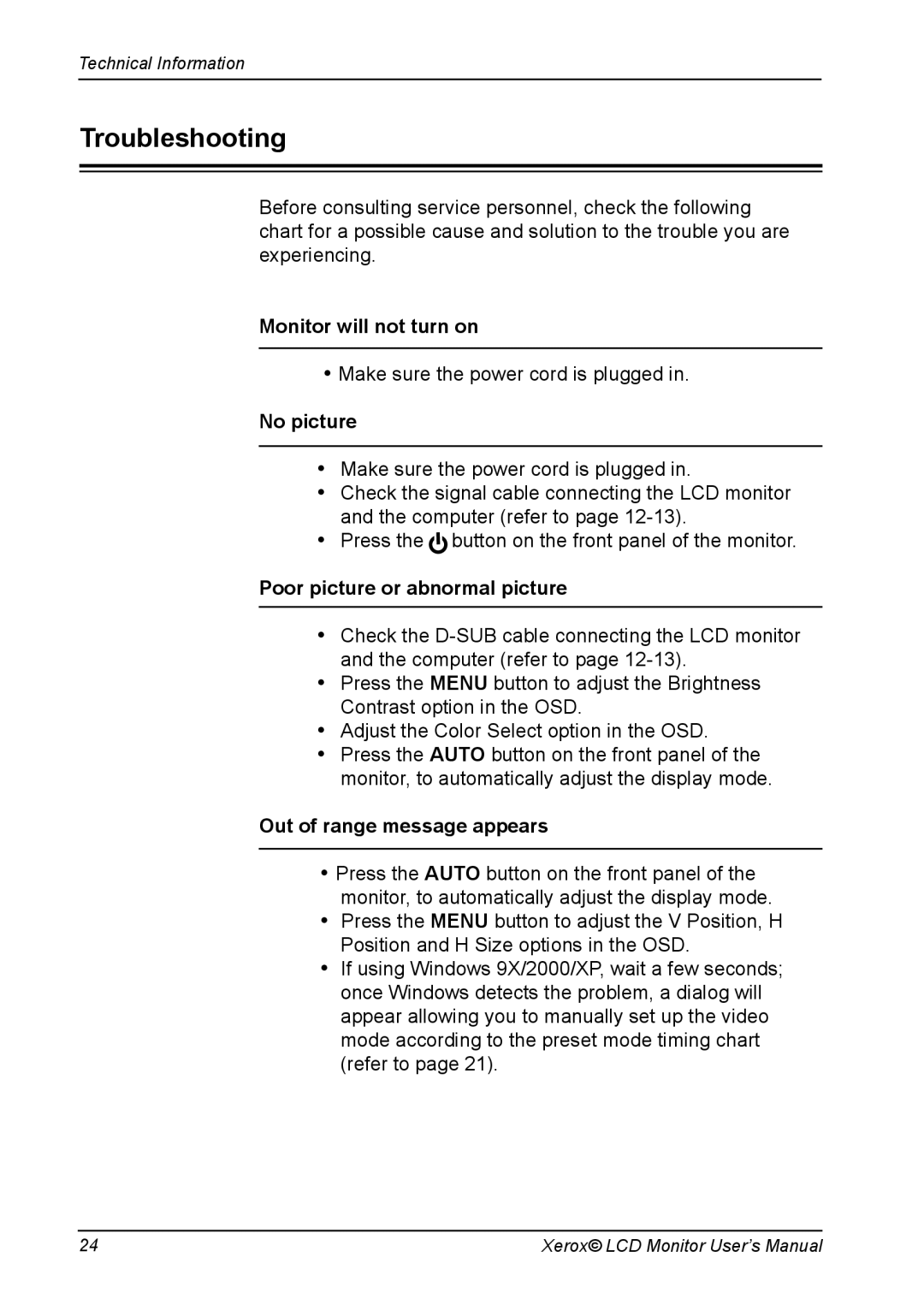Technical Information
Troubleshooting
Before consulting service personnel, check the following chart for a possible cause and solution to the trouble you are experiencing.
Monitor will not turn on
•Make sure the power cord is plugged in.
No picture
•Make sure the power cord is plugged in.
•Check the signal cable connecting the LCD monitor and the computer (refer to page
•Press the ![]() button on the front panel of the monitor.
button on the front panel of the monitor.
Poor picture or abnormal picture
•Check the
•Press the MENU button to adjust the Brightness Contrast option in the OSD.
•Adjust the Color Select option in the OSD.
•Press the AUTO button on the front panel of the monitor, to automatically adjust the display mode.
Out of range message appears
•Press the AUTO button on the front panel of the monitor, to automatically adjust the display mode.
•Press the MENU button to adjust the V Position, H Position and H Size options in the OSD.
•If using Windows 9X/2000/XP, wait a few seconds; once Windows detects the problem, a dialog will appear allowing you to manually set up the video mode according to the preset mode timing chart (refer to page 21).
24 | Xerox© LCD Monitor User’s Manual |